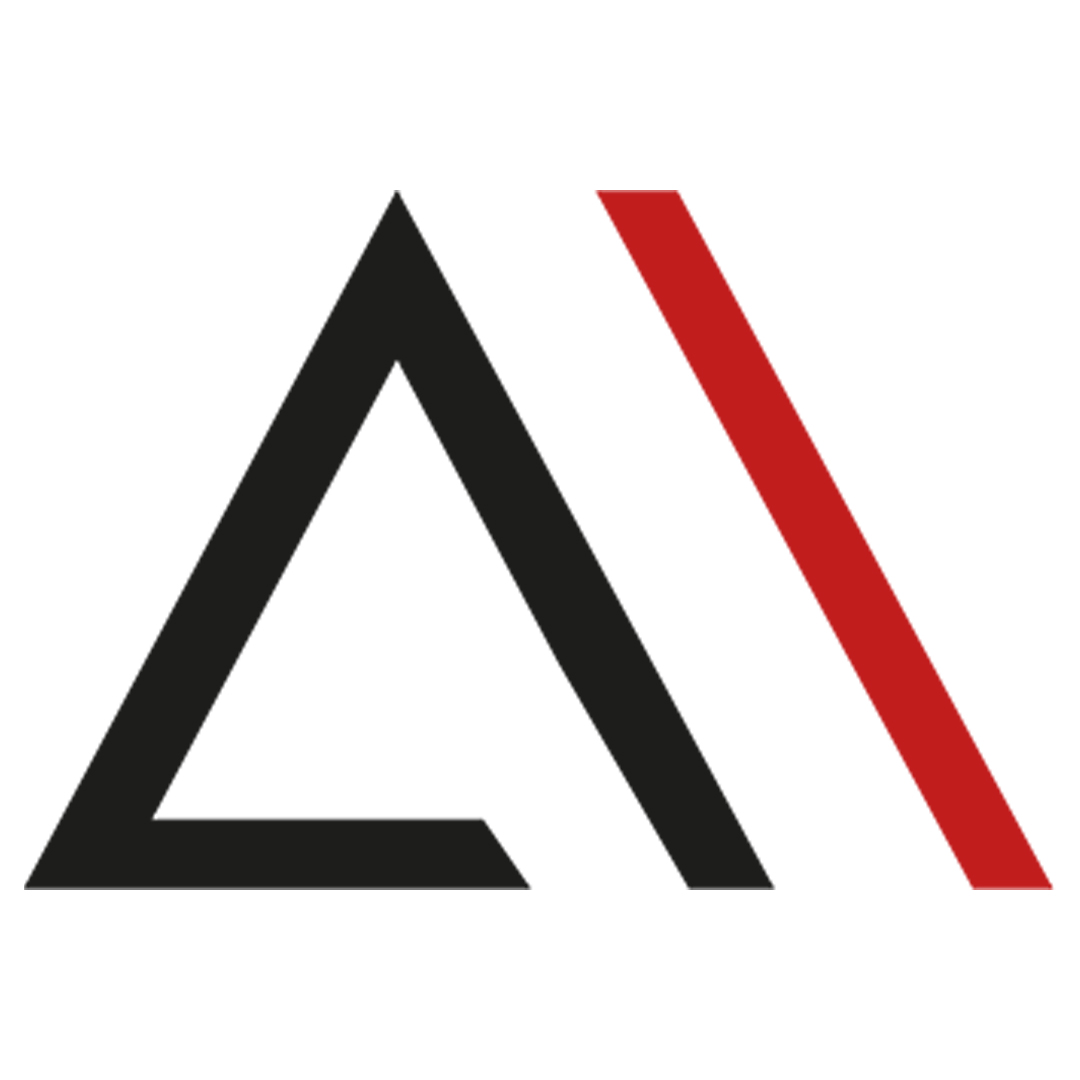
Analytica House
Apr 16, 2023What is Google Tag Manager? How to set up GTM?

"When someone asks 'What is Google Tag Manager?', our article aims to answer this more easily by also covering how to add GTM codes in panels like WordPress, Ticimax, and T-Soft, and we hope it will be useful for you.
What Is Google Tag Manager (GTM)?
Google Tag Manager is an online tool used to add analytics, marketing, and other code snippets to websites. Often abbreviated as "GTM," it makes it easier for digital marketers and web developers to add and manage code on their sites without directly editing the source code.
Instead of traditional code edits, Google Tag Manager provides a user-friendly interface for adding code snippets. This approach reduces the need for developer intervention and offers a flexible way to manage quick code changes—making GTM a major advantage in any toolkit.
GTM can manage Google Analytics, Google Ads, Meta Pixel, Hotjar, Microsoft Clarity, and many other marketing tags. These tags collect user behavior, conversions, and other analytics data. GTM allows you to easily add, edit, remove, and manage tags, making site management more efficient.
It can also handle A/B tests, targeting, personalization, and other marketing efforts, giving site owners and marketers the flexibility and control to optimize their sites effectively.
In short, Google Tag Manager is a tool that simplifies and centralizes tag management for analytics and marketing, streamlining website management processes.
Why Is Google Tag Manager Important and What Are Its Benefits?
GTM offers many benefits to site owners and analysts:
- Easy Code Management: Simplifies adding and updating code snippets via a user-friendly interface, reducing reliance on developers.
- Fast Tag Management: Quickly add, edit, remove, or manage analytics and marketing tags such as Google Analytics, Google Ads, Facebook Pixel, Hotjar, speeding up campaign launches and optimizations.
- Flexibility & Control: Specify which pages, events, or user segments trigger each tag, enabling personalized strategies and optimized user experiences.
- Rapid Testing & Optimization: Supports A/B testing, targeting, and personalization, allowing marketers to test variations and continuously improve site performance.
- Data Accuracy & Reliability: Ensures tags fire correctly, reduces configuration errors, and increases data reliability for better decision-making.
- Quick Updates: Update tags without changing site code, keeping your site current and secure.
- Team Collaboration: Multiple users can work in the same container, with version history and change tracking to support collaborative workflows.
How to Install Google Tag Manager (GTM)?
Follow these steps to set up GTM:
Step 1: Create a GTM Account
- Go to https://tagmanager.google.com and sign in.
- Click “Create New Account.”
- Enter the account name, country, and time zone.
- Accept the terms and click “Create.”
- Log in to your new GTM account.
Step 2: Create a Container
- Within your GTM account, create a container (the workspace for tags, triggers, and variables).
- Name it and choose the target platform (Web, iOS, Android).
- Click “Create.”
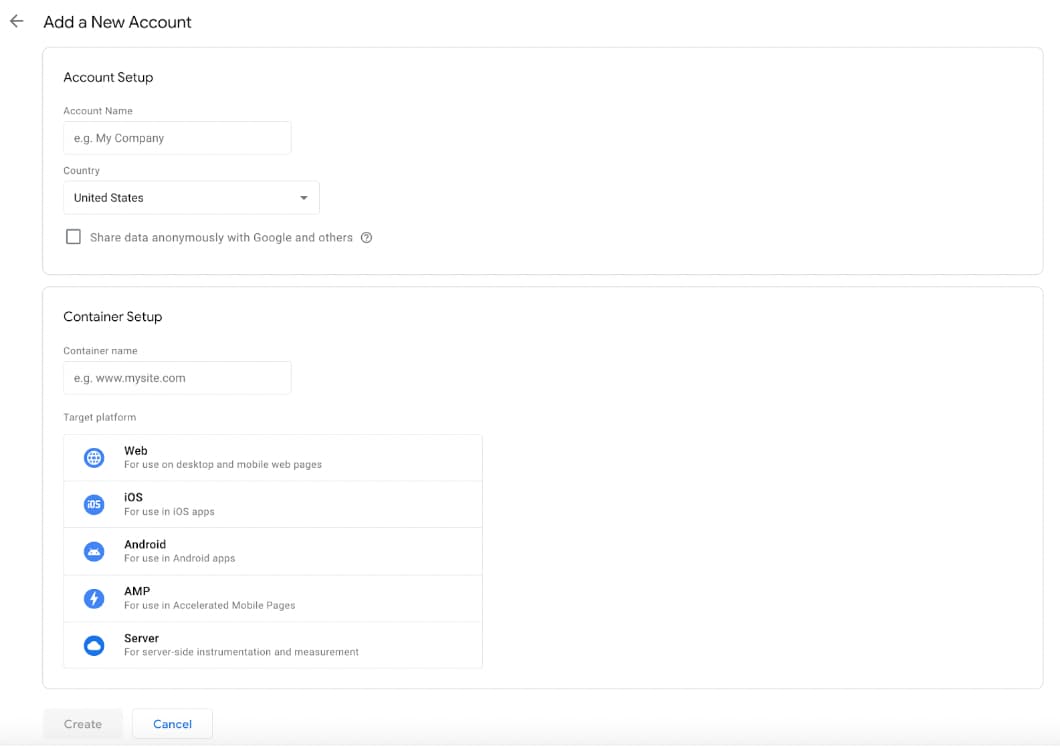
Step 3: Add Container Code to Your Site
- After creating the container, copy the code provided from “Install Google Tag Manager.”
- Paste the code immediately above the opening
tag on every page of your site. - Save changes and publish your site.
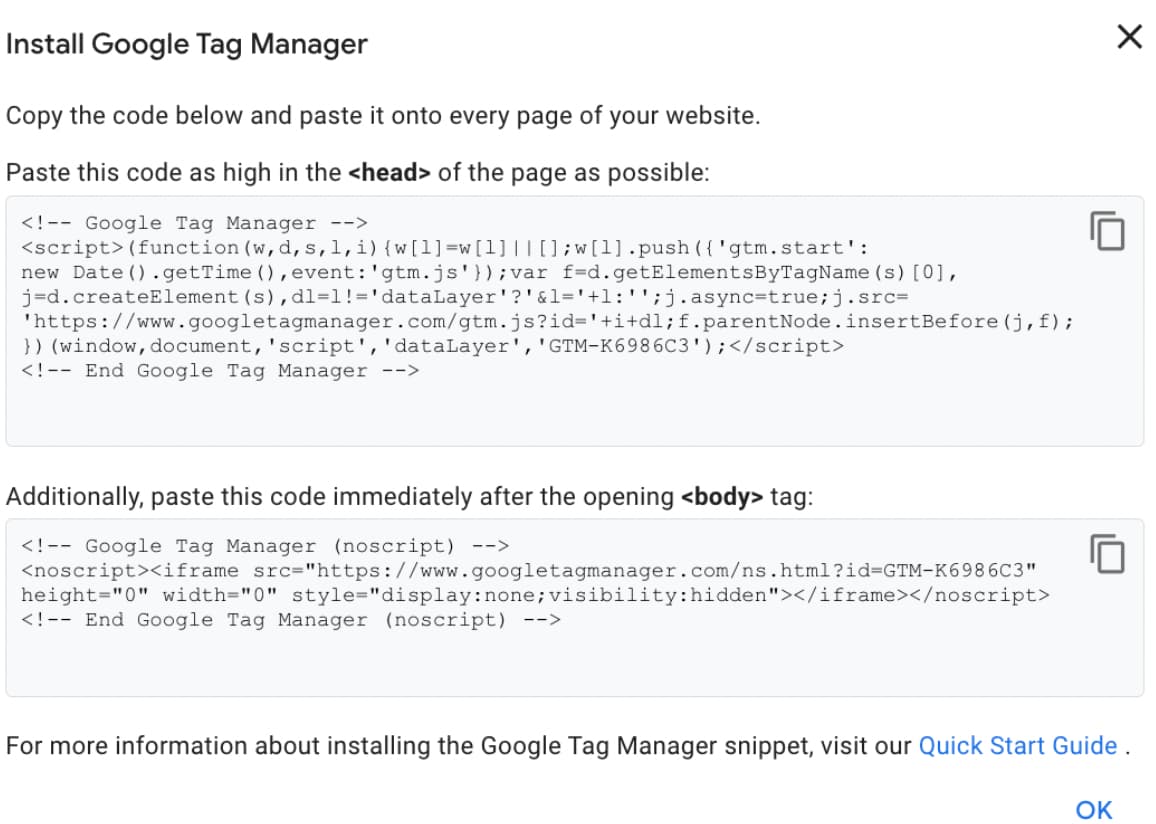
Step 4: Add Tags, Triggers, and Variables
- Return to your GTM container.
- Use the “Tags” tab to add tags, “Triggers” for firing rules, and “Variables” for dynamic values.
- Click “New,” choose the tag type, configure settings, and publish.
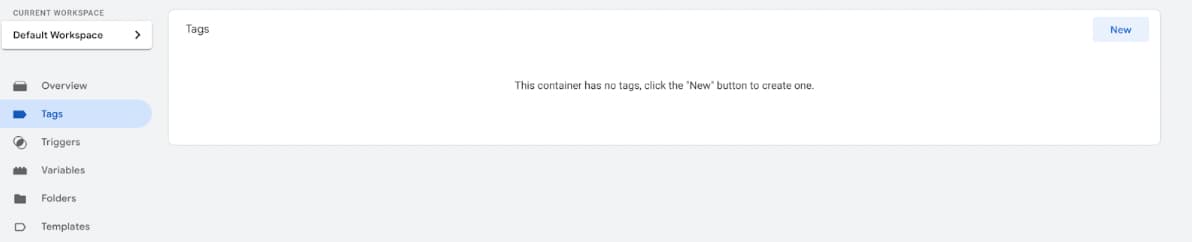
Step 5: Publish Your Setup
- After adding tags, triggers, and variables, save changes and click “Submit” to publish.
How to Install GTM in Ticimax?
To add GTM code in Ticimax:
Step 1: Log in to Ticimax
- Go to https://panel.ticimax.com/ and log in.
Step 2: Site Management
- In the panel, go to “Site Management” and select your site or create one.
Step 3: Settings
- Click “Settings,” then go to “General Settings” > “Digital Marketing.”
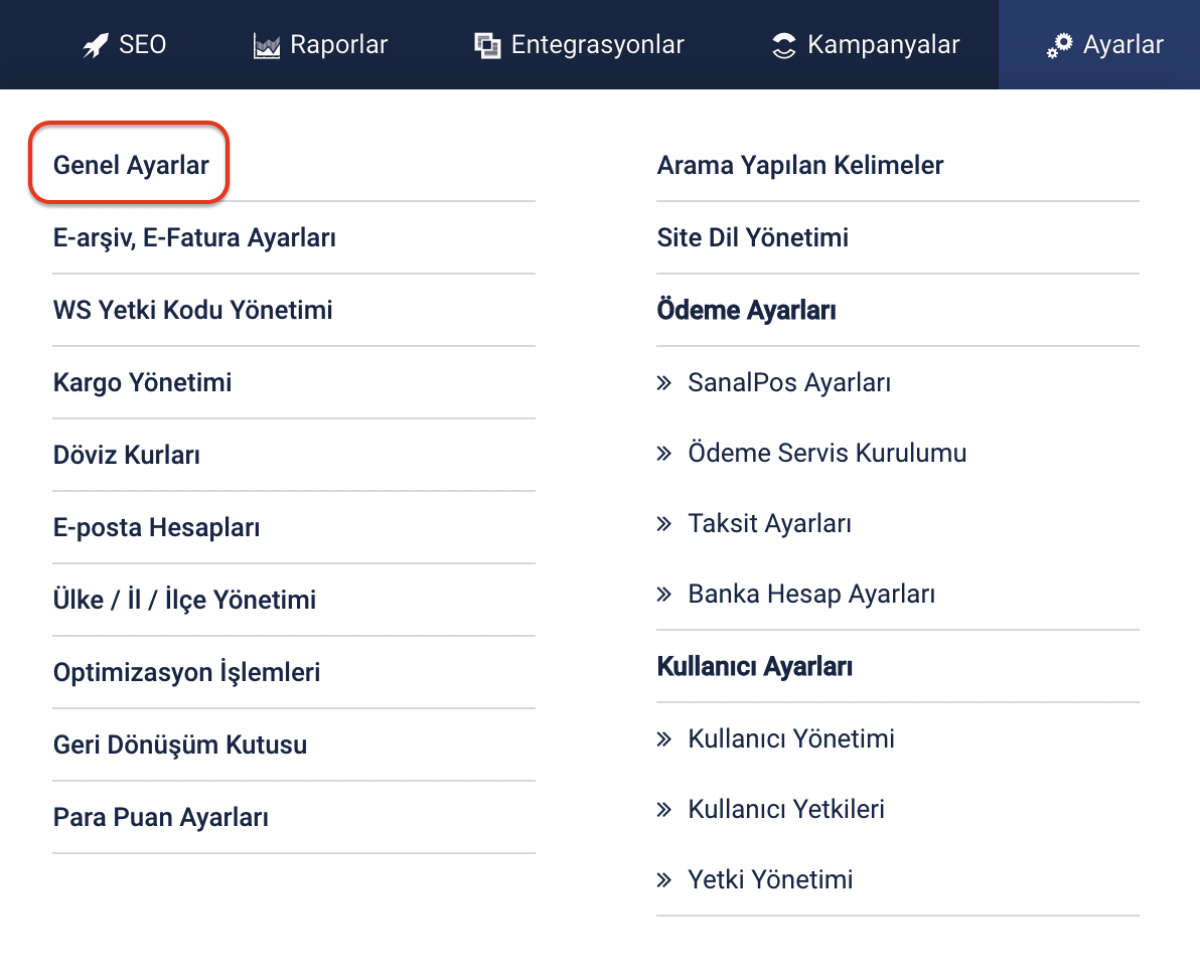

Step 4: Add the GTM Code
- Paste the container code into the “Google Tag Manager (GTM) Code” field.
- Click “Update.”
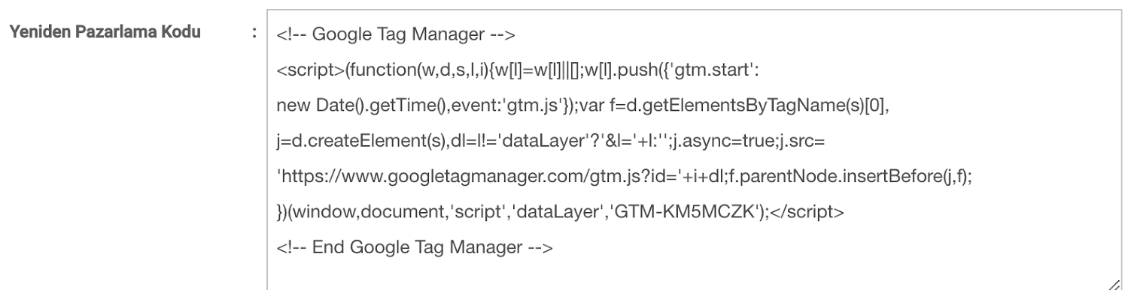
Step 5: Verify on Your Site
- Visit any page, view the source (right-click > “View Page Source”), and confirm the GTM code is present.
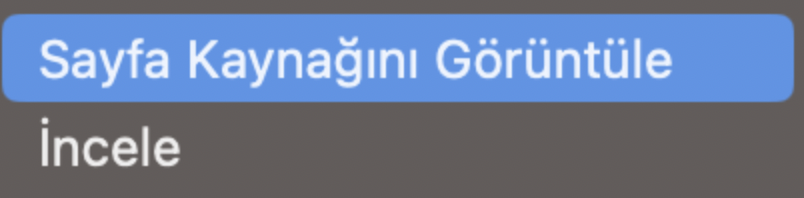
How to Install GTM on WordPress?
In your WordPress admin panel:
- Go to “Appearance” > “Theme Editor.”
- Select
header.php, locate the openingtag, and paste the GTM code immediately after it. - Save changes and verify on your site.
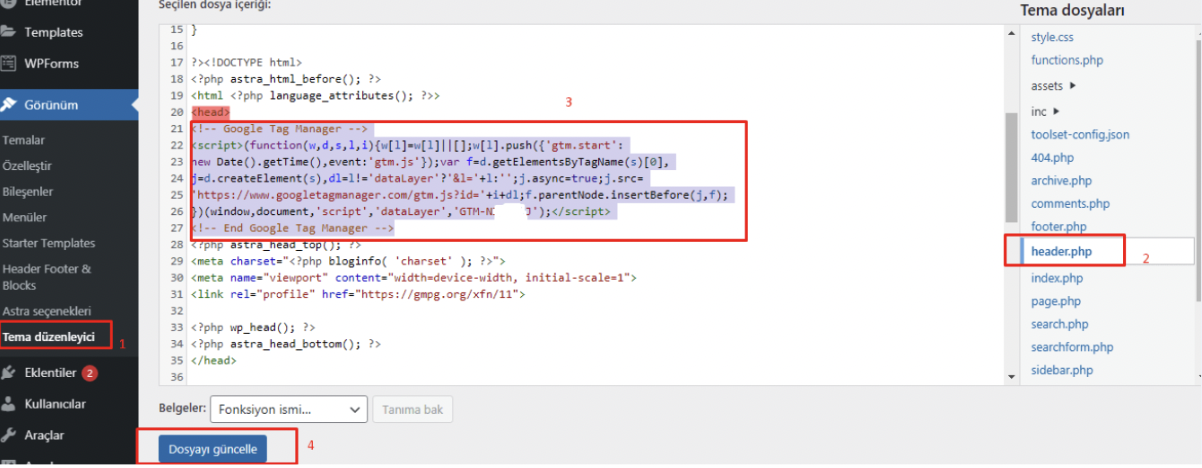
How to Install GTM in T-Soft?
In your T-Soft panel:
- Log in and navigate to “Settings” > “Main Settings” > “Tracking Codes.”
- Click “+ New,” paste the GTM code, and save.
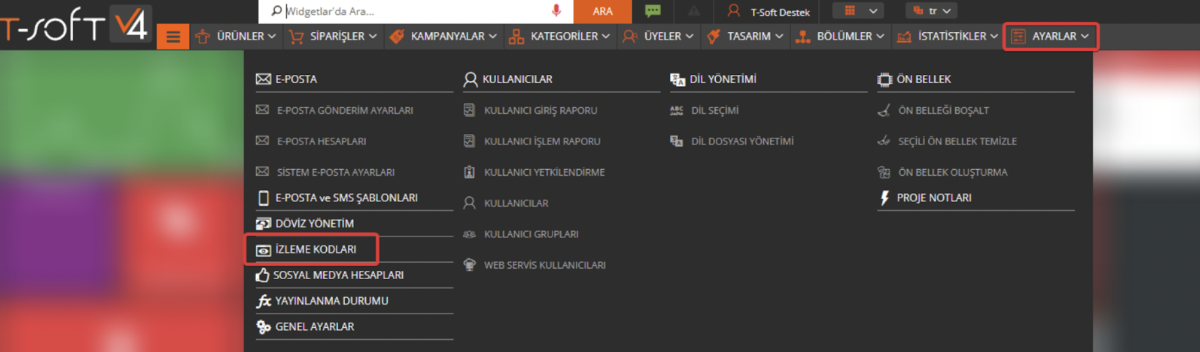
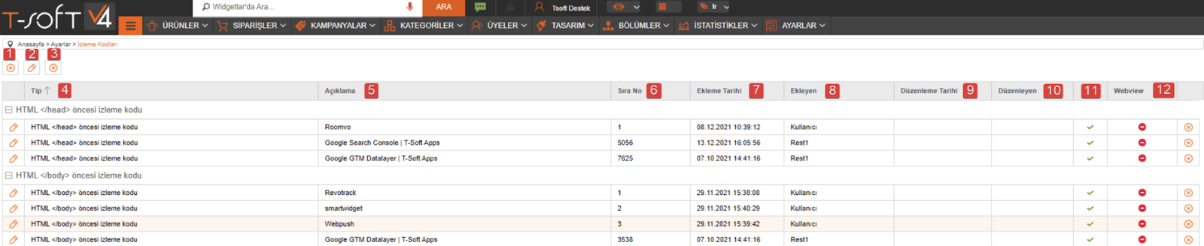
What Are the Components of GTM?
Key GTM components include:
Tag
Code snippets that perform specific functions, such as Google Analytics tracking code, Meta Pixel, or AdWords conversion tracking.
Trigger
Conditions that determine when tags fire, such as page views, form submissions, or button clicks.
Variable
Dynamic values used by tags and triggers, such as page URL, page title, or form field values.
How to Preview in GTM?
After setting up an event in GTM, always use Preview mode to verify correct implementation.

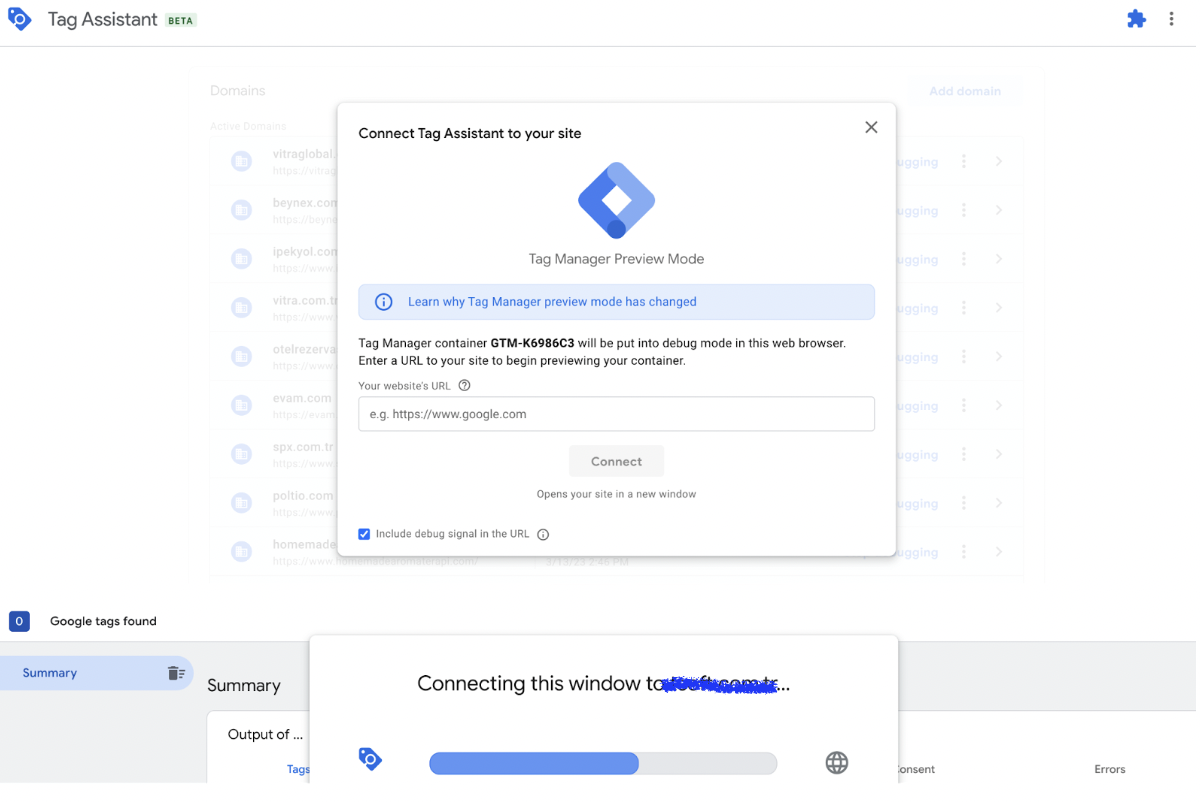
More resources
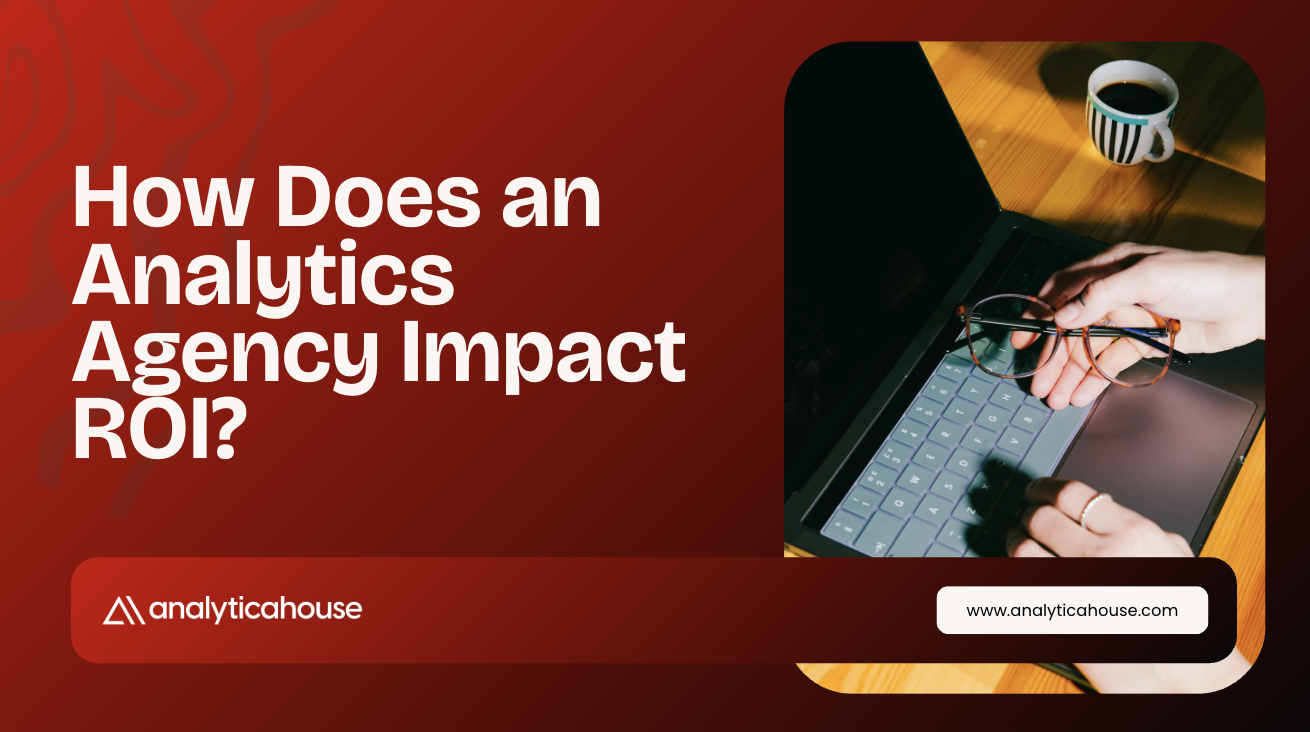
How Does an Analytics Agency Impact ROI?
Success in the world of digital marketing does not depend solely on advertising budgets or campaign...
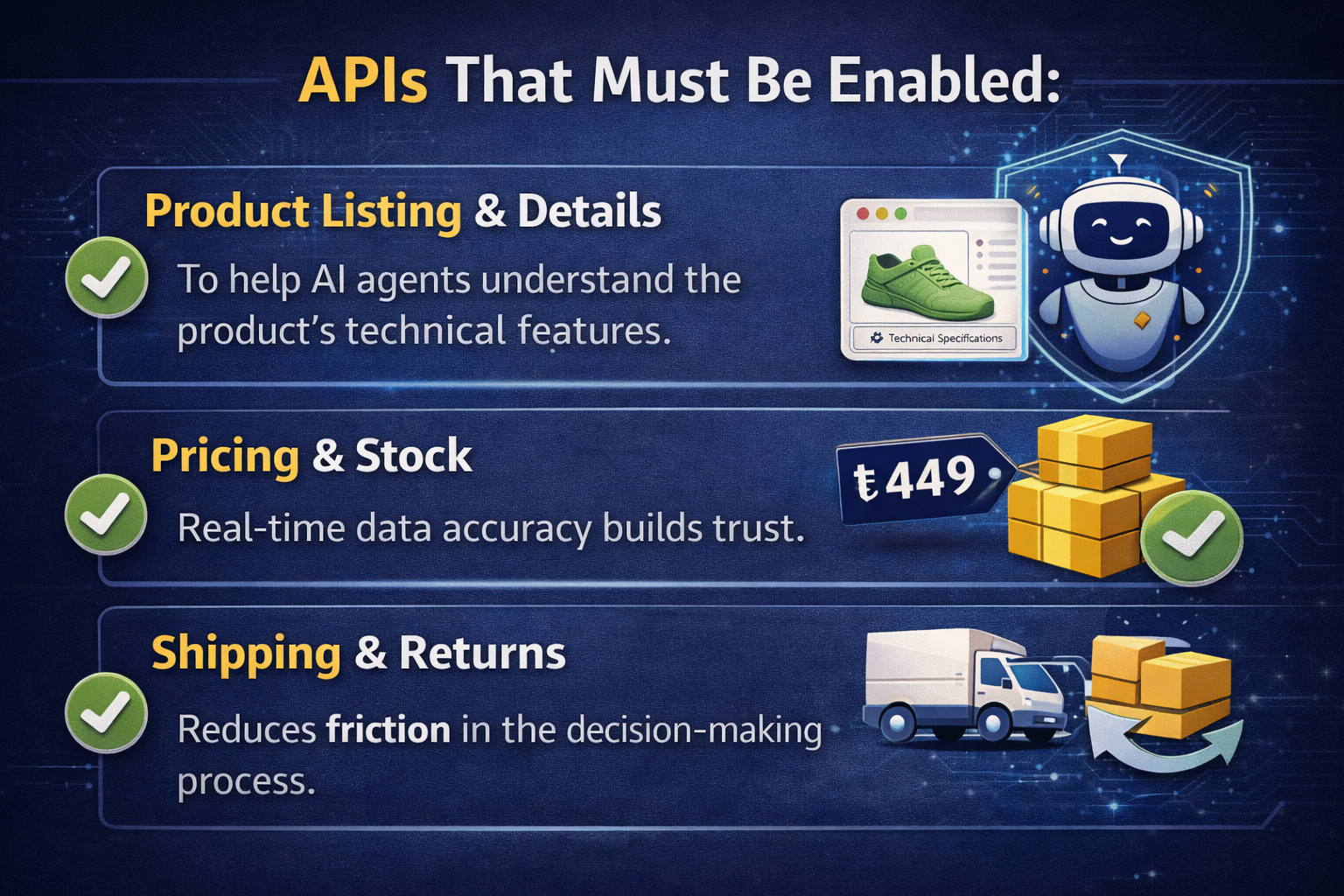
2026 SEO Expectations and Trends: AI, GEO, and E-Commerce Strategies
As we leave 2025 behind, the digital marketing world is undergoing a shift like never before. As we...

5 Ways to Accurately Measure Sales Impact with Google MMM
Google MMM (Marketing Mix Modeling) is one of the most powerful statistical methods for understandin...

