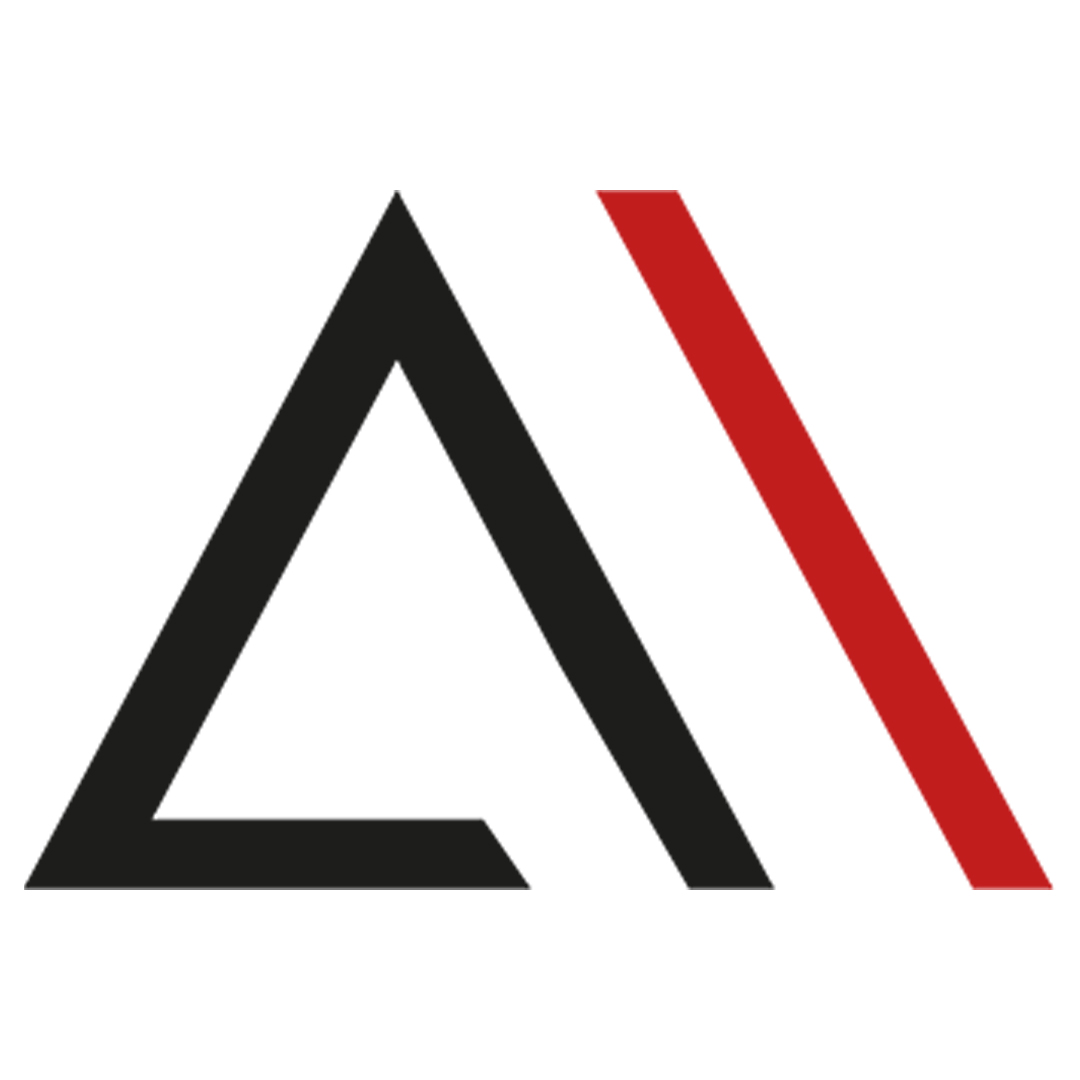
Analytica House
Sep 4, 2022What is Google Ads Editor? Google Ads Editor User Guide
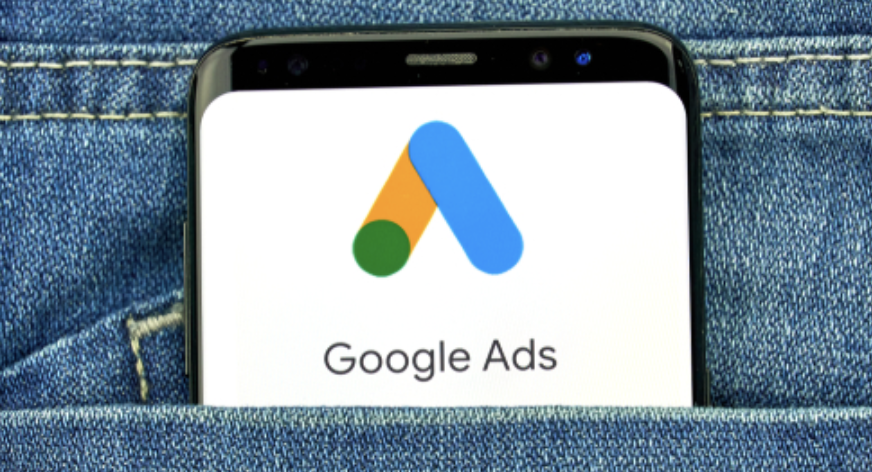
Google Ads Editor is an offline editor for your Google Ads accounts. It lets you perform almost all the same tasks you can do in the Google Ads interface, but offline. It’s designed as a desktop application for managing campaigns and making bulk changes.
With Google Ads Editor, you can make changes in bulk without the delays of the online interface. Because it works offline, multiple account managers can make edits simultaneously.
Why Do You Need Google Ads Editor?
Large Google Ads accounts can have hundreds of campaigns, thousands of ad groups, and ads. Making large changes in the online interface could take hours or days. With Google Ads Editor, you can do it all in bulk and save significant operational time.
Since Google Ads Editor works offline, there’s no waiting for the interface to load. You can make bulk edits, instantly spot errors, fix them, and then publish your changes.
For example, imagine you’re running a one-week sale and want every ad to say “50% Off All Shoes.” In the online interface, that might take a day in a large account. In Google Ads Editor, you can do it in five minutes—and spend the rest of your time optimizing strategy.
When Was Google Ads Editor Launched?
Until 2006, Google Ads (then AdWords) could only be managed through the online interface. Advertisers complained about slow performance when making large changes.
In response, Google launched Ads Editor in 2006. It was an immediate success.
What Can Google Ads Editor Do?
Google Ads Editor lets you do almost everything you can in the online panel: campaign budgets, bidding strategies, ad copy, keywords, sitelink extensions, and more.
You simply download your account structure into the Editor, make bulk updates offline, and then upload your changes when ready.
Warnings Before You Start
Before we dive in, a few cautions:
- Bulk editing makes it easy to introduce large mistakes.
- Always sync your account before you begin.
- If multiple users edit the same account simultaneously, you may accidentally duplicate campaigns or ads.
Follow these tips to avoid issues when managing your account with Google Ads Editor.
Installing Google Ads Editor
To install, go to https://ads.google.com/home/tools/ads-editor/, click “Download,” and follow the installer.
After installing, sign in with your Google account to see your Manager and child accounts:
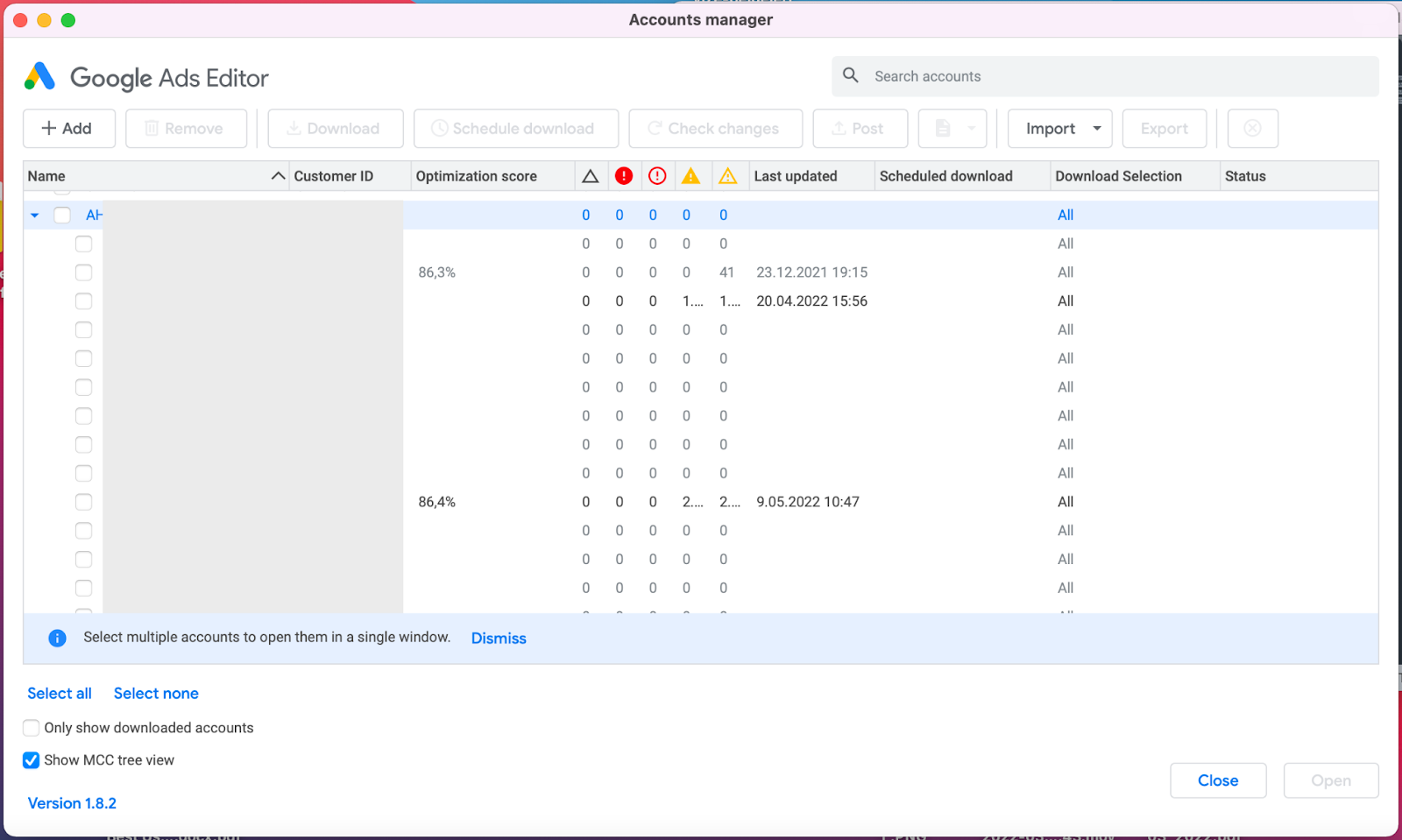
Check the box next to the account you want, then click “Open” to load it.
Before You Begin
Always synchronize first—this downloads your current campaigns into the Editor. Click “Get Recent Changes,” then choose “More Data” to pull down all campaigns. Once it turns from yellow to white, you’re synced.
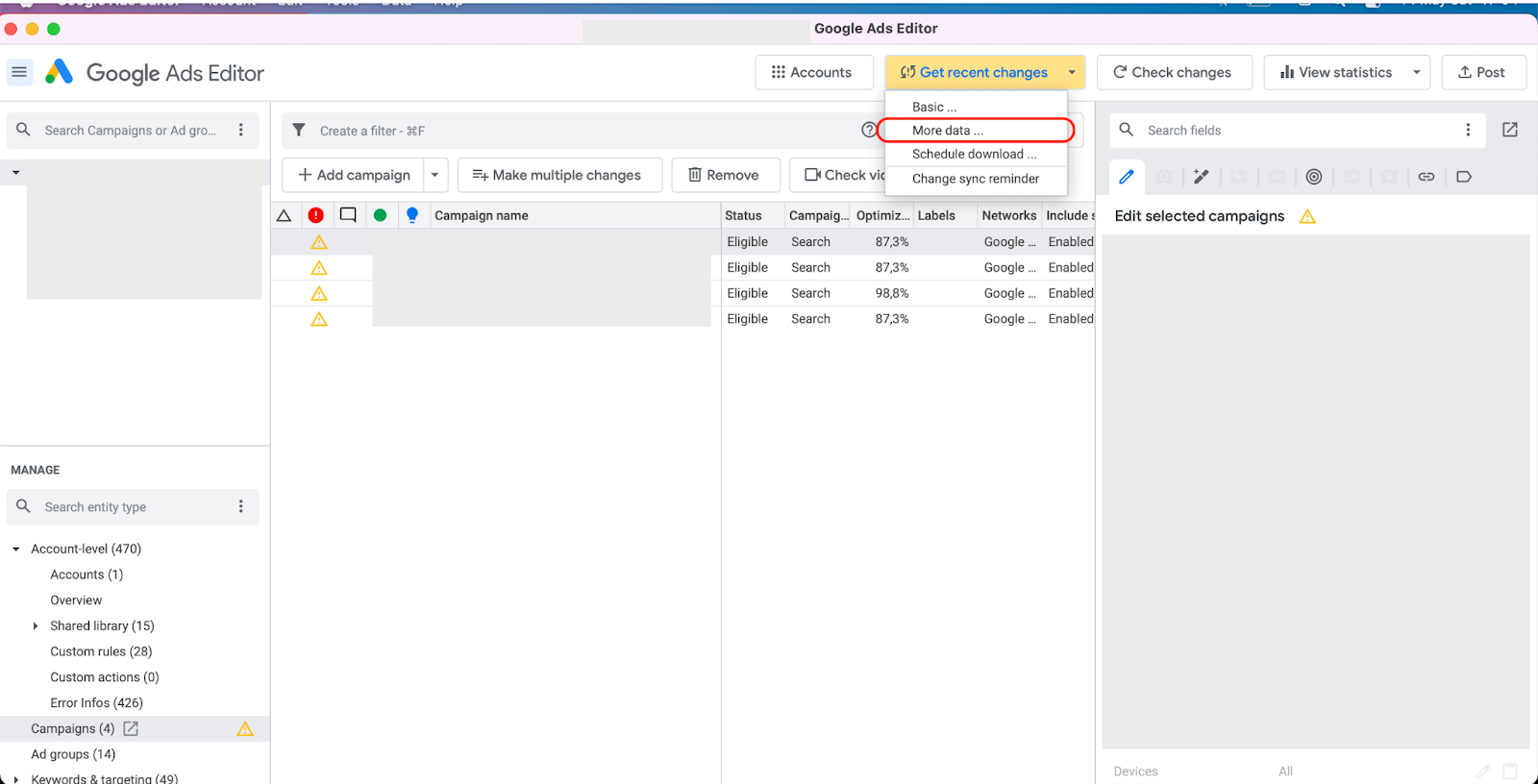
When it looks like this, you’re ready to edit:
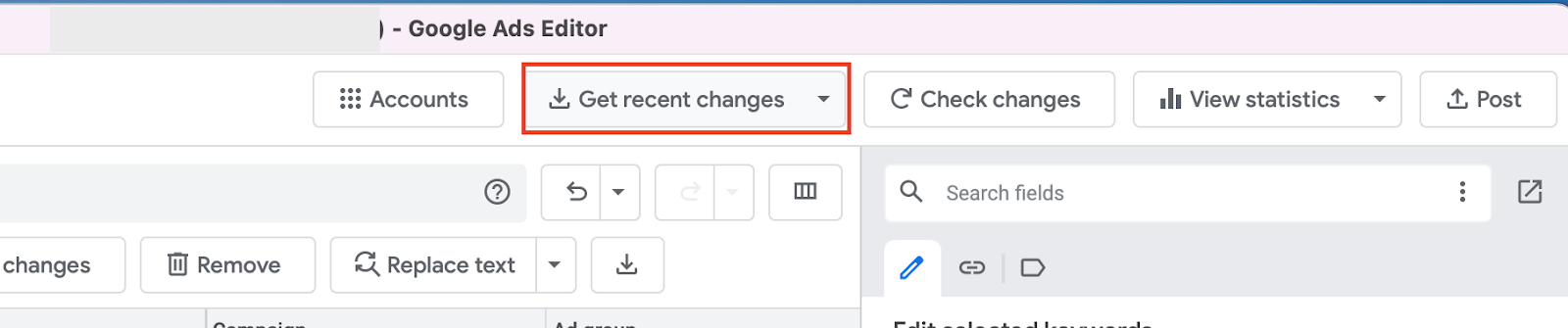
Using Google Ads Editor
Layers
The left panel under “MANAGE” shows layers (Campaigns, Ad Groups, Ads, Keywords, etc.). Select a layer to view its items in the middle pane. For example, to edit ads, expand “Ads” and choose “Responsive Search Ads” or “Expanded Text Ads.” Use the search bar to find any element.
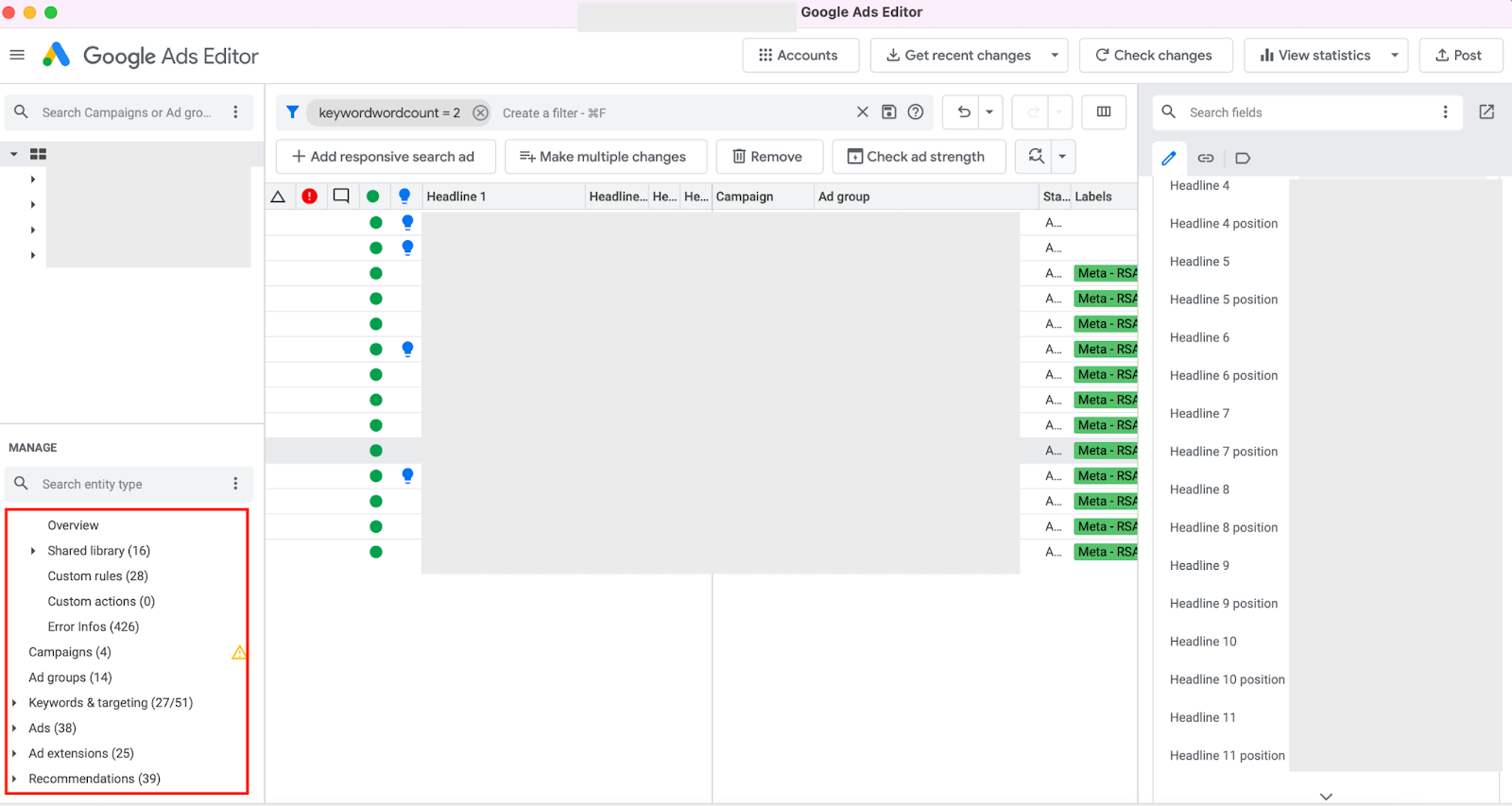
Filtering
Click the filter icon below to see filters relevant to the selected layer (e.g., match type, labels, bids for Keywords).
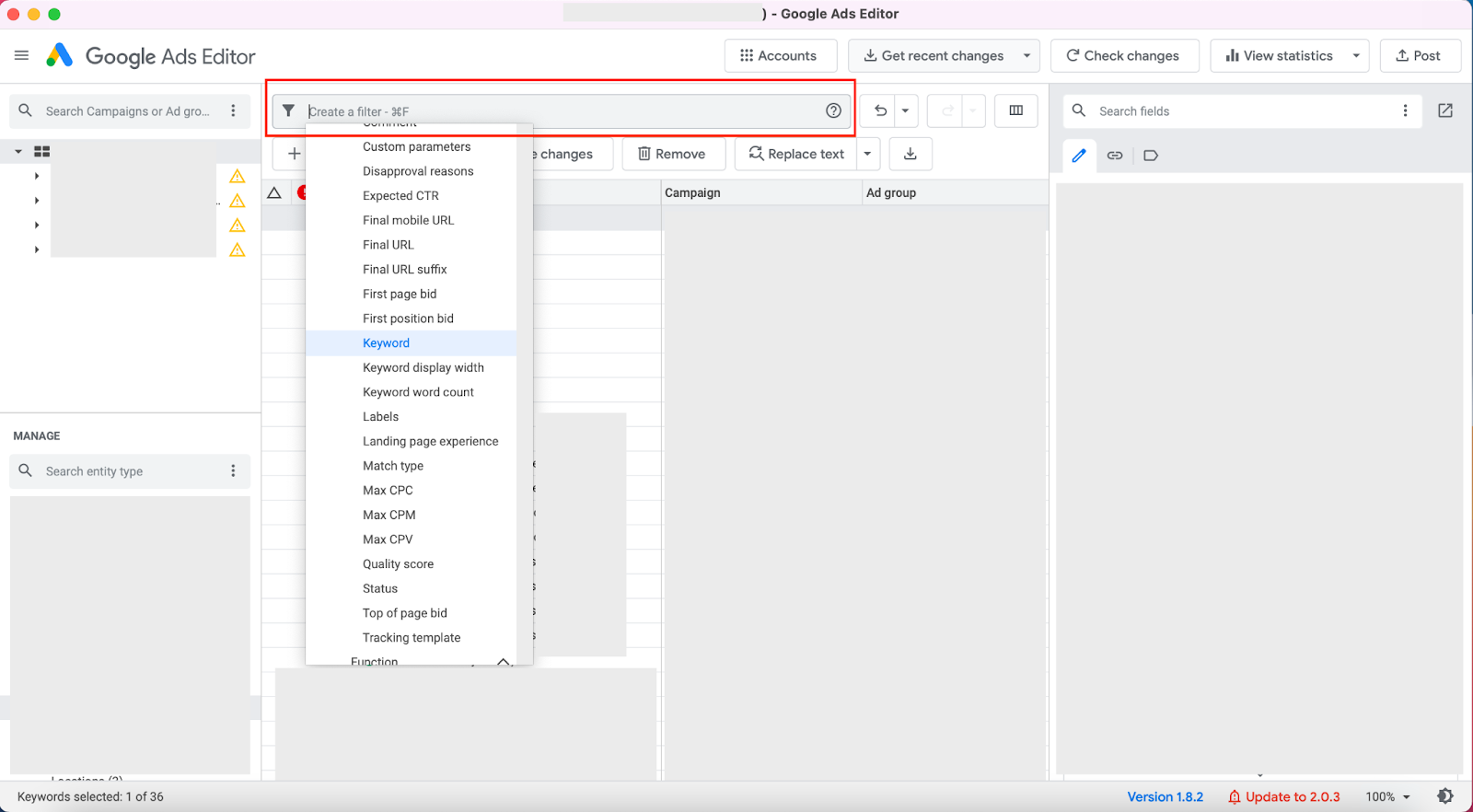
Enable, Pause, Delete
Select multiple items with Shift, then use the “Status” dropdown on the right to enable, pause, or remove them in bulk.
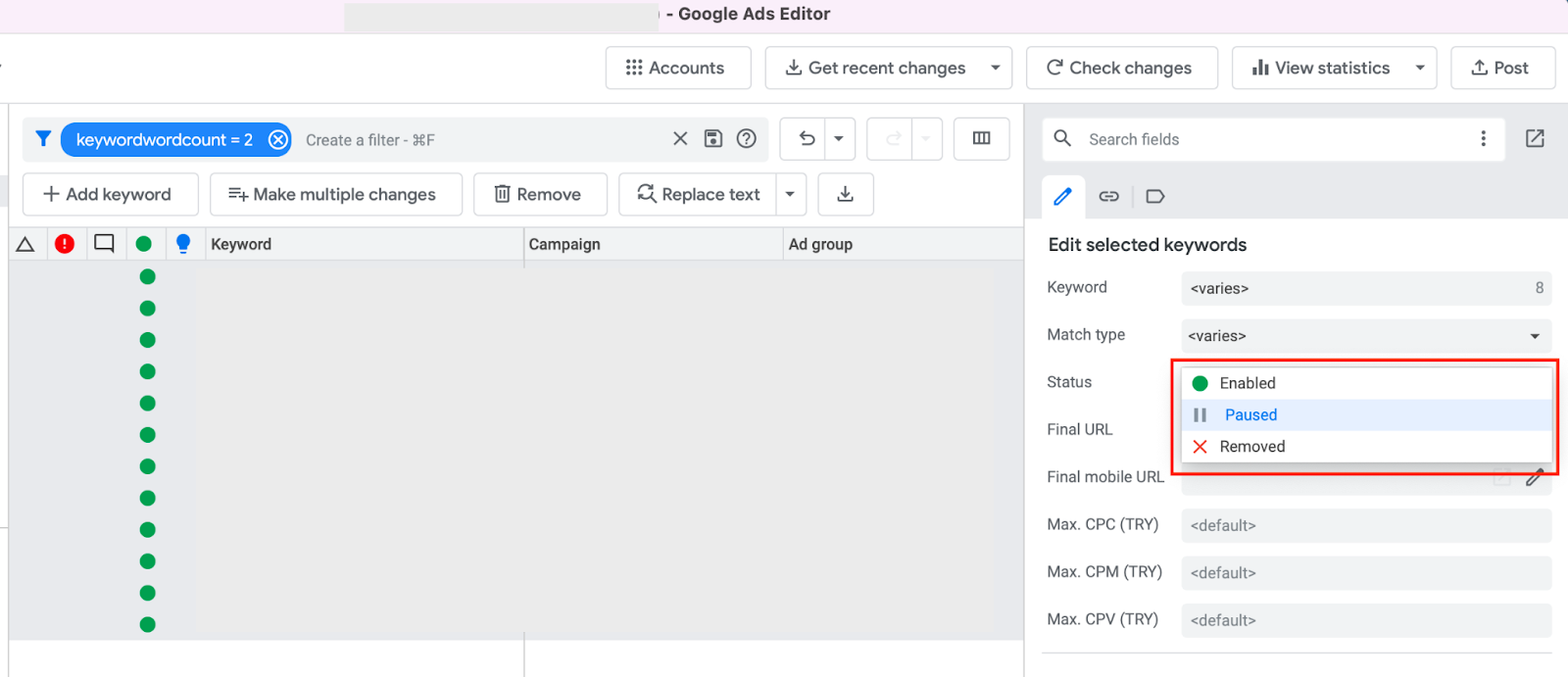
Find and Replace
Click the “Find and replace” button to batch-edit text—headlines, descriptions, URLs, etc. Enter the text to search for and its replacement, then click “Process.”
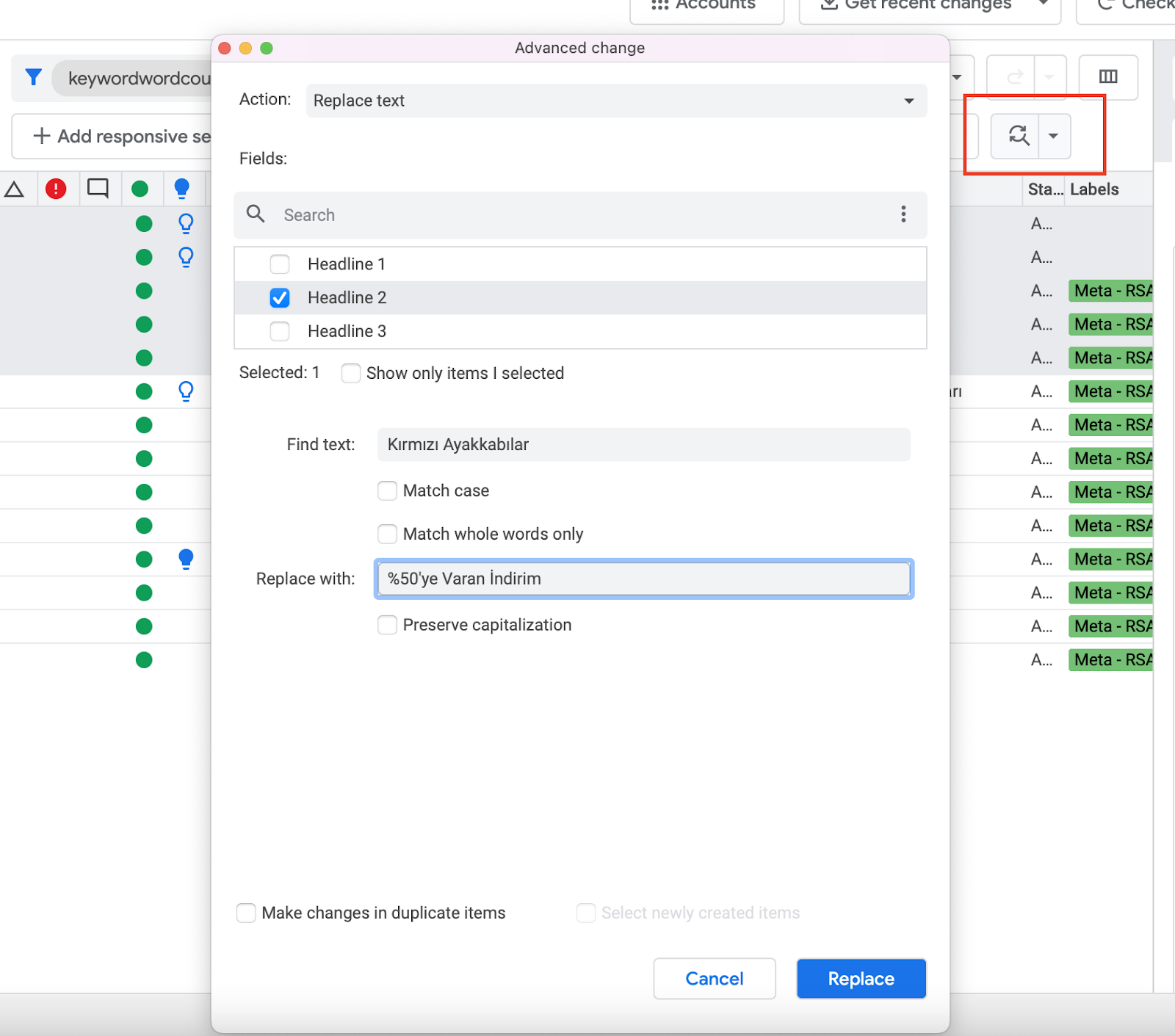
Showing Your Changes
A triangle icon (Δ) marks edited items. Click it to sort and view only changed elements before posting.
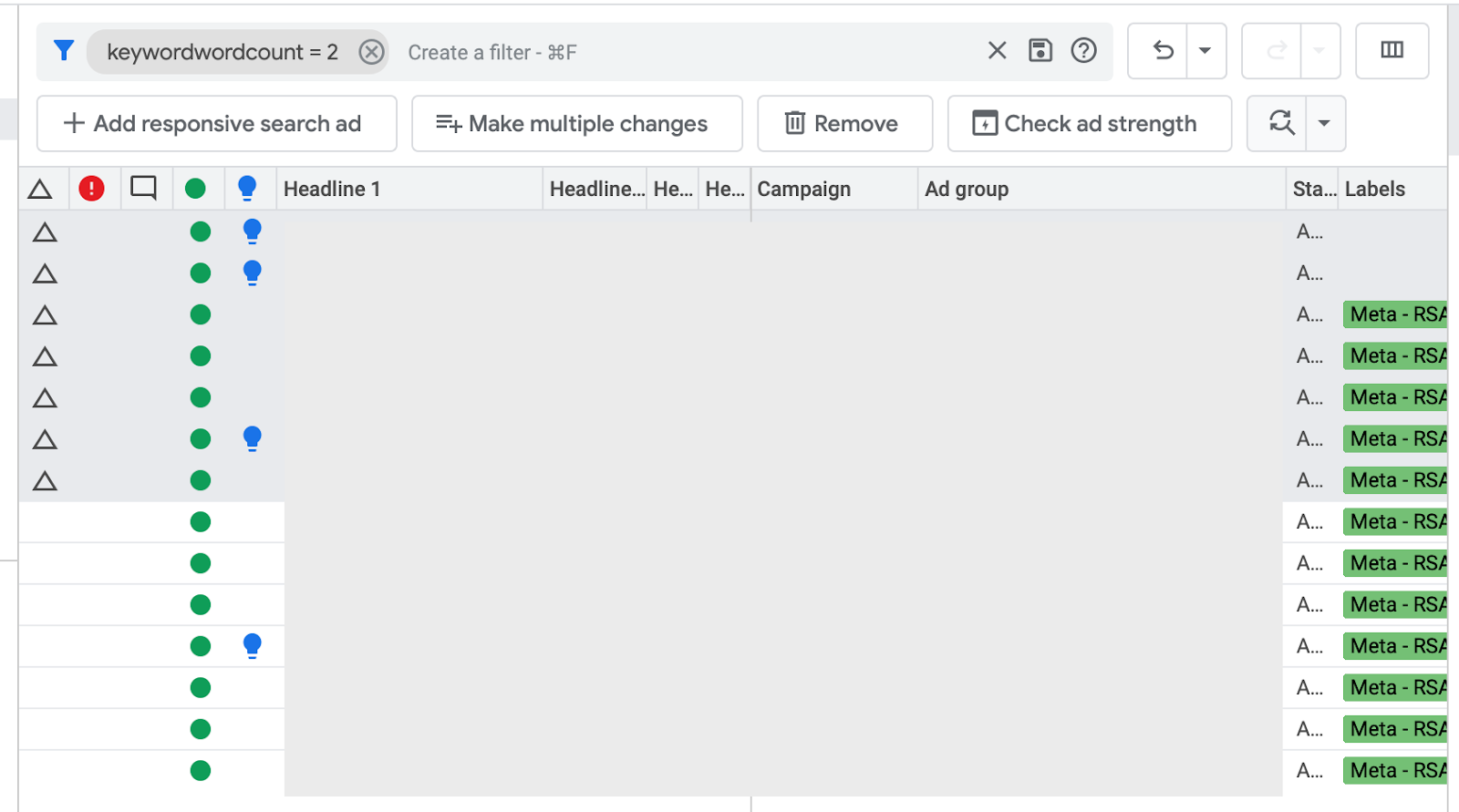
Viewing Errors
Bulk edits can introduce errors (too-long headlines, invalid characters, etc.). Click the error icon to view only items with issues and fix them before uploading.
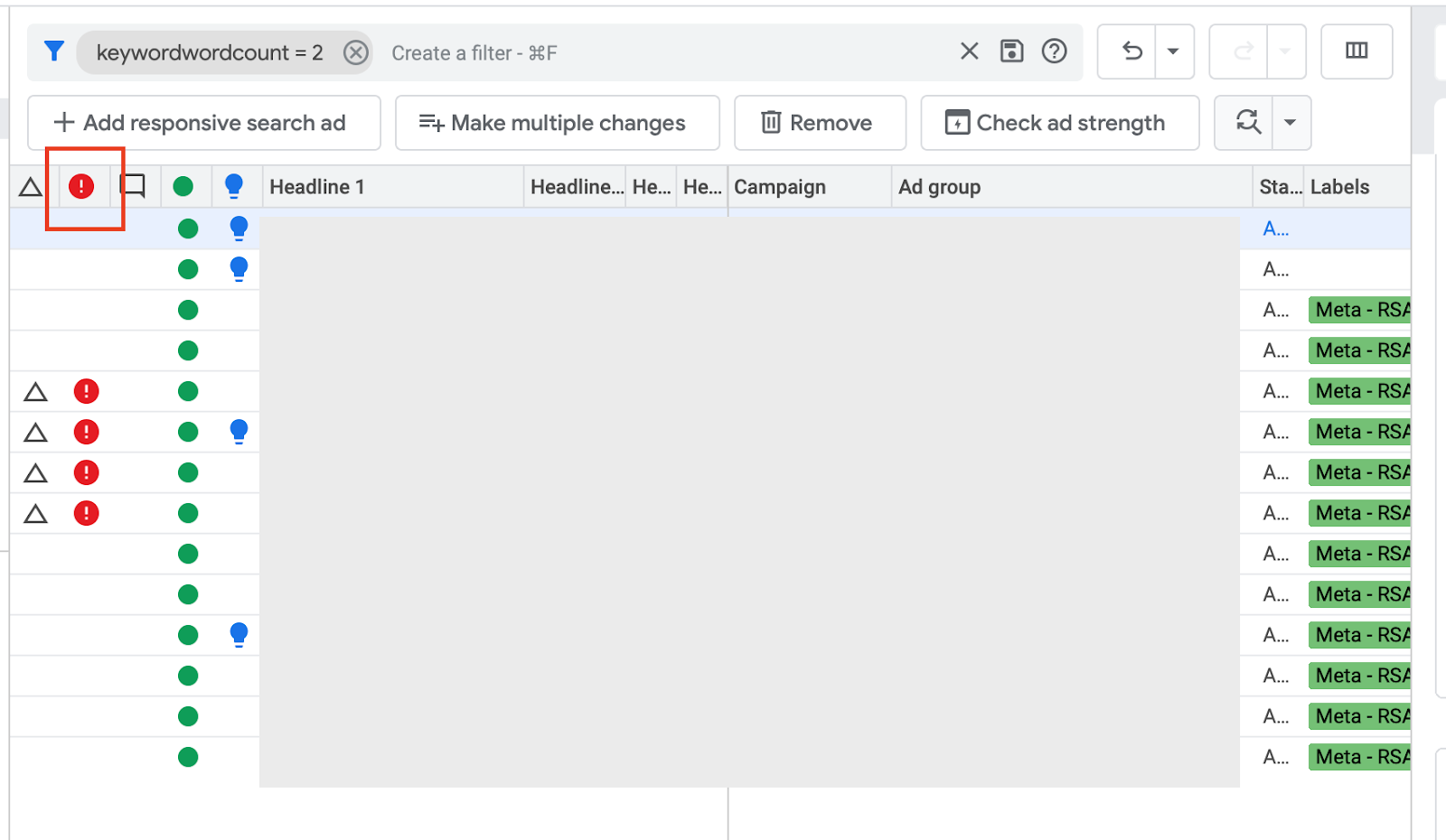
Campaign Settings
Select “Campaigns” under MANAGE, click your campaign, and the right pane shows all settings—budget, bidding strategy, locations, etc.—which you can edit directly.
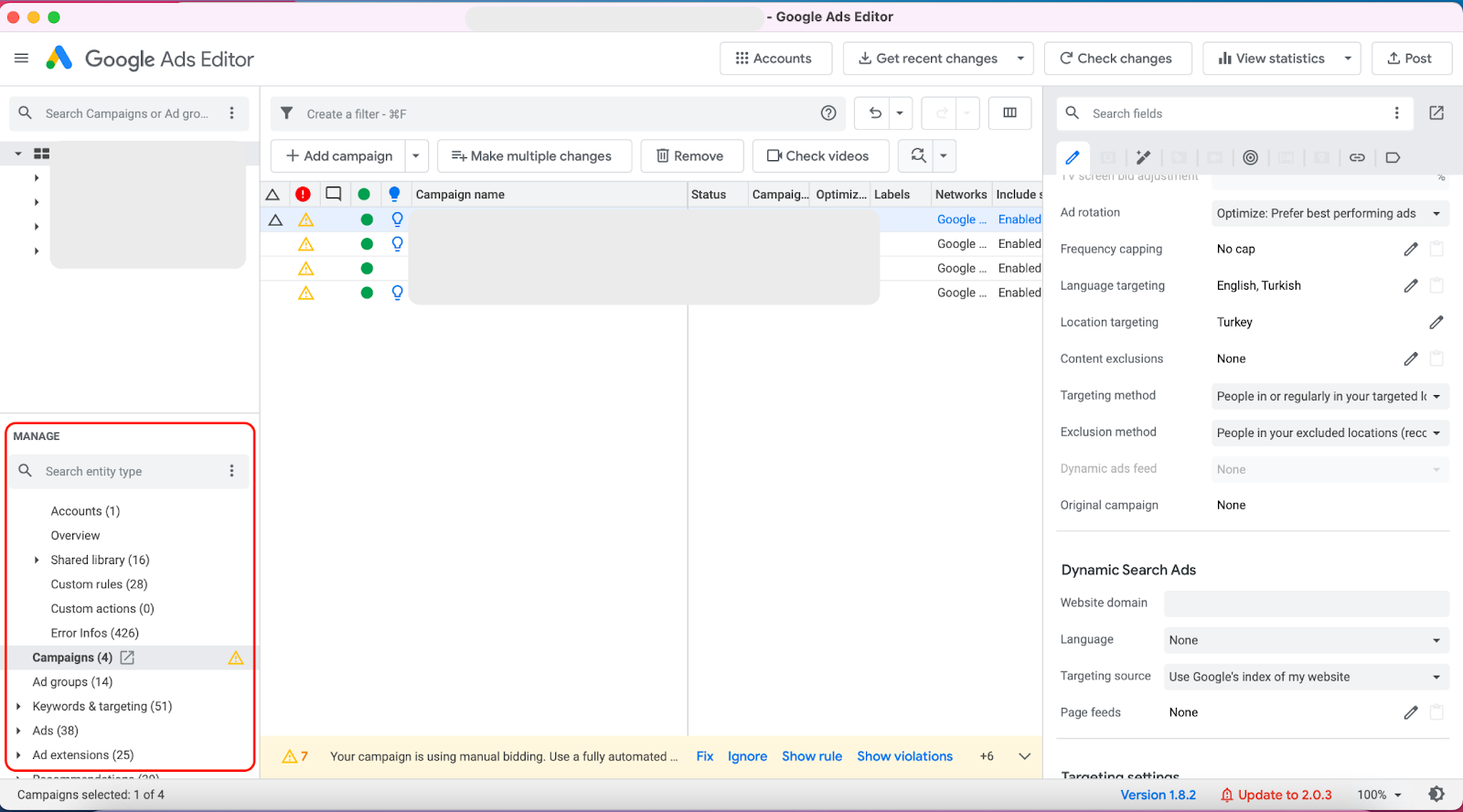
Bulk Uploading Ads
Go to “Ads” layer, click “Make multiple changes,” choose “Paste from clipboard,” and paste your sheet of headlines, descriptions, URLs, etc. Ensure columns match the Editor’s field names.
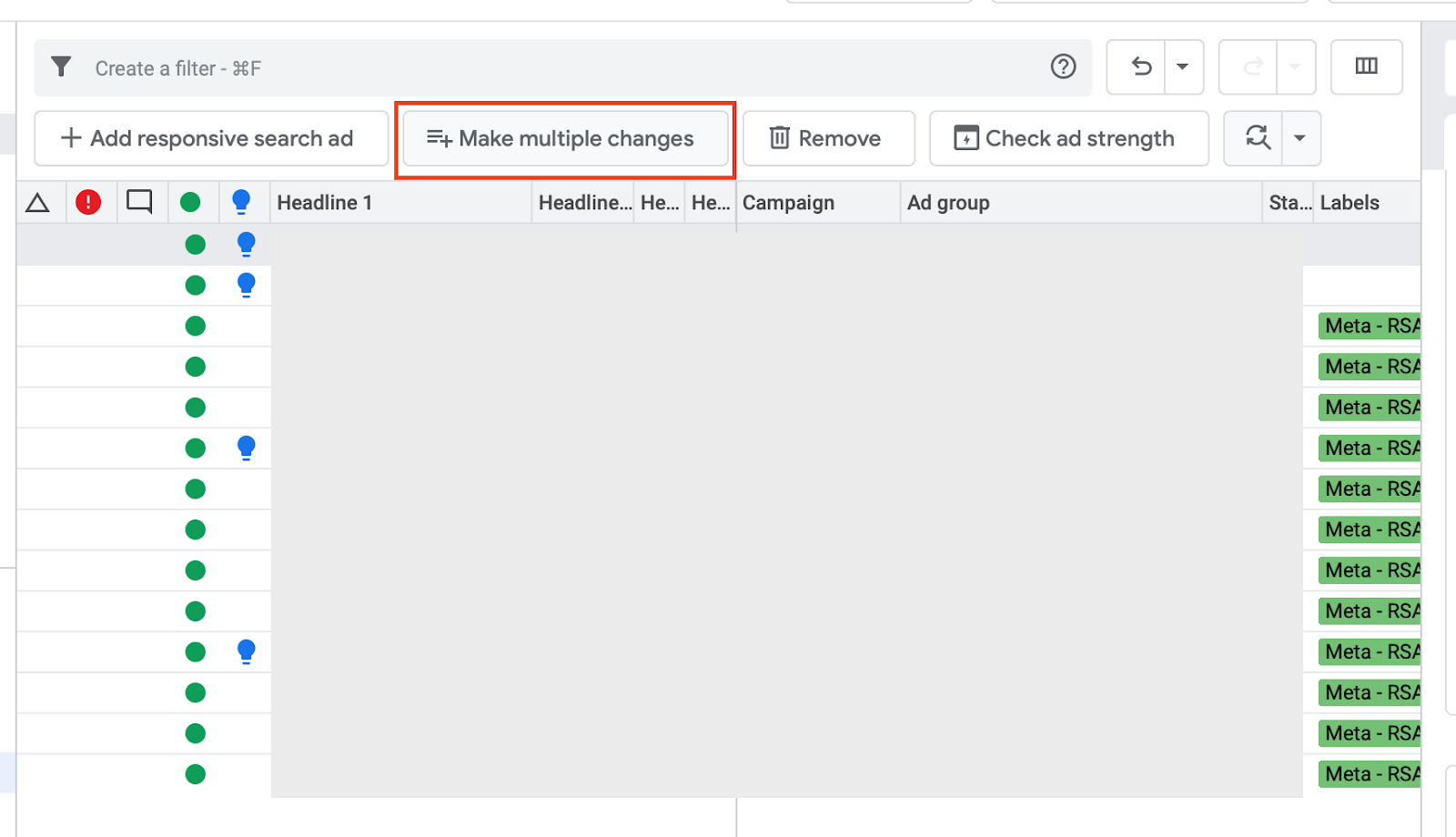
Map your sheet columns to the Editor fields, then click “Process.” Resolve any errors, click “Keep” to accept.
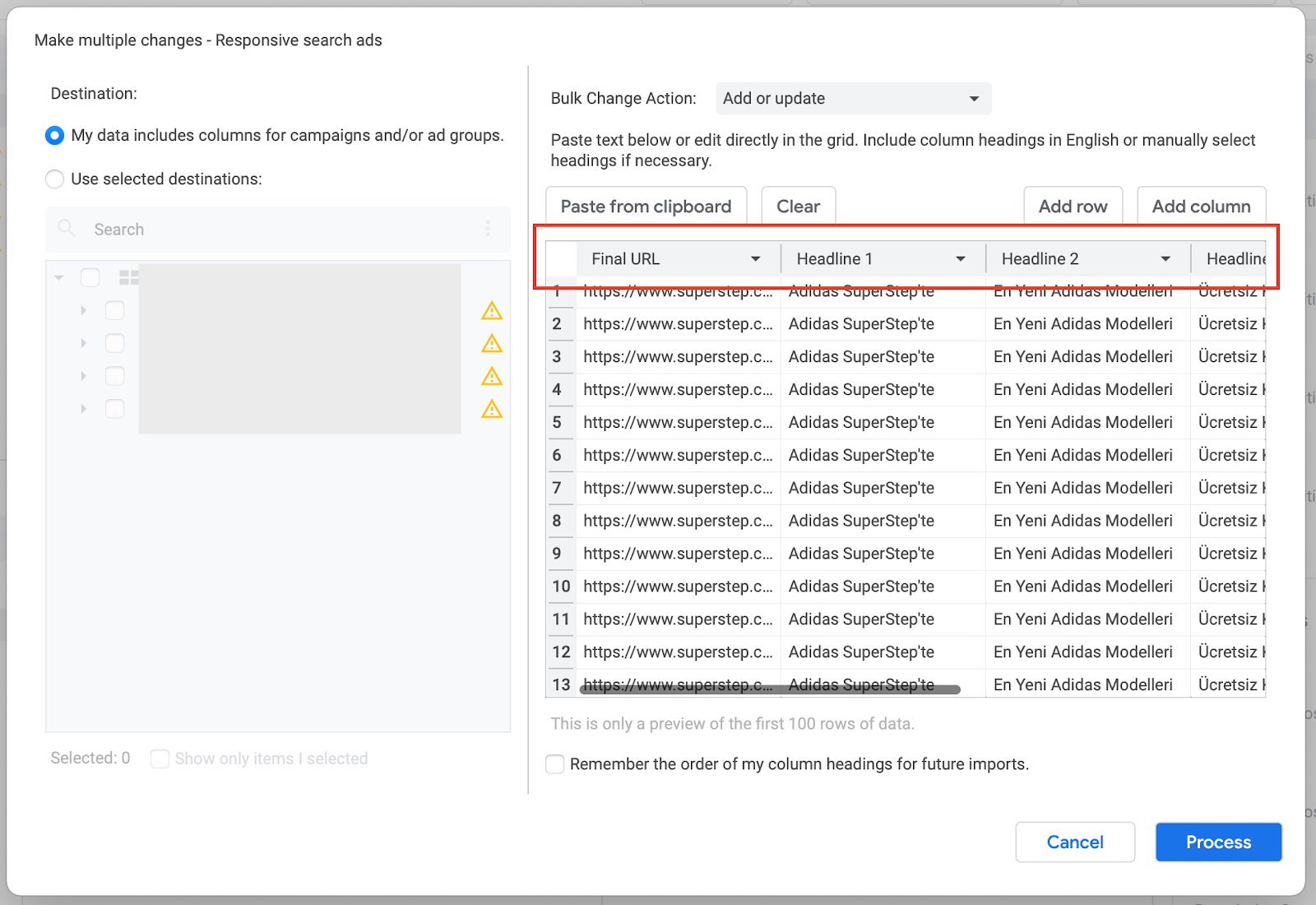
Then click “Post” to upload changes.
Uploading Keywords
Similarly, prepare a sheet with Campaign, Ad Group, Keyword, Max CPC, etc. under the “Keywords” layer, click “Make multiple changes,” paste, map columns, and process.
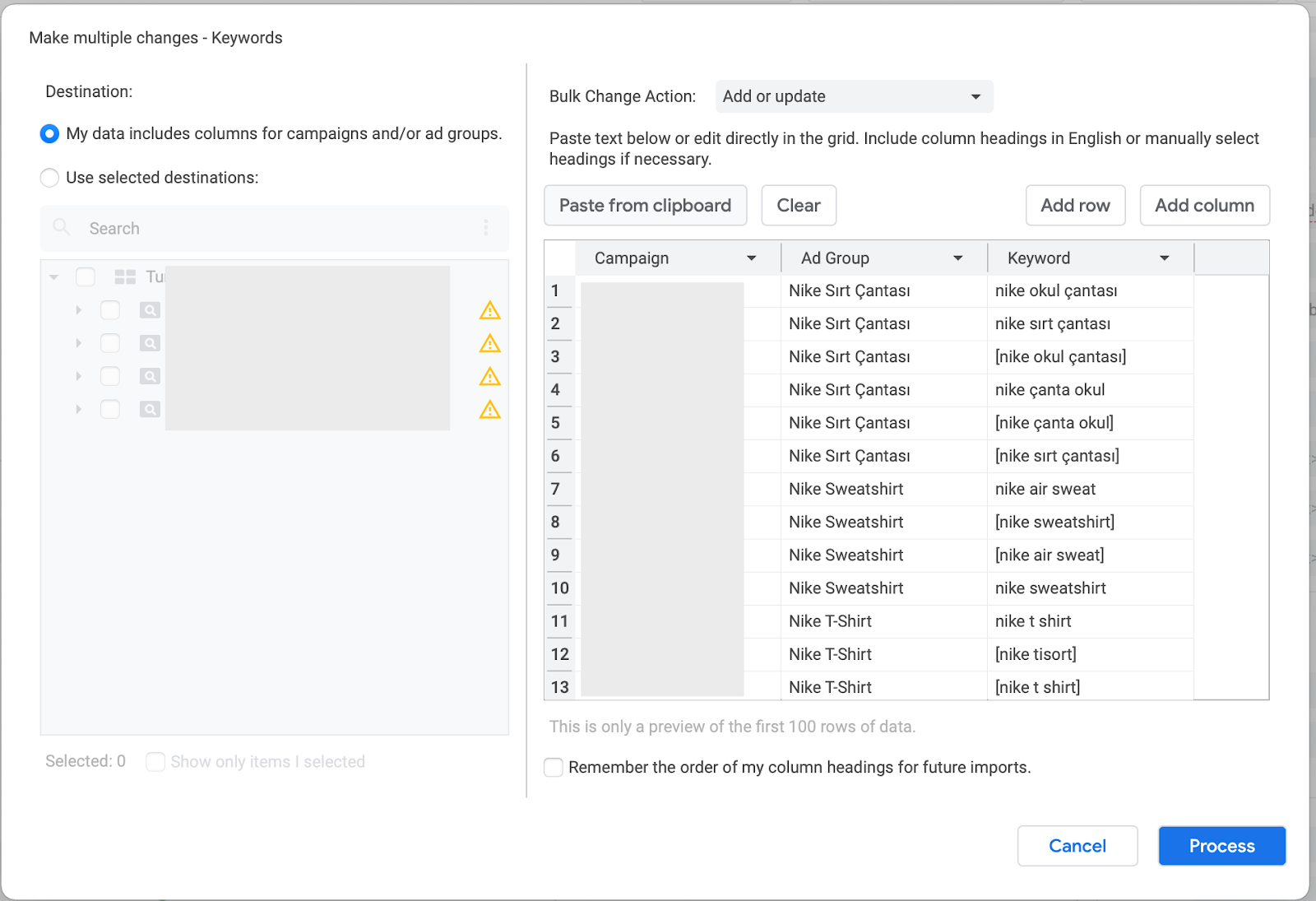
Adding Sitelink Extensions
Select “Ad Extensions” → “Sitelinks,” then “Make multiple changes.” Include Campaign or Ad Group if needed, plus Link Text and descriptions. Paste your sheet and process.
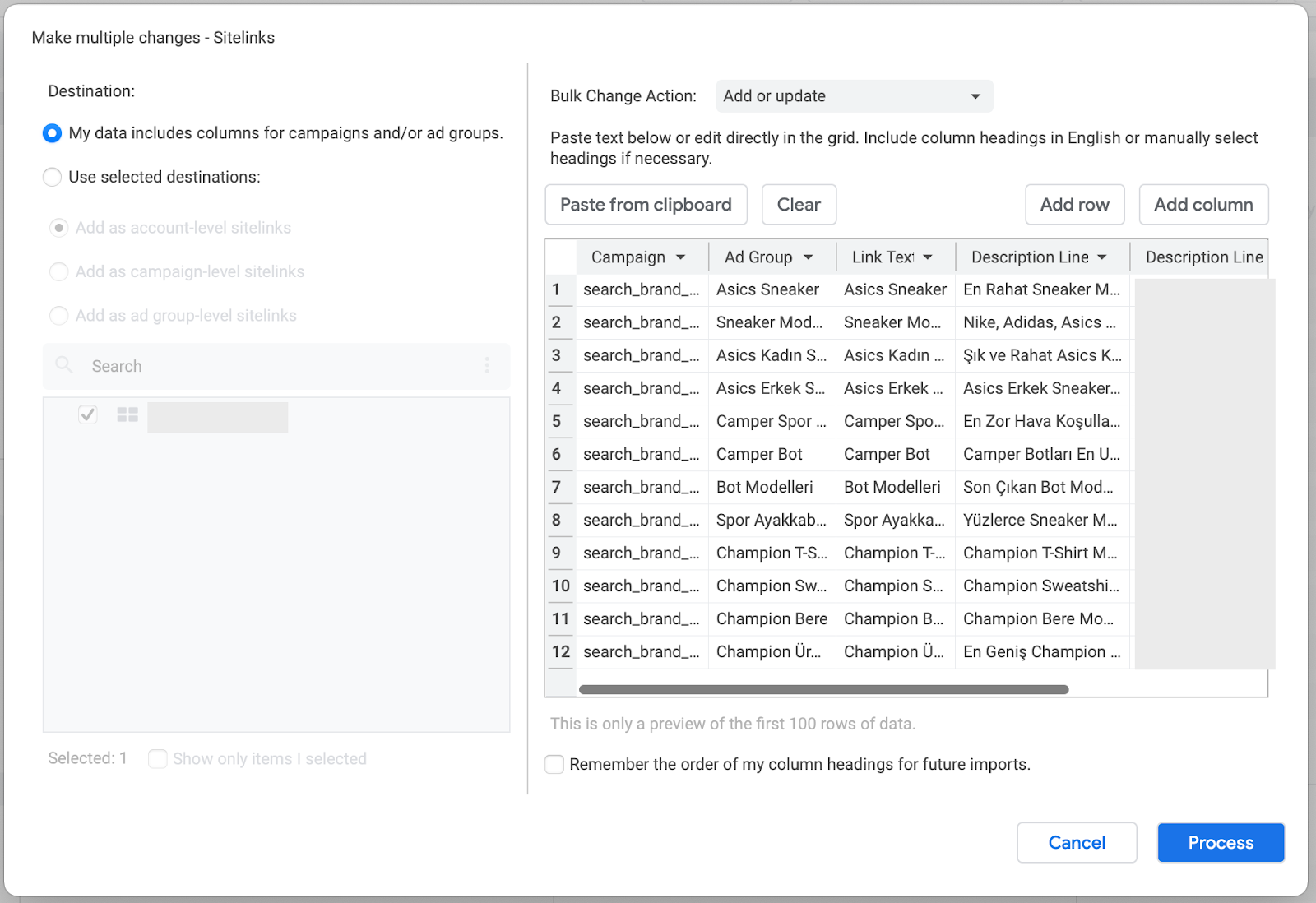
Reviewing Your Edits
Click “Check changes” in the top right to preview all edits. Green means OK; red flags indicate issues to fix before posting.
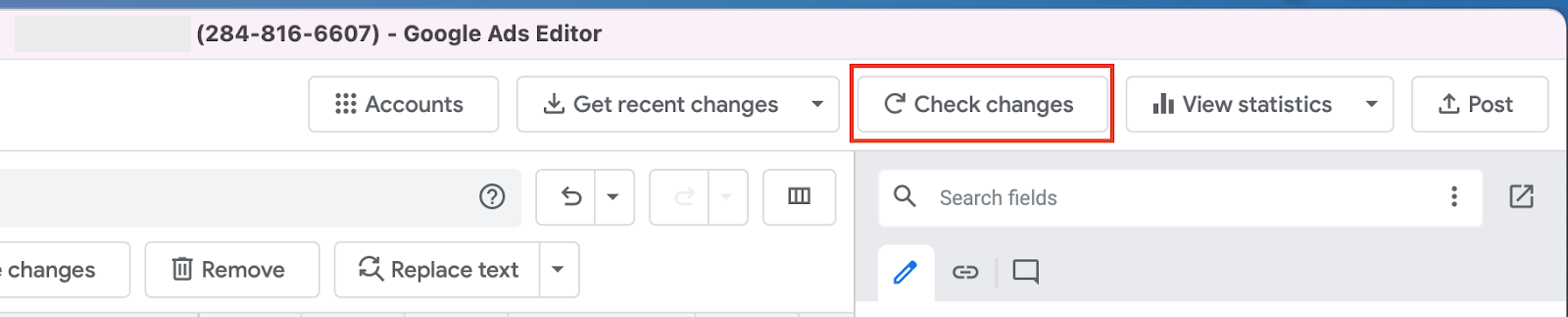
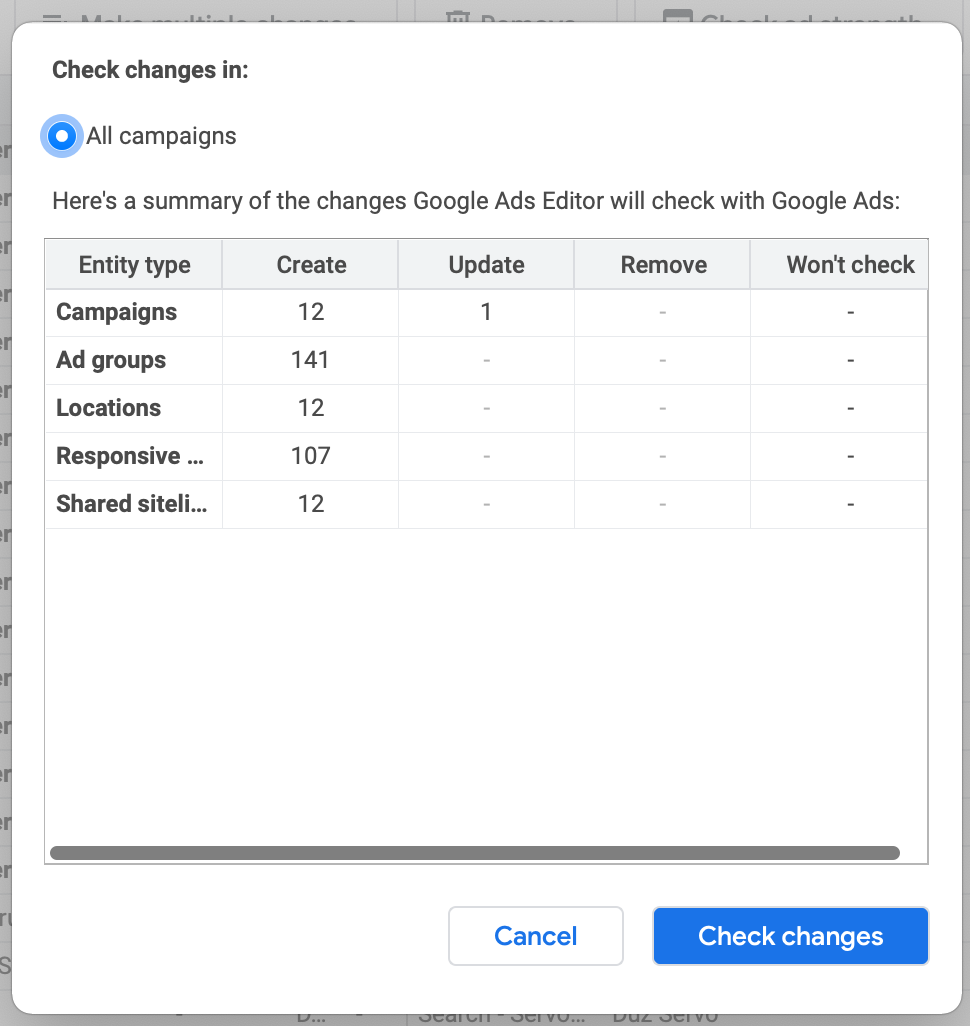
Posting Changes
Finally, click “Post” in the top right to push all your offline edits live to your Google Ads account.

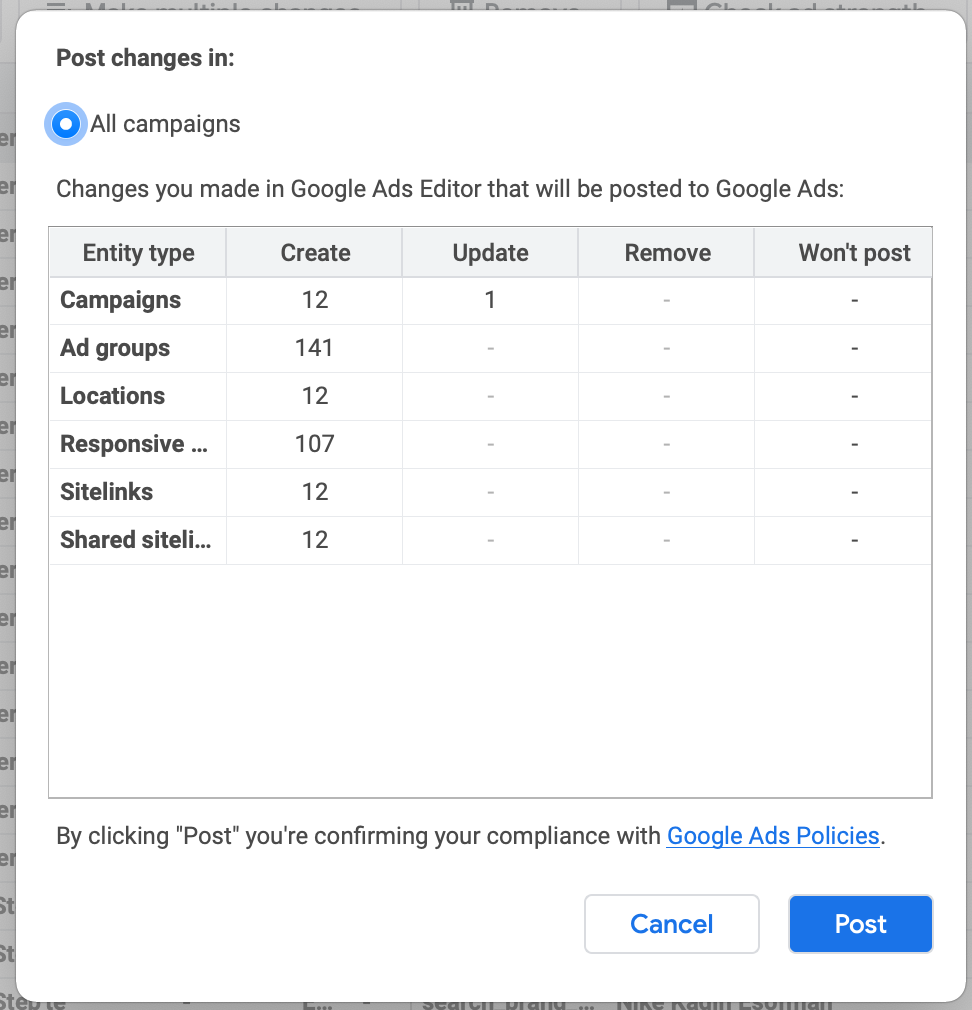
More resources
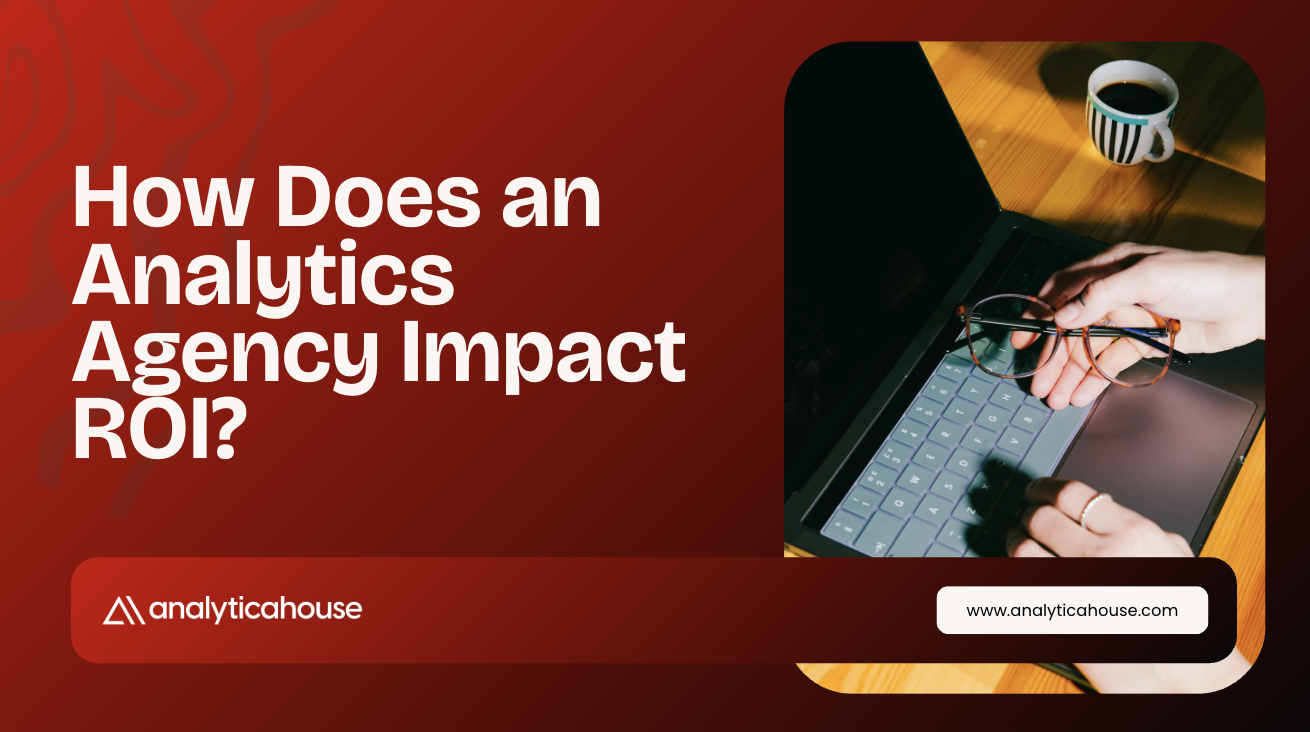
How Does an Analytics Agency Impact ROI?
Success in the world of digital marketing does not depend solely on advertising budgets or campaign...
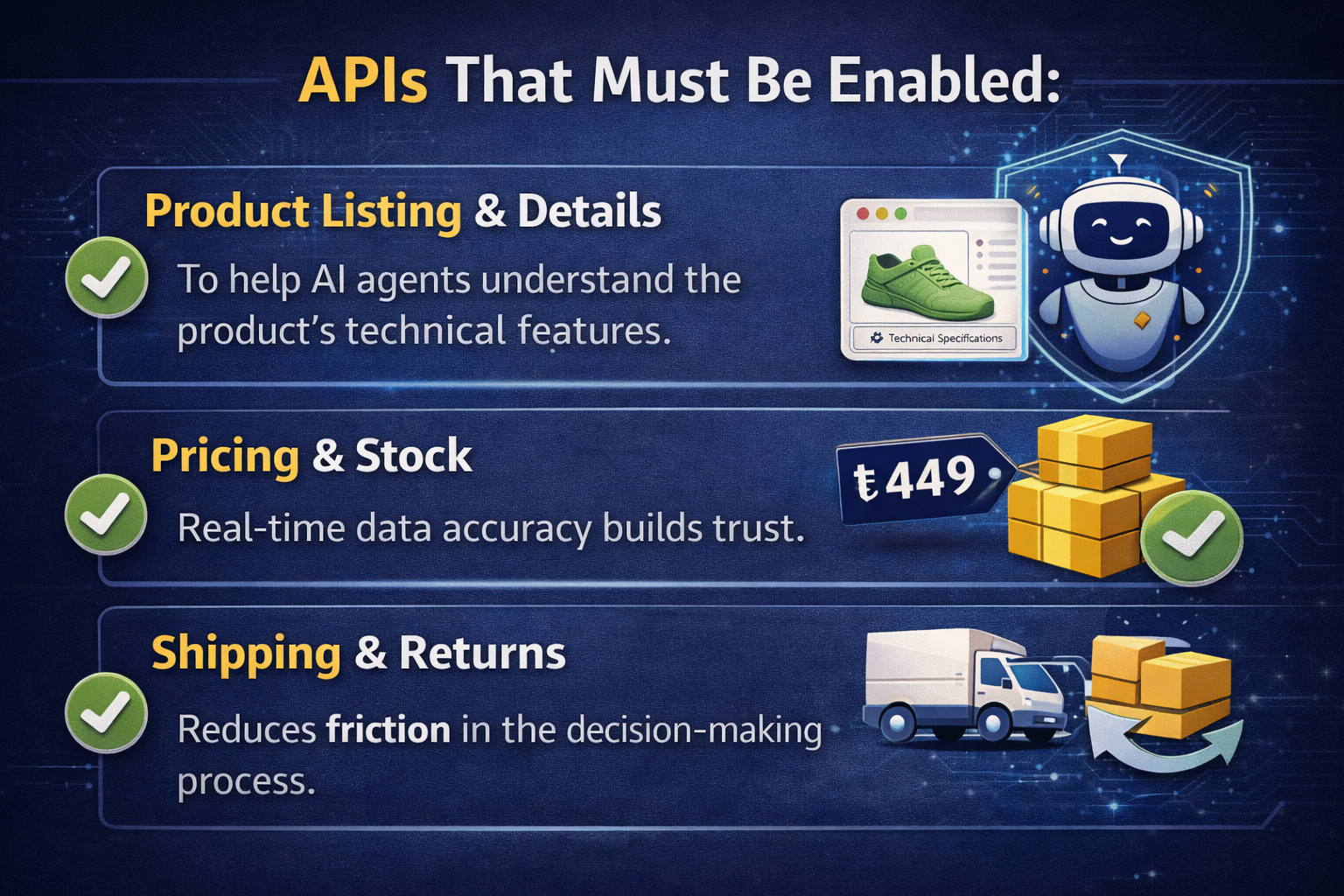
2026 SEO Expectations and Trends: AI, GEO, and E-Commerce Strategies
As we leave 2025 behind, the digital marketing world is undergoing a shift like never before. As we...

5 Ways to Accurately Measure Sales Impact with Google MMM
Google MMM (Marketing Mix Modeling) is one of the most powerful statistical methods for understandin...

