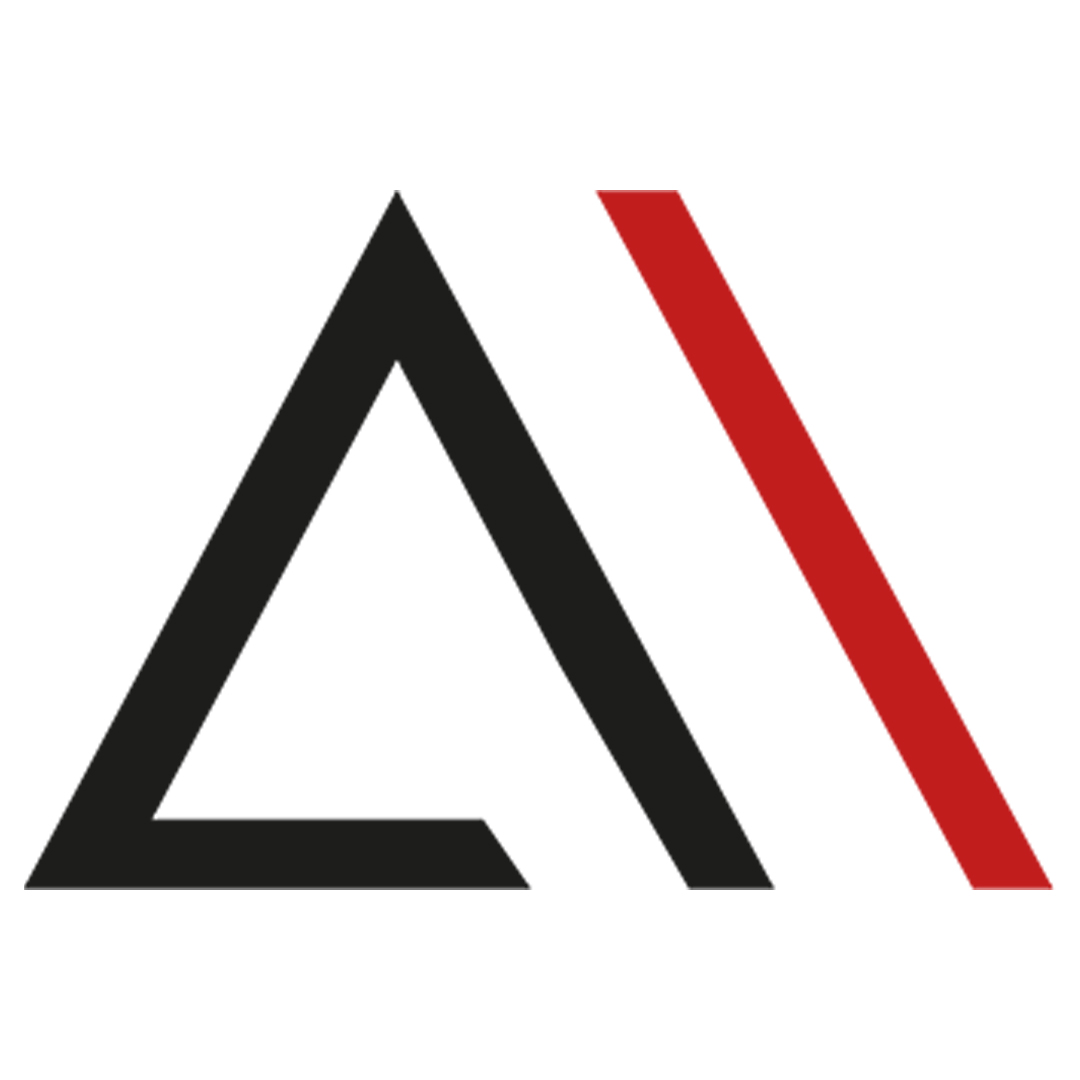
Analytica House
Apr 16, 2023What is Adjust and what is it used for?
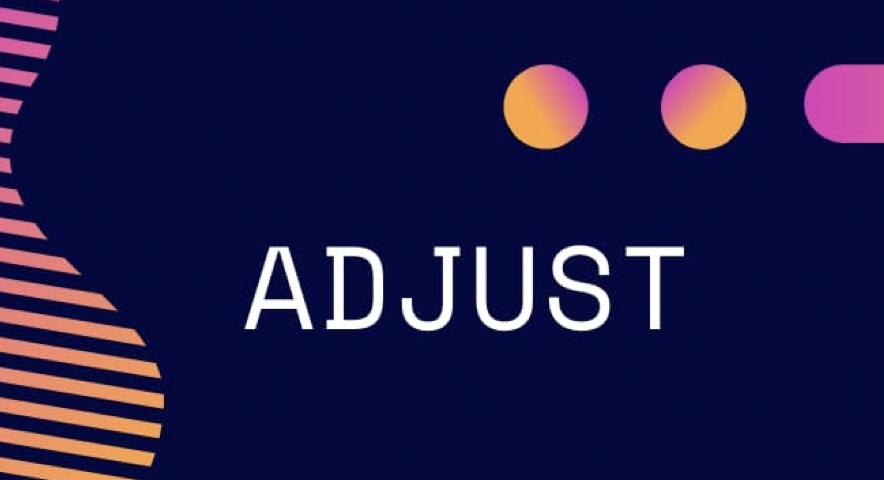
"Adjust" is the name of a company operating in mobile app marketing analytics and ad efficiency. Adjust provides mobile app developers and marketers with an analytics and tracking tool to monitor user behavior, analyze data, and optimize ad campaigns.
Using mobile app analytics and ad optimization, you can:
- Track data: Monitor mobile app user behavior and provide detailed data on user interactions. This includes in-app events, session durations, conversion rates, and other metrics.
- Analyze data: Analyze collected data to uncover trends and patterns in user behavior. Use these insights to evaluate app performance, optimize user experience, and improve marketing strategies.
- Optimize ad campaigns: Leverage user behavior data to improve campaign performance. Analyze and optimize ads to boost conversions, reduce costs, and manage budgets effectively.
- User segmentation: Adjust segments users based on behavior, preferences, or demographics. Segmentation helps you understand your audience and tailor marketing strategies accordingly.
- Real-time analytics: Adjust can monitor and analyze data in real time, enabling rapid assessment of user behavior, ad adjustments, and dynamic strategy updates for analysts.
Adjust enables analysts to take user behavior–driven actions for mobile app marketing and optimization, improving marketing strategies and user experience.
Key Areas to Check First in the Adjust Dashboard
- Within the relevant brand account, verify all settings under All Settings.
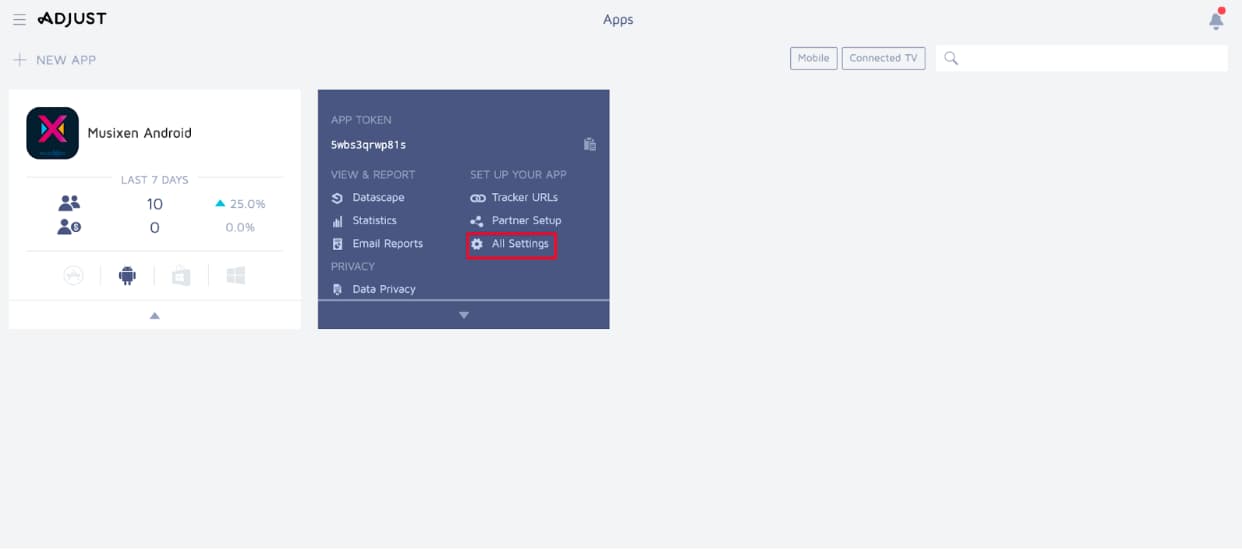
- In All Settings → Platforms, if tracking both iOS and Android, enable Multi-platform App. Then confirm iOS App ID and Bundle ID, and Android App ID and Scheme.
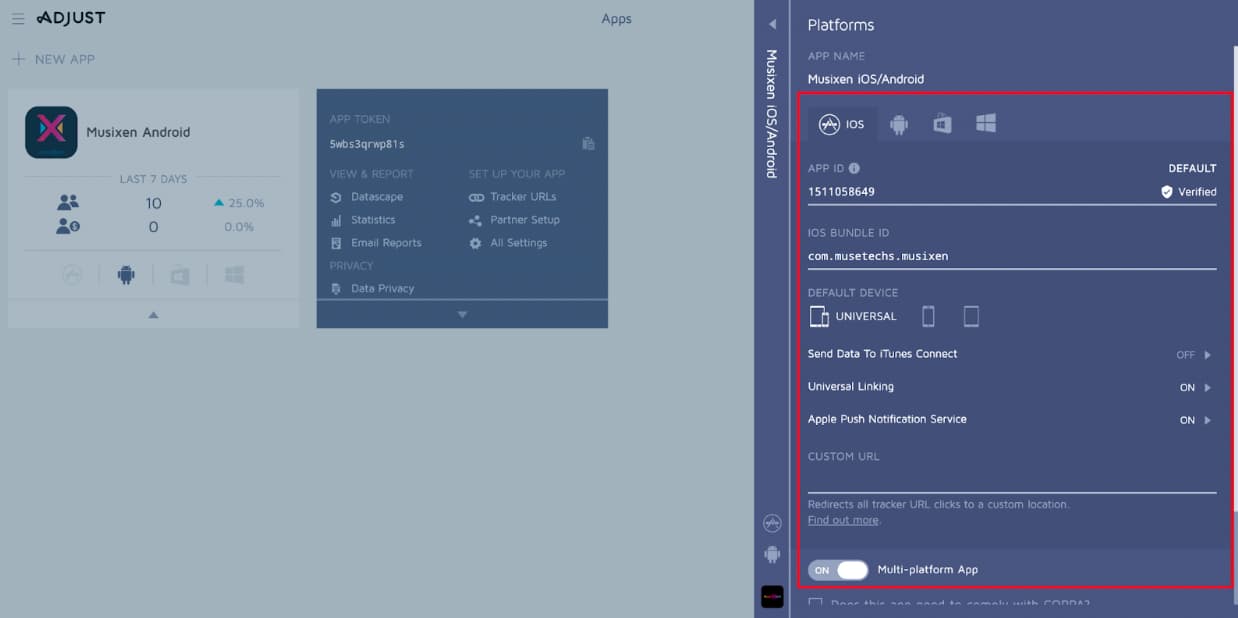
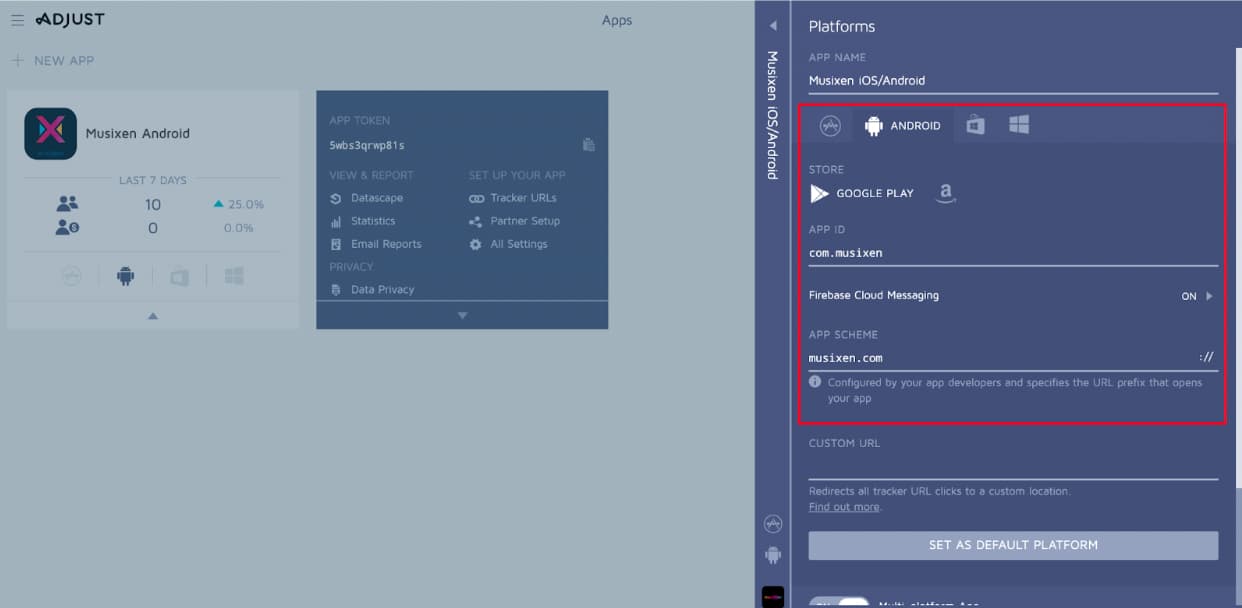
- Ensure iOS 14+ Settings is active; if not, coordinate with your Adjust representative.
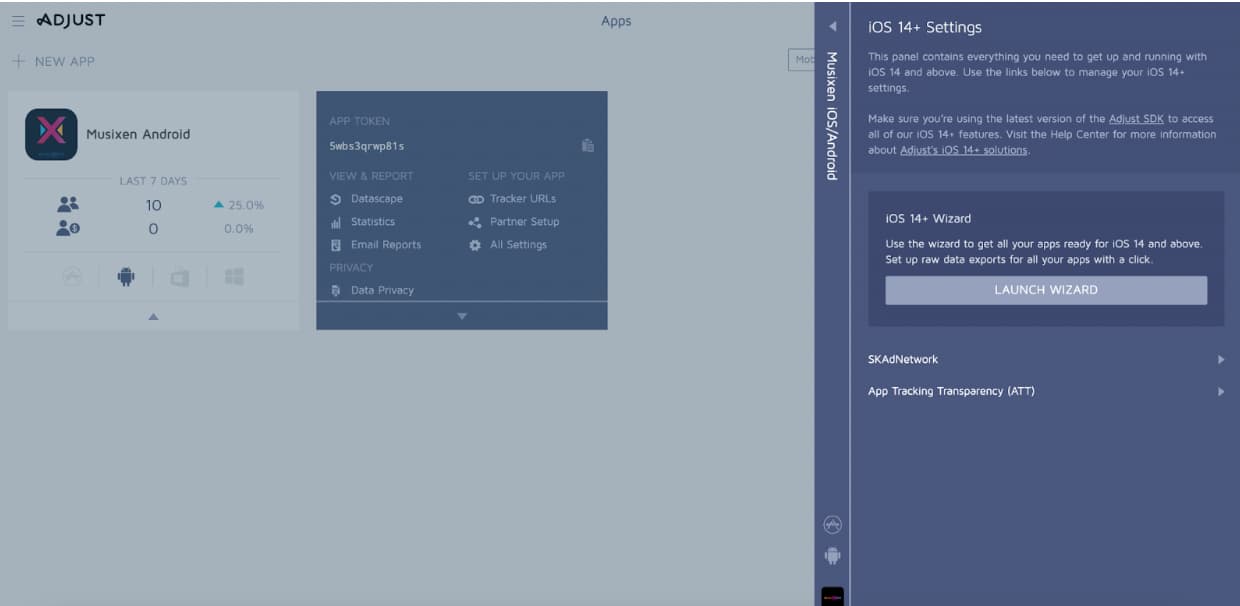
- Integrate the app’s event structure into the dashboard and create event tokens.
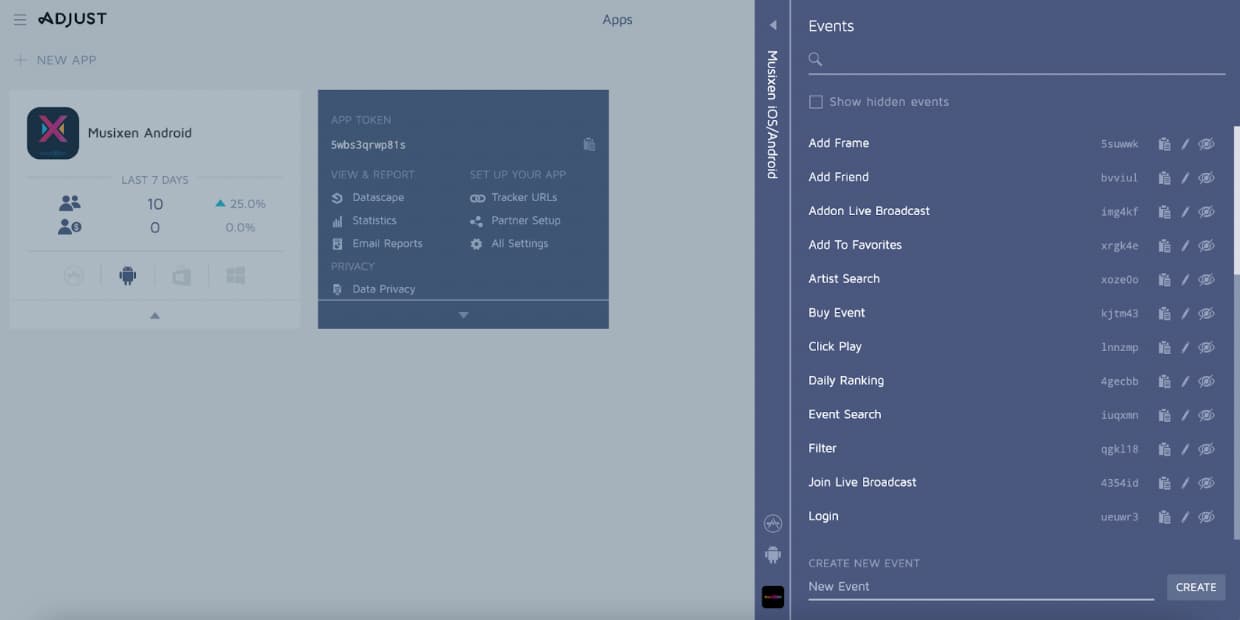
- Under Partner Setup, configure integrations with third-party tools and verify tracking across both platforms.
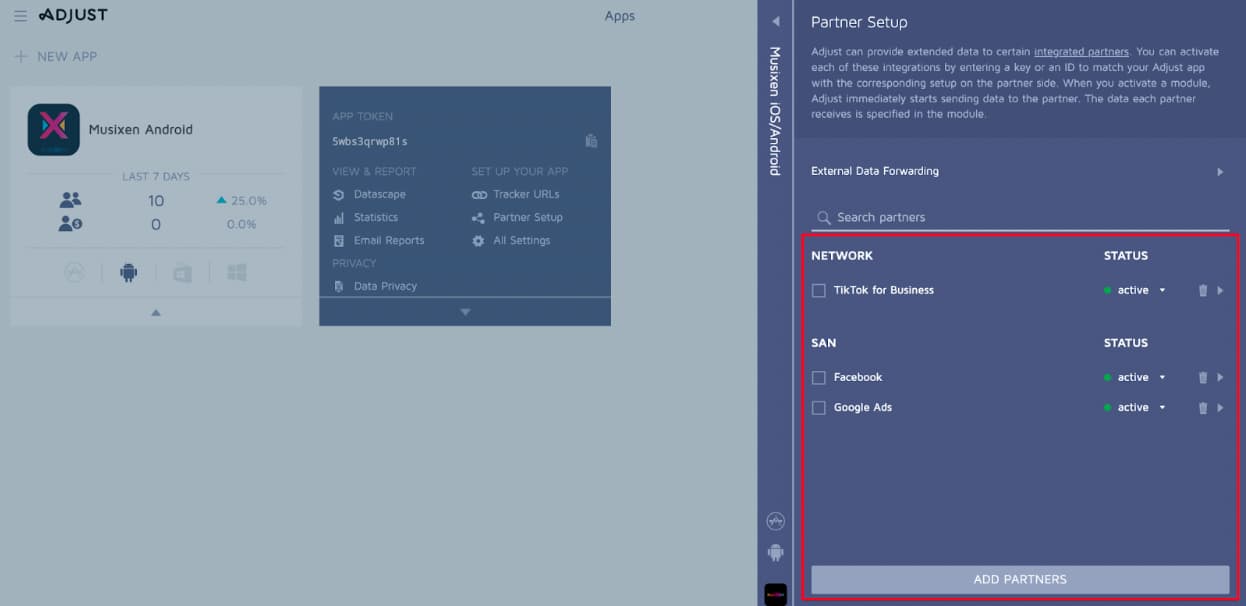
- For each third-party integration in Partner Setup, add the correct link ID and App ID for iOS and Android. Ensure Event Linking and Partner Parameter Mapping are filled out accurately.
- Since some events take longer to appear in statistics, performance teams may see discrepancies. View reports via the Automate section.
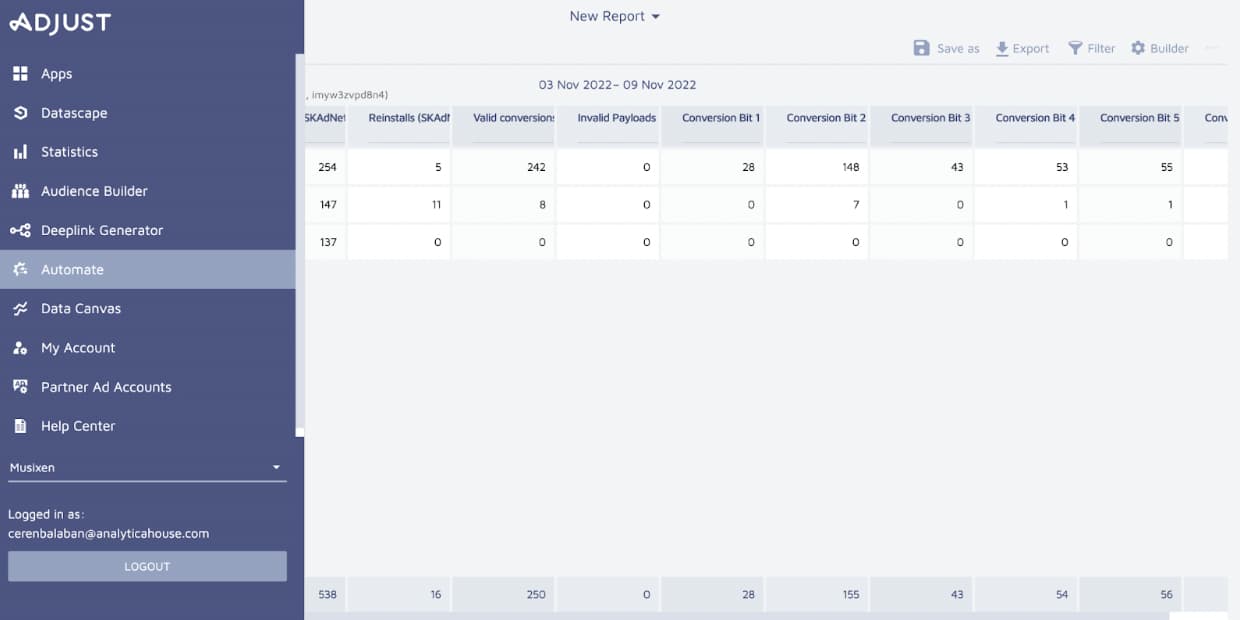
Data Discrepancies Between Adjust and Other Platforms
Data inconsistencies between web analytics and other platforms can arise for several reasons:
- Data sources: Different platforms collect from different sources (e.g., mobile SDK vs. web tags), reflecting varying aspects of user behavior.
- Data processing: Each tool uses unique algorithms, filters, and processing steps, causing variations in results.
- Data accuracy: Collection and validation methods differ; third-party sources or user-provided data may introduce uncertainty.
- Platform settings: User-configured settings—time zones, lookback windows, filters—can lead to mismatches.
- Data integration: Complex integrations from multiple sources can create inconsistencies based on how each tool merges data.
Common discrepancy scenarios include:
- Downloads vs. Installs
- User- vs. device-based installs
- Time zones and geolocation
- App updates
- Third-party store installs
- Event comparisons
Downloads & Installs: “Download” is when a user downloads the app from a store, while “Install” is when they open it first. Adjust only tracks installs via its SDK, whereas stores track downloads and installs. Apps downloaded but never opened cause discrepancies, as Adjust won’t register those.
User vs. Device Installs: Stores count installs per account; Adjust counts per Advertising ID. A user installing on two devices will count as two installs in Adjust but one in the store.
Time Zones & Location: Adjust uses the device’s IP at install time, while stores use the account’s store region. An app installed in Germany on a UK store account shows as Germany in Adjust, UK in the store. Adjust uses UTC; other platforms use local zones (e.g., Google Ads uses PST).
App Updates: If the SDK was added after launch, existing users become “new” in Adjust when they update. Stores see those as updates, not new installs, leading to discrepancies.
Third-Party Store Installs: Installs from non–App Store/Play Store sources are tracked by Adjust but not by Apple/Google, especially impacting Android metrics.
Event Comparisons: Attribution windows differ. Google Ads uses a 30-day default click window; Adjust uses 7 days by default, so data shouldn’t be compared directly. Facebook uses a 28-day click window; Adjust’s 7-day last-click window omits the extra weeks, so avoid direct comparisons. Adjust attributes events indefinitely to the original install source.
Bonus:
What Is “Adjust Leverage”?
“Adjust leverage” refers to the advantages Adjust’s analytics platform offers for ad optimization—better budget allocation, deeper user insights, and improved campaign performance. For more details, see Binance’s article here.
More resources
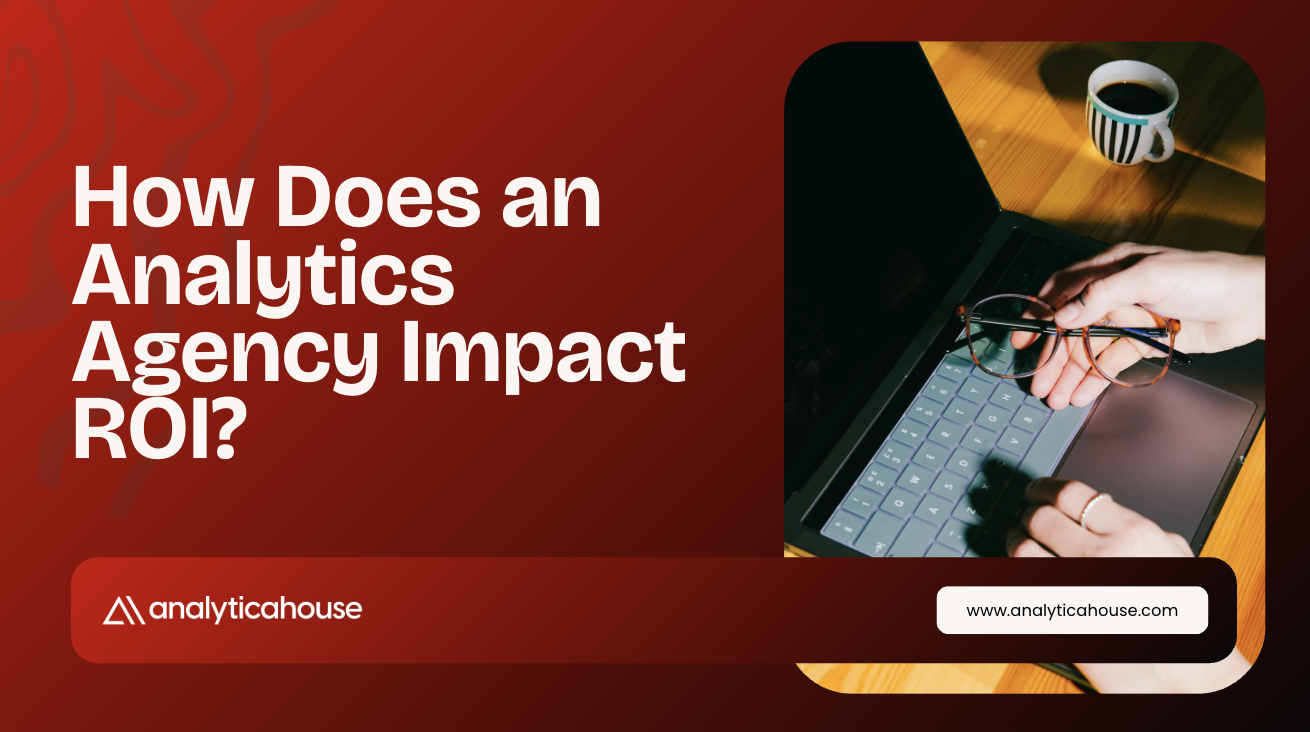
How Does an Analytics Agency Impact ROI?
Success in the world of digital marketing does not depend solely on advertising budgets or campaign...
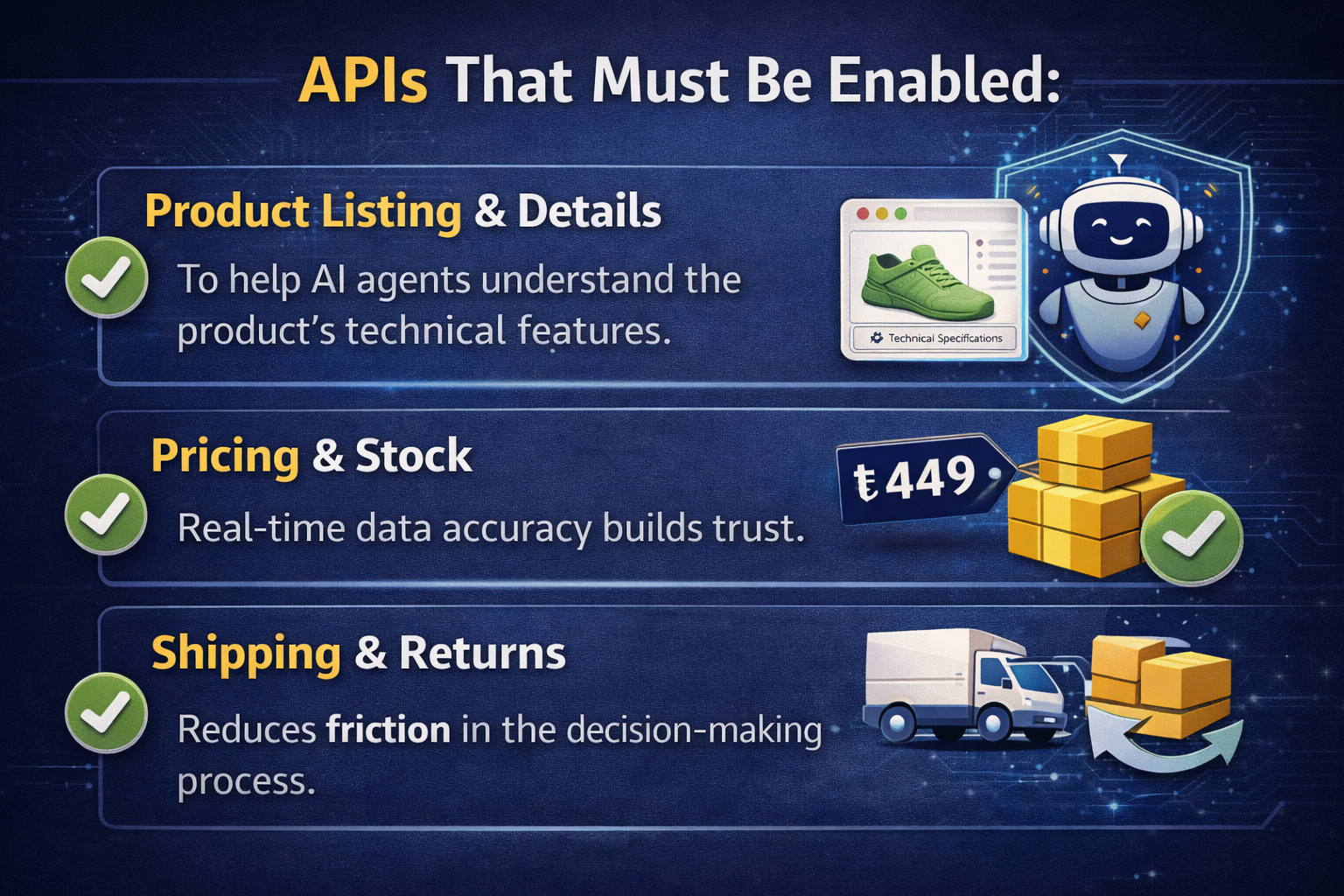
2026 SEO Expectations and Trends: AI, GEO, and E-Commerce Strategies
As we leave 2025 behind, the digital marketing world is undergoing a shift like never before. As we...

5 Ways to Accurately Measure Sales Impact with Google MMM
Google MMM (Marketing Mix Modeling) is one of the most powerful statistical methods for understandin...

