Marketing tips, news and more
Explore expert-backed articles on SEO, data, AI, and performance marketing. From strategic trends to hands-on tips, our blog delivers everything you need to grow smarter.
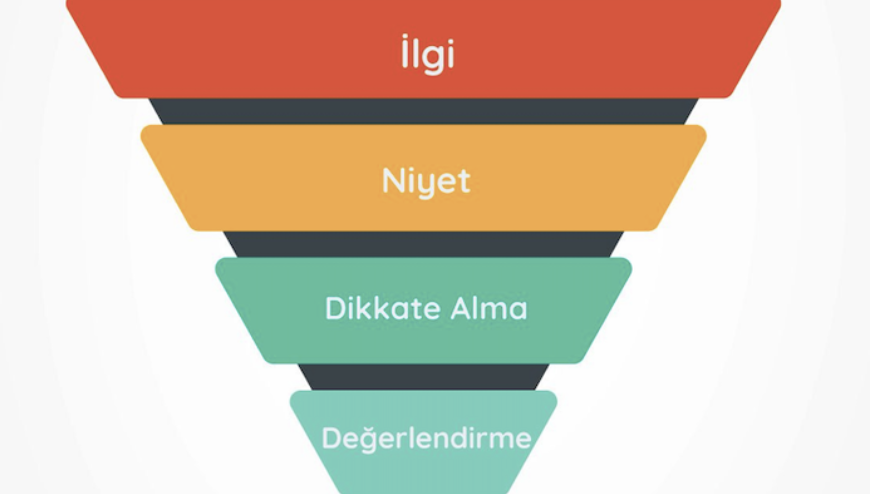
Creating Personas and Funnels in Digital Media Planning
In digital marketing—and especially in e-commerce—identifying potential customers and reaching them at the right time, in the right place, is essential.In traditional marketing, the first step to identifying target customers is creating personas and developing individual strategies for each. However, this is not enough to get ahead of your competitors. The tools of digital marketing have introduced an unprecedented level of data and customer insight into the marketing world.This boundless sea of marketing data has made it necessary to create more nuanced personas and develop micro-level strategies tailored to these segments. Undoubtedly, in today’s marketing world, the leading brands are those that can interpret this data most effectively and turn their learnings into powerful strategies.The key to interpreting data and creating strategies lies in understanding the source of the data—in other words, identifying the users from whom the data is gathered. Comparing different customer groups using the same metrics is often the first and most critical mistake made.To put it simply: while strategy creation requires creativity, reading data requires numerical and analytical thinking. Identifying the customer, on the other hand, is a part of marketing that draws heavily from social sciences like psychology, philosophy, and sociology.1. First Step in Defining the Customer: Persona CreationAlthough there are various approaches today, the widely accepted method for persona creation in marketing is based on consumption motivation. Since personas are often associated with demographic details like age and gender, these are usually the first elements considered. But this is a mistake.Potential customers should first be segmented based on the motivations that drive them to purchase. Then, the demographic characteristics of these personas can be examined. In other words, demographics are not the cause—they are the result.Pro Tip: The personas you create may overlap or be interchangeable. For example, imagine you're managing an e-commerce platform that sells stationery products. A 30-year-old white-collar male with a university degree might purchase products for his company, buy colored pencils for his child to use at school, or make a personal purchase simply because he enjoys drawing.These three different purchasing motivations require three different strategies. Therefore, a defined demographic group can include multiple personas (overlap), and the same user can belong to different personas at the same time (interchangeability).2. Second Step in Defining the Customer: Funnel CreationThe persona definition provides a general and static profile of your target customer. However, your communication with the customer is constantly changing and evolving based on actions you take and macro variables. Within the same persona, you may have both potential customers who don’t know you and loyal customers who frequently purchase from you.Trying to reach consumers at different communication stages (brand awareness) with the same ad (message) or the same advertising channel will lower the efficiency you get from that persona. Therefore, you need to define communication stages with your customers on a persona-based level and structure it within a funnel (user funnel).Although standard funnel structures are often used in marketing, digital user funnels based on personas are more complex than basic steps like awareness, consideration, and engagement.Most importantly, when defining funnel steps, it’s more functional to name them based on the user’s current milestone rather than their place in the brand communication journey. Regardless of persona, every target customer will fall into one of the groups below:2.1. New User AcquisitionNote: Users in this funnel step do not include those who have already progressed to later stages. Users who recognize your brand and logo in the context of your industry. Users who know and are convinced of the unique features that distinguish your product/service from competitors. Users who are not actively searching but may enter the search phase when approached. Users who are actively searching for a product/service. Users who have visited your digital sales channel at least once during their active search. (Retargeting begins here and continues through subsequent steps.) Users who have engaged with your platform at above-average levels (e.g., membership, favorites list). Users who have completed at least one purchase (new customers). 2.2. Remarketing Previous customers who were satisfied with their last purchase. Former customers reminded of their positive past experience. Former customers not currently searching but may become active again when approached (by you or competitors). Former customers who might specifically choose you if they re-enter the purchase phase. Past customers who have recently visited your sales channel again during an active search. Customers who have made repeat purchases (loyal customers). 2.3. EngagementWhile engagement is typically defined as strengthening interaction and communication with users who have not yet made a purchase, it also includes efforts to maximize the lifetime value of existing loyal customers.Note: Remarketing and engagement efforts are carried out simultaneously for users who have completed at least one purchase. The main goal of engagement is not just repurchasing, but generating different customer values. Former customers who were satisfied with their last purchase. Customers who have shared positive experiences in digital or social settings. Customers who have decided never to choose another brand (lovemark). Further actions depend on your marketing team’s brand vision. In the media planning phase, applying the approach above with 100% precision may not always be feasible due to the limitations of ad platforms’ infrastructure and content-advertising models. Therefore, when choosing ad platforms, it’s best to evaluate their targeting and data capabilities and decide where your funnel steps can realistically be applied.
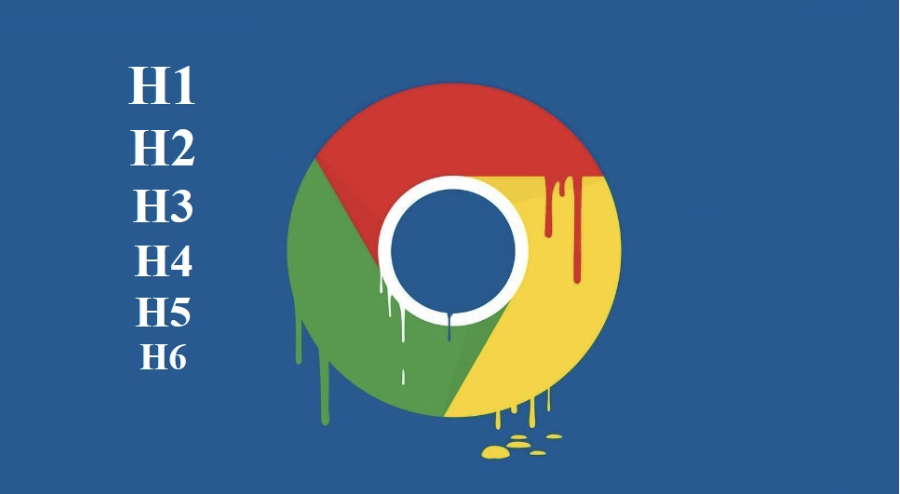
What is SEO Title Layout? What Should the Heading Hierarchy Be Like?
One of the metrics frequently encountered in search engine optimization (SEO) work is related to the proper heading structure. One of the questions that people new to or completely unfamiliar with SEO find difficult to understand is what the SEO heading structure should be. When creating an SEO-friendly page, the titles on the page with heading tags are very important. Heading tag types are used to correctly reflect the page content, and to give the user and search engine bots the content parts and focus titles on the page. So why are heading title types so important? In our article, we have included this information for you!What Are Heading Tags?Search engine bots aim to show the most accurate and rich websites with content to users who are searching for a topic. However, since search engine bots are not human, they try to make sense of web sites by scanning them within a certain set of algorithm rules. During this interpretation process, they try to learn what the page content is about and what it explains by taking some metrics as a basis.Heading tags are one of the very important SEO metrics that help search engine bots make sense of the page. Heading tags are usually written in the "" code block and proceed hierarchically from 1 to 6.Why Should We Use Heading Tags?Heading tags are highlight texts that allow the page content to be interpreted by both the user and search engine bots. By default, style structures such as size and thickness are different and more prominent than other text. When interpreting web pages, search engines want the pages to be prepared in accordance with the user's reading and navigation order. This is because providing websites that allow users to access the information they need in the most efficient and practical way increases the reliability and prestige of search engines.For this reason, search engines want page contents to be created in an academic structure and hierarchy. Heading tags play an important role in determining this hierarchy. Because the heading tags added hierarchically on the page interpret the "main topic > sub-topic > sub-heading and description" structure and list the site results in the SERP according to the order of importance within this heading structure for the user performing the search.The use of heading tags not only helps search engines interpret the page, but also allows users visiting the web page to easily access the titles and information texts they need. Therefore, the use of heading tags is one of the most important metrics for creating an SEO-friendly web page.What Are Heading Tags?There are different types and usage examples of heading tags from 1 to 6. These heading types vary from a larger and more prominent style to a more normal and smaller font style according to the number they take. Heading types are as follows: H1: It is the main title of the page. There should be only 1 H1 tag on each page. The H1 tag specifies what topic the relevant page provides information/content about and reflects the main keyword that the page is intended to be visible for in the SERP. H2: These are the topic titles that support the main title of the page (H1). H2 tags refer to the main titles in the page content. H3: These are the subheadings that support the main headings on the page. It is used to specify titles and topics related to that tag under the H2 tag. H4, H5 and H6: They are used to specify subheadings if needed in the page content. For example, if the H3 title and texts used under the H2 main title need to be divided into more subheadings, H4, H5 and H6 headings can be used. How Should the Heading Hierarchy Be?If heading tags are to be used on a web page, these tags must be added hierarchically to the page in a way that ensures topic integrity. For example, if a web page content is created with the title Digital Marketing and this content has subheadings and topics; the heading hierarchy of the relevant content could be as follows:H1: Digital Marketing H2: What is Digital Marketing? H2: Why Digital Marketing? H2: Advantages and Disadvantages of Digital Marketing H3: Advantages of Digital Marketing H3: Disadvantages of Digital Marketing H2: Digital Marketing Courses H3: Which Course Should I Take for Digital Marketing? H4: Udemy Digital Marketing CourseWhat is important when creating the heading hierarchy is that the titles maintain their topic integrity and that the subheadings are always added after the main headings related to that topic. For example, while there is an H2 in the Digital Marketing Courses title, the title Which Course Should I Take for Digital Marketing? should be a subheading of the Digital Marketing Courses title. Therefore, this title is added in the H3 tag and this title should be placed immediately after the Digital Marketing Courses H2 title.Common Mistakes in Using Heading TagsMany websites make mistakes in topic integrity and heading hierarchy when using heading tags in their content. These mistakes make it difficult for search engine bots to interpret and make sense of the page, while also providing the user with an aesthetically inefficient content. Common mistakes when using heading tags are usually as follows:Adding All Content Titles with H2 TagGenerally, due to its style and font size, websites can only use H2 in content titles. However, this is a very wrong method. This is because the style and font sizes of the headings (H2, H3, H4, etc.) can be adjusted with the help of CSS and brought to the desired size and highlighting tones. The main reason for using heading tags in the content is not style and form, but to help search engine bots understand the page hierarchy. Therefore, using all headings within H2 tags is a very wrong method.Using H2 Heading Without Adding Text After H1One of the mistakes many websites make is to add the H1 tag used on the page just for the sake of using it. However, the H1 tag is arguably the most important heading tag that reflects the main keyword of the page content. Therefore, a text content of 100-150 words should be included after the H1 tag. This text content supports the H1 heading tag by providing a summary of the page and the main topic of the page. After that, H2, H3 and other subheadings should be included.Placing All Subheadings at the End of the ContentSome websites misunderstand the heading hierarchy and add all H2 headings first, then all H3 headings on the page. The hierarchy here is related to the topic integrity of the writing and headings. Therefore, using heading types in order on the page is a wrong hierarchy. The correct heading usage structure is as we gave in the example above: Main Heading > Subheading that concerns the Main Heading if any. So, after using H2 and then H3 on the page, if a different main heading that does not concern the used H2 and H3 headings is to be added, it should be added to the page again with the H2 tag.Using Heading Tags in Fixed Areas of the PageHeading tags are often used in many fixed areas on pages due to their form and font size. For example, using heading tags in menu links in the header, in social media links, or in links and category sidebars in the footer is a method that spoils the interpretation of the page content. This is because heading tags are used to ensure the heading hierarchy and topic integrity of the page content. Therefore, for fixed areas and links on pages, instead of headings, span tags can be used and their form and font size can be adjusted with the help of CSS.Hiding H1 Tag with CSSOn many websites, the H1 tag is not wanted to be used because of its font size and form. This is because the H1 tag is the tag with the largest and most prominent font on the page. In this case, websites hide the H1 tag they added just to have used H1 on the page by making it display:none or visibility:hidden with the help of CSS. However, this method is old and provides no benefit. This is because search engine bots can interpret texts and headings that are hidden on the page. Therefore, when the H1 added to the page is hidden with the help of CSS and not shown to the user, it is considered invisible to search engine bots and cannot provide the benefit it should. Instead of hiding the H1 tag added to the page with the help of CSS, the size and form of the H1 tag can be adjusted in the same CSS code line to make it compatible with the page aesthetics.

How to Integrate Virtual Page with GTM Element Visibility
In this blog post, you'll find answers to the question above and gain detailed insights into what a Virtual Page is, its advantages and disadvantages, and how to manage this process without developer support by integrating it with GTM Element Visibility.In cases where the page URL does not change but the content does, you may sometimes need additional page tracking and more detailed analysis. To conduct in-depth funnel analysis in such scenarios, let's explore what these definitions mean and how you can implement them via GTM without developer assistance using Element Visibility.What is a Virtual Page (Single Page Application)?A Virtual Page, or SPA (Single Page Application), which helps your site perform faster, is a type of web application that interacts with the user by dynamically rewriting the current page instead of loading entire new pages from the server.In a SPA, all the source code loads at once when the site opens, and new pages are displayed by running frontend scripts, using the preloaded code. The advantage here is that when users navigate to a different page, they don’t have to wait for the code to reload. In short, Virtual Pages improve site speed and enhance the user experience.For example, imagine browsing an e-commerce website and opening various products. In a traditional structure, each product click sends a new request to the server, which reloads the entire page. While this may seem fine, during high traffic periods, it can significantly slow down your site.In a SPA scenario, since all source code is preloaded, user actions are managed through existing code, and page speed isn’t affected. When a page is clicked, it changes—but isn’t reloaded.However, alongside the speed advantages, SPAs can also negatively impact your site. One issue is broken source tracking, known as rogue referrer. The referrer data, which tells you where your users came from and how long they stayed, may be disrupted in SPAs.Additionally, SPA applications can pose disadvantages for SEO. Since SPAs are seen as a single page, it can hinder proper indexing by search engines and lower your page rankings.Advantages of SPA (Single Page Application): Speed / Performance: As mentioned, SPAs dynamically update the content without reloading the whole page, allowing users to take action quickly within the site. UX (User Experience): SPAs provide an experience similar to mobile apps by preventing interruptions during navigation, offering a smooth and practical experience. Caching: SPAs enable faster caching, allowing the use of local data and connection flow effectively—even during internet issues—ensuring continued usability. Disadvantages of SPA (Single Page Application): Rogue Referrer: Tracking sources may be disrupted, making it difficult to detect where users came from, which hinders detailed funnel analysis. SEO: Since SPAs appear as a single page, they may prevent your site from being indexed properly, affecting search engine rankings. The “All Pages” trigger in GTM is fired on full page loads, so it doesn't work on Virtual Pages. This becomes a limitation when detailed funnel analysis is required.To solve this, first, identify where Virtual Pages are used on your site, then see how integration is done using GTM Element Visibility.Areas Where Virtual Pages Are Used Virtual Cart Pages: These are side panels showing cart/summary without navigating to a new page. Lead Generation Pages: Often used in SMS or consent pop-ups. Common Examples of Virtual Page Use: Gmail Facebook Twitter Google Drive Google Maps Netflix How to Integrate a Virtual Page?The first method is pushing events via developer support—either natively or through GTM. While this may seem easy, relying on developers can slow things down or prevent fast intervention in case of issues.The second method—covered here—is using GTM Element Visibility. This allows fast implementation without developer involvement and supports detailed funnel tracking.Virtual Page Integration with GTM Element VisibilityWe'll use GTM for virtual cart and lead generation examples. Your website must have GTM installed. Then, you can configure the Element Visibility trigger. First, let’s understand how this trigger works.When you select “New Trigger” in GTM, you'll see the screen below.Clicking on “Trigger Configuration” asks you to select a trigger type.When you choose “Element Visibility,” the following screen appears:The Element Visibility trigger can be fired in 3 ways: Once per page: Trigger fires only once per page load—ideal for limiting duplicate hits. Once per element: Trigger fires for each instance—useful if a user reopens a pop-up multiple times. Every time an element appears on screen: Trigger fires each time the element appears according to the specified visibility threshold. Percent visible defines how much of the element is visible, while minimum percent visible is the threshold to trigger. Default is 50%.With minimum on screen duration, you can also set a minimum time (e.g., 1000 ms) before triggering.If the element loads after page load, use observe DOM changes to detect it properly.GTM Element Visibility for Virtual Cart PagesSelect your target element using browser inspector tools (Inspect > Elements).Use the most minimal and stable selector—for example:document.querySelector("box-flex. cart-summary")... Validate that the element exists only once on the page by running:document.querySelector("box-flex. cart-summary")Once the trigger is set, proceed to tag configuration. To push data as a pageview, configure it in GA and override the default page URL via More Settings > Field to Set, customizing the page name and title fields.GTM Element Visibility for Lead Generation PagesIn some cases, SMS confirmation is shown via pop-ups, not new pages. Without tracking these, it's hard to know when users exit the SMS funnel.By tracking SMS modals with Element Visibility, you can push virtual pageviews to GA and gain detailed insights.With these examples, brands using virtual cart pages or lead generation pop-ups can perform Virtual Page Integration using GTM Element Visibility—without developer support—allowing more accurate performance measurement and analysis.See you in the next post…
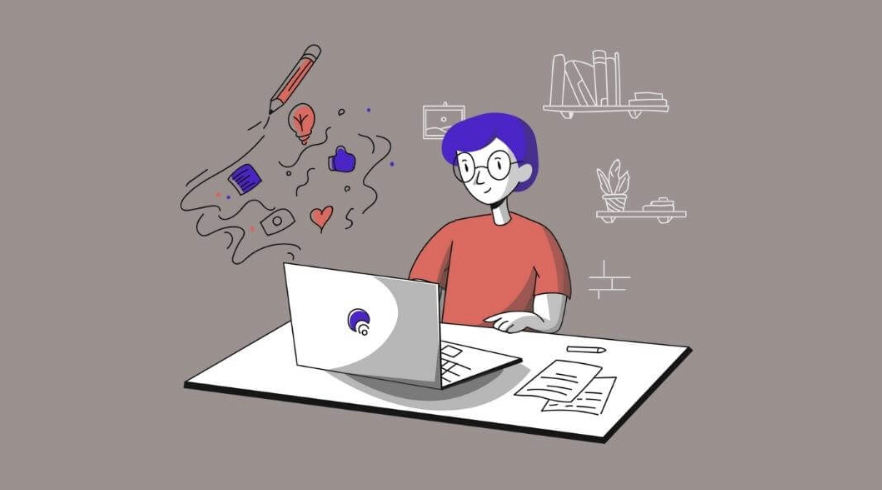
List of Things to Consider in Blog Posts
You should definitely take a look at this checklist to increase your organic traffic with blog posts tailored to user search intent. With the 13 tips we’ve compiled for you, you’ll ensure search engines understand your content while offering users a great experience.One of the most important channels in content marketing is blog writing.You’re probably familiar with the following advice from SEO experts and content writers: “Create content for users, not search engines.” “Google always rewards high-quality content.” With the 13 recommendations we’ll share, your content can earn respect from both search engines and users.Checklist for Blog WritingYou should carefully review your blog posts. If you want greater visibility and more clicks for a wide range of keywords, certain elements must be considered. Start by checking the fundamentals and then expand your SEO efforts from there. Engaging Content Topics SEO-Friendly URL Structure Create an Author Profile Table of Contents Catchy & Powerful Titles Optimize Your Intro Paragraph Content Headings Ideal Content Length Use of Visuals Summarizing Your Content The Power of Internal Linking Structured Data Markups Display of Related Content 1. Engaging Content TopicsYour blog topics should be engaging for your target audience. When you cover what they’re curious about, they’ll pay more attention to your content and website.Ways to identify engaging topics: Review your site search terms and landing pages via Google Analytics. Ask your sales and marketing teams which questions they frequently receive. Listen to discussions on social media about your industry. You can use these methods or analyze top-performing pages of competitors with tools like Ahrefs to identify the types of content your audience prefers.2. SEO-Friendly URL StructureWe recommend using a simple, short, and memorable SEO-friendly URL for every page on your website.Using dates or long strings in URLs can make them difficult to remember and may negatively affect server response time during crawling.❌ Not Recommended: “https://www.example.com/index.php?id_sezione=360&sid=0108mb202233ah4234”✅ Recommended: “https://www.example.com/seo”An SEO-friendly URL gives both users and search engines a quick clue about the page’s content. Also, remember that uppercase and lowercase letters in URLs are treated as separate pages by Google.3. Create an Author ProfileHaving an author profile for your blog posts is important for E-A-T (Expertise, Authoritativeness, Trustworthiness). Google may use this to evaluate content quality.Listing the author’s name and linking to their profile allows users to easily explore more content by the same writer. For YMYL (Your Money Your Life) topics, author profiles help build credibility.4. Table of ContentsWe recommend adding a table of contents to your blog post, ideally at the top, left, or right of the article.This helps users and search engine bots quickly understand and navigate the content structure.For WordPress sites, you can use plugins like TOC to add a table of contents. Check plugin reviews and download numbers before installation.Tables of contents can also lead to rich results in Google SERPs by showing sitelink text under the main result.5. Catchy & Powerful TitlesYour meta titles (page titles shown in SERPs) significantly influence click-through rates.Titles are important for both SEO and user attention. Relevant and optimized titles improve search performance.Tips for writing page titles: Review Google’s search result pages. Include your brand name. Use numbers where possible. Optimize for search engines, write for users. Revise meta titles for pages with low CTR. Use questions to spark curiosity. 6. Optimize Your Intro ParagraphMeta titles get users to click—but the intro paragraph gets them to stay.Your intro should clearly explain what the content is about and why it’s worth reading. Include stats if possible, and use your target keyword naturally.7. Content HeadingsUse heading tags (H1 to H6) to organize your content. These help search engines and users understand the topic hierarchy.Use keywords naturally in your headings. H1 is the main title, and H6 is the least emphasized.8. Ideal Content LengthContent quality matters more than length. However, the recommended length for blog posts in 2022 is between 1,500 and 3,000 words.Short content is easier to consume, but Google prefers in-depth coverage. Aim for at least 300 words, but consider going longer if your audience prefers detailed insights.Use “read more” accordion menus or A/B testing to gauge reader engagement and refine your strategy accordingly.9. Use of VisualsInclude images and visuals in your blog posts. Sometimes, a graphic or infographic can communicate better than text—especially for complex topics.10. Summarizing Your ContentJust like in school essays, your post should include an introduction, body, and conclusion. A summary at the end helps reinforce your message.Use a call-to-action in your conclusion—like subscribing to a newsletter or browsing a product page—to encourage conversions.11. The Power of Internal LinkingInternal links are essential across your entire site. They help both users and bots explore your content and boost overall SEO performance.Link high-traffic pages to lower-traffic ones to spread visibility. Think of your site as a web of interconnected content.12. Structured Data MarkupsStructured data gives search engines context about your pages. This can lead to rich results in Google and better visibility.Use schema.org vocabulary—especially for product, category, service, or blog pages. For blogs, use BlogPosting or Article. Add FAQ, HowTo, Breadcrumbs, or Recipe where relevant.13. Display of Related ContentIf a user has finished reading a blog post, don’t let them leave your site—show related posts to keep them engaged.Display up to 3 related posts at the end of your article. This not only reduces bounce rate but strengthens internal linking.ConclusionIn this article, we covered 13 essential tips for writing effective blog content. By implementing these strategies, your content will be better understood by search engines and offer users a more optimized experience.If you'd like us to cover more SEO-related topics like this checklist, let us know. If you found this content helpful, feel free to share it on social media to support us!
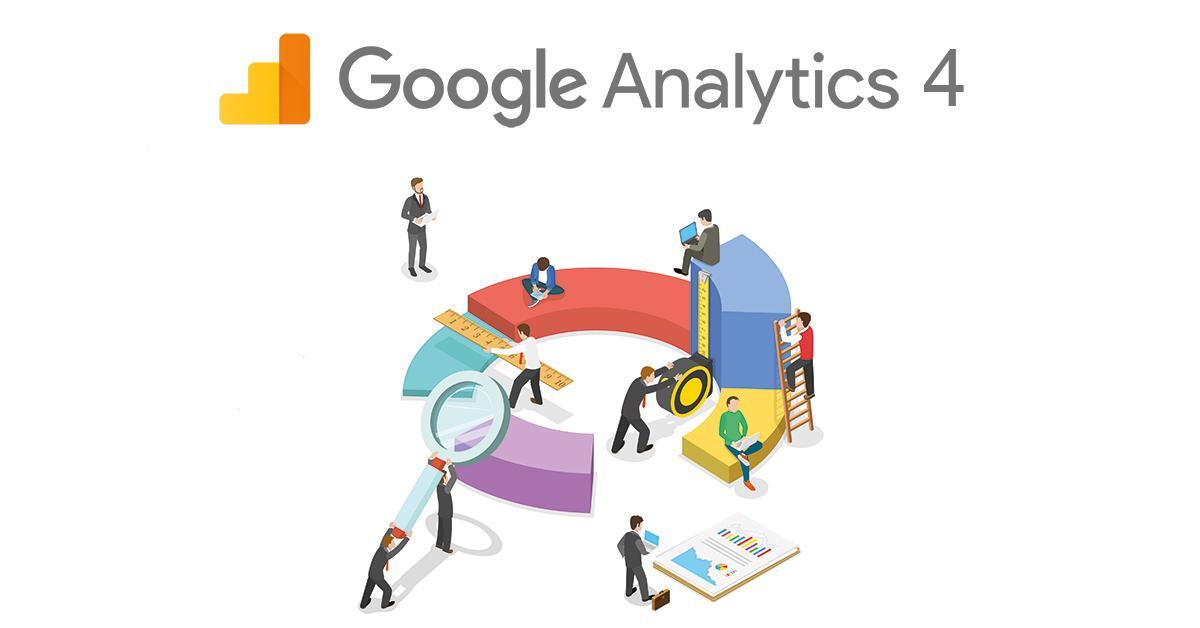
Exit, Entrance and Landing Page Reportings in GA4
It may seem that the GA4 panel, which you will be using entirely in the near future, does not make it as easy as the GA3 panel to access information about your pages. You can create your own dashboard or a customized report with a few editing and reporting techniques. But first, let's look at what these pages mean and how you can access them in the GA3 panel.Exit PageExit pages are the pages that your site visitors last viewed and left the site. For example, if a user is reading your blog content and then visits a product page on your site but leaves your site, your checkout page is the product page.Here's how you can see Exit pages in the GA3 panel: Select Site Content under the Behavior report. You can access the report when you click on Exit Pages in the drop-down menu.The Exit page report can give you some insights. If you run a blog or news site, it's perfectly normal to read a single article and then leave. However, if many people are leaving your e-commerce site during checkout, it's a red flag. For example, it can be used to understand poorly performing pages on the site. Or it can give you ideas about whether you have a page that is loading very slowly.Well, let's see where you can see this data on the GA4 panel. In the GA4 panel, you can follow the exit pages with the Exits metric. In the future, a default dashboard can be added to the panel only for exit pages, but for now, you have to create it manually. First, open an empty Report Template in Explore.Click the + sign in the Dimensions field.Select "page path + query string" as Dimension and click Import.Then add Exits and Views to the Metrics field.After all the data has been added you will get this table:Entrance PageEntrances pages are where the user begins their journey through your site. But this can be confused with other terms like pageview and session. To clarify, Google Analytics records a page view every time a page is loaded on your website and the tracking code is executed. The number of views a page receives on your site constitutes the pageview metric. This is different from an entrance because it doesn't have to be the first page your user visits. Your Analytics account records as a pageview any page a user visits during a session.Also, Google Analytics counts one session each time a user visits your website. It logs all the pages they visit and the events they trigger as a single session unless they are active for more than 30 minutes. If they reach the 30-minute inactivity limit, Analytics will save it as a new session the next time they interact with your site.An entrance resource directs a user to your site. Entrance sources can be paid campaigns, social media posts, or other external sources linked to your site. You can see this data in the GA3 panel as follows:Select Site Content under the Behavior report. You can access the report when you click on All Pages in the drop-down menu.To see this data in the GA4 panel, you can do the following: First, open an empty Report Template in Explore.Click the + sign in the Dimension field.Select "page path + query string" as Dimension and click Import.Then add Entrances and Views to the Metrics field.After all the data has been added you will get this table:Landing PageThe landing page is the web page people come to after clicking your ad. The URL for this page is usually the same as your ad's final URL. For each ad, you specify a final URL to determine the landing page people are directed to when they click on your ad.Your landing page experience is one of several factors that helps determine a keyword's Quality Score. The experience of a landing page is represented by such things as the usefulness and relevance of the information provided on the page, ease of navigation for the user, the number of links on the page, and users' expectations based on the ad clicked.You can see this in the GA3 panel as follows: Select Site Content under the Behavior report. You can access the report when you click on Landing Pages in the drop-down menu.You can see this issue in two different ways in the GA4 panel. First, you can create a customized report: First, open an empty Report Template in Explore.Click the + sign in the Dimension field.Select "Landing Page" as Dimension and click Import.Then add any data you want to see in the Metrics field. You can use metrics such as views, sessions, engaged sessions, total users, new users, returning users, engagement rate, average engagement, time per session, conversions, and total revenue, or you can create your own customized metric as we mentioned in the GA4 Custom Definition and Usage Areas section.After all the data has been added you will get this table:Another method is to create a dashboard by customizing the Pages and Screens Report. For this, you must follow these methods: Open the Report field in the GA4 panel and select the Engagement category. Open the Pages and Screen dashboard located here.Click on the Customize Report field in the upper right.Click the Save field and select Save as a new report.You can update the name of the report to Landing Pages.Click Dimensions in the Customize report area.Select Add Dimension on the screen that opens.Add Landing Page as Dimension.Select the three dots next to the Landing Page and click Set as default.Finally, save all your changes by clicking Apply.Then click on the Metrics field to select the metrics you want to add or remove.Again, save the changes by clicking Apply. Select Save changes to the current report to save the changes made to the entire report.To see this dashboard more easily, select Library in the Report section.Click on the Edit Collection field in Life Cycle.Drag the Landing Page report under Engagement from among the report collections on the right.Then save it by clicking Save. Now when you open the Engagement menu under the Report area, you will find a special area where you can see the Landing Page data.Thus, you will be able to better measure and analyze the performance of your pages in the GA4 panel.

Screaming Frog User Guide and Configuration Settings
If you want to learn what you can do before you start using Screaming Frog, one of the most frequently used tools by SEO experts, this content is for you.What Is Screaming Frog?Screaming Frog is a tool that scans your website by imitating search engines and allows you to see your website's shortcomings by listing important metrics for SEO. It was founded in 2010 by Dan Sharp. The most important difference from its competitors is that it is Java-based, not cloud-based, and you can install and use it on your computer.There are free and premium versions of Screaming Frog. While the restriction is 500 URLs in the free version, it allows unlimited browsing in the paid version. You can start using it by downloading it from https://www.screamingfrog.co.uk/seo-spider/#download.Obtaining and Activating a Screaming Frog LicenseIf you want to use the premium version instead of the free version, you must obtain a license from https://www.screamingfrog.co.uk/seo-spider/licence/ and enter this license in the tool you downloaded. After entering the user name and license number, you can start using your Screaming Frog program by closing and reopening it.Settings and Configuration OptionsMemory Allocation: Opens to 1GB for 32-bit and 2GB for 64-bit machines as the boot setting in Screaming Frog. If you customize and increase the amount of RAM here, it will allow you to crawl more URLs while in RAM mode.When browsing websites with many pages, you can manually adjust the setting here and increase it, with computers with high memory, you can finish your browsing faster and in a shorter time.Storage Mode: In this section about where the data you scan will be stored and processed, there are two options: Memory Storage and Database Storage. When the Memory Storage setting is selected, all data is stored in RAM, while when Database Storage is selected, storage is provided on the HDD/SSD.Memory Storage Mode is recommended for websites with fewer URLs and machines with high RAM.Proxy Configuration: If you want to use a proxy, you can make settings from this section.Language Configuration: Here you can set the language you want to use the tool in.Screaming Frog Mode SettingsSpider: In this setting, Screaming Frog bots will continue to crawl until they discover all URLs on the website you started crawling.List: This mode allows you to manually specify the URLs you want to crawl. It only scans the URLs you specify.SERP: It provides a preview of how the meta title and description tags of the pages you scan are reflected in the search results.Compare Mode: This mode creates your new scan by comparing it with the previous scan. In this way, you can more easily see which issues have been resolved.Screaming Frog Configuration SettingsSpider: You can select the areas you want or don't want to include before the crawl from the crawl area. You can specify what to exclude with the extraction field. You can configure the limit or depth of your scan in the limits section. You can change the render option in the rendering section to see the data correctly on your JS rendering site. In the advanced section, you can give directions about whether to consider tags such as noindex, canonical, and next/prev. In the preferences section, you can specify or change the pixel boundaries of your meta tags again.Content Area: In this area, you can check the analysis and grammar compatibility of the content on the site you will browse. Screaming frog considers content in the body of a page. It is recommended that you make customizations so that the tool can make more accurate interpretations on a website that was not created using HTML5 semantic elements.Content Duplicates: You can make your custom settings here to test the originality of the content on your site.Spelling & Grammar: Spelling and grammatical errors and the corresponding “Spelling” and “Grammar” options must be enabled for results to be displayed in the Content tab. In this way, you also provide these controls.Robots.txt: You can make the settings related to the crawling of the site you will scan without considering the commands in the robots.txt file in this crawl. You can also create a robots file yourself and have it scanned accordingly.URL Rewriting: You can specify the URLs that you do not want to see in the search results from this field. You can rewrite URLs in the URL Rewriting field. For example, you can reschedule the URLs with the Regex rules you apply to show the URLs with www as non-www or to see the URLs with the .co.uk domain extension in the .com domain extension and see them in the crawl results accordingly. Or, if you want to print your test site URLs, which are in a separate subdomain, as in your live site, this area will be very useful.CDN: The CDN tab is a feature you can use to make Screaming Frog see the URLs of your CDN service as internal links when browsing. After this adjustment, the links of the CDN address will appear in the "Internal" tab in Screaming Frog, and more details will be previewed.Include: The "Include" feature of Screaming Frog can be used when scanning for URLs that will be preferred on sites with a high number of URLs. For this feature to work, the URL from which you start the crawl must have an internal link that matches the regex, or Screaming Frog will not be able to crawl a second URL after the first URL. In addition, the URL from which you start scanning in Screaming Frog must also comply with your matching rules here.https://www.screamingfrog.co.uk/seo-spider/user-guide/configuration/#includeExclude: You can use this feature to exclude URLs, folders, and parameters that you do not want to be crawled while browsing. To exclude URLs from crawling, you need to use Regex language and write commands like this. The exclusions you apply here do not work on the first URL you start crawling on Screaming Frog. The Exclude setting applies only to other URLs discovered during crawling.https://www.screamingfrog.co.uk/seo-spider/user-guide/configuration/#excludeSpeed: In this field, you can set how many URLs the tool will scan per second. The maximum number of Screaming Frog's default settings is 5, and the number of URLs crawled per second is 2. You may need to reduce the browsing speed according to the server performance of the site you are browsing, otherwise, if the number of requests per second is high, you are likely to encounter 500 errors.User-Agent: Before you start scanning, you can regulate which User-Agent you will use to visit the pages with this setting. It may have blocked the Screaming Frog User-Agent on the server side of a website to be scanned. In this case, if you use the Screaming Frog User-Agent, your scan will not occur. You can use this field to check the crawlability of your website in different user-agent options.HTTP Header: The HTTP Header option allows you to scan by providing custom HTTP Header request during a scan in Screaming Frog.Custom Search: The Custom Search section is a feature that allows you to search for any data you want in the source code of a site, thanks to Screaming Frog. You can search HTML for a value you enter as Text or Regex in the Custom Search section. You can check whether the value you entered is in HTML with the "Contains" or "Does Not Contains" options, and you can get the results.Custom Extraction: The Custom Extraction section allows you to extract data from a site's HTML using CSSPath, XPath or Regex. For example, you can access the product codes on the product pages of an e-commerce site with the CSSPath, XPath or Regex settings you will make through this field. The Custom Extraction tool allows you to extract data from working HTML pages that only have 200 response codes. You can switch to JavaScript rendering mode to pull data from HTML rendered outside of a static HTML page.Custom Link Positions: Screaming Frog scans a web page's content, sidebar or footer areas and categorizes each link it discovers based on its location. With the Custom Link Positions tool, you can ensure that the XPath field, which expresses the link positions in the "Inlinks" and "Outlinks" sections in Screaming Frog, works in accordance with the criteria you specify. Thus, you can check whether there is a link in the field you specified.Google Analytics API: By connecting your Google Analytics account with Screaming Frog, you can perform a more detailed scan with your old URLs. To make this connection, you need to click the Google Analytics tab from the API Access menu and then click the “Connect to New Account” button to connect with your Analytics account.Search Console API: For the Search Console connection, you need to click on Google Search Console from the API Access menu and click the "Connect to New Account" button in the window that opens and select your Google account where your Search Console property is located and give the requested permissions. In this way, you can also perform a check for your URLs that were previously discovered and crawled by Google but are not currently on our website.Page Speed Insight API: If you want to see the speed values of your crawled URLs obtained from PageSpeed Insights together with the Screaming Frog scan, you must click on the PageSpeed Insights section of the API Access menu and enter the desired "Secret Key" information before starting your scan. In this way, you will be able to see the speed performance metrics of your crawled URLs in your crawl results.Ahrefs API Connection: If you want to see data from Ahrefs in your scan results, you can connect your Ahrefs account with Screaming Frog. When you click the Ahrefs section in the API Access menu, you need to enter the "Access Token" information in the window that opens.Authentication: If the website you want to scan works after a user log in, you can save your site's user login URL and username & password information to Screaming Frog from the "Forms Based" section in this area. In this way, while scanning, the Screaming Frog bot will first log into your site as if it is a user and will be able to scan for the pages that come after the login screen.

