Marketing tips, news and more
Explore expert-backed articles on SEO, data, AI, and performance marketing. From strategic trends to hands-on tips, our blog delivers everything you need to grow smarter.

Market Basket Analysis
In today’s world, after the very well known pandemic we had through, the e-commerce sector rose like the sun. With this raise, websites of almost every brand from relatively small businesses to the largest businesses have gained a lot more popularity and their traffic has increased almost 50%. According to the International Trade Administration (2021), an average of 19% increase in e-commerce revenue is forecasted (26% in Food & Personal Care products) after the pandemic.These growth statistics and developments tell us one significant thing that the businesses should start to give more attention (and more budget) to their e-commerce/marketing departments and their operations. When e-commerce is mentioned, the first thing that comes to mind is obviously websites. Products are being tried to be exhibited in websites in such ways that help business owners to sell more products and gain more revenue from their most valuable resources which are customers. There are tens of ways to take the attention of customers and give them the intent of simply buying more. In this article, I will try to explain a method called “Basket Analysis”.What is Basket Analysis?Basket Analysis is a method that research and study on the baskets (carts) of customers in the website and analyse them to offer meaningful and customised product suggestions to the customers. Before getting through to the technical part of the analysis, there are some more things that we should better mention. Every customer is different as well as their purchase behaviour. Every product is different. However, some of them are used and bought together. In some situations, very unrelated products are sold together and human eyes sometimes cannot determine these ones. Exactly here, artificial intelligence and machine learning enter the stage.Let’s dive deeper into algorithms.Apriori AlgorithmThe Apriori algorithm has been in our minds since 1994 and it helps us find frequent item sets in a dataset for boolean association rules. Name of the algorithm is Apriori because it uses prior knowledge of frequent item set properties.In this algorithm, as mentioned above, the dataset must include products that are frequently bought. The data we need to apply this algorithm includes the following columns: Transaction ID (Basket ID) Product SKU (Product ID) Product Category Quantity After we obtain the necessary data, the magic starts.This algorithm can be written and applied by R Studio, Python etc.Since our data is breakdowned and thus has duplicate transaction ID’s, first we need to group the data by transaction ID and learn every distinct product that has been sold (obviously added to basket before the payment step) in that specific transaction.After this is done, we get dummy variables of all products and create new columns for each of them. For every unique transaction row, the quantity of the product is written to the cell of its own column and transaction. A sample processed data can be seen below:Transaction IDProduct AProduct BProduct CProduct D123abc7300456def2011Machine learning has its own rules, obviously. In order to analyse this data and have meaningful insights, we need to encode the cells into 1-0 to determine which product is added to the basket and bought in that specific transaction. The reason to do this is that Apriori Algorithms takes only 1 and 0 values to determine the association between products without any bias such as unrelated quantities. Consider that we are only interested in products that are being sold together.Finally, before we apply the model, we yield the below data:Transaction IDProduct AProduct BProduct CProduct D123abc1100456def1011We use the “frequent_patterns“ tool from “mlxtend” library and import “apriori” and “association_rules” packages to apply the model in an optimised and fast way.After the necessary parameters are adjusted in the model according to the specific dataset and specific purpose, we get the results as a table below:AntecedentsConsequentsAntecedentSupportConsequentSupportSupportConfidenceLiftLeverageConvictionProduct AProduct B0.40.60.50.832.780.0221.67Product AProduct C0.40.30.450.652.110.11.12Product BProduct D0.60.50.50.621.98-0.321.43Note: Values are randomly generated due to privacy issues.Results:OK. But What do they Mean?Here, the most important metrics that we should consider are “support” and“confidence” values. However, you can read the explanations below for a better understanding. Antecedent Support: The rate of the presence of antecedent products over all. Consequent Support: The rate of the presence of consequent products over all. Support: The rate of presence of antecedent product and consequent product being together in basket over all. Confidence: The confidence rate of products’ being together in the same basket. Lift: Confidence over expected confidence. Leverage: The statistical independency rate of a specific basket according to including products in it. Conviction: Gets higher when the consequent product is highly dependent on the antecedent product. After we yield the result table, we can start to analyse the results. How we do this analysis is according to some statistical methods. We should determine a threshold value for the “confidence” metric and split the rows into two parts: Meaningful or Not.When the confidence value is more than the threshold value, say 0.6, we can conclude that this relationship between products is meaningful and customers frequently buy these products together. Where to Use these Results? Where to use these results is another challenge.Businesses usually use this information for suggestion algorithms and shelf design. For instance, Product B is suggested to the customer who has just added Product A to his/her basket because the confidence level of these products is higher than our threshold value. Thus, the possibility of customer’s missing, forgetting or just not being interested in Product B is decreased and thus, we are being able to direct the customer to buy Product A. Secondly, shelf design (product listing pages in our case) can be conducted and applied to our website according to the results. For instance, Product A and Product B are located near each other to remind customers that they can buy them together (because they generally do it, don’t they?!).Thirdly, campaign scenarios can be set up for customers. For instance, Product B is presented with discounted prices for those customers who add Product A to their baskets or simply buy them before. Last but not least, the results of this analysis can help the business owners and marketers to design their offline (physical) stores’ shelves. Just like the product listing pages in websites, stores shelves can also be designed in such a way that customers can see related and frequently bought products together. In these ways, sale amount, order amount, revenue, traffic that website gains and key performance indicators like these may be increased. Besides, product & marketing costs can be allocated according to the results.
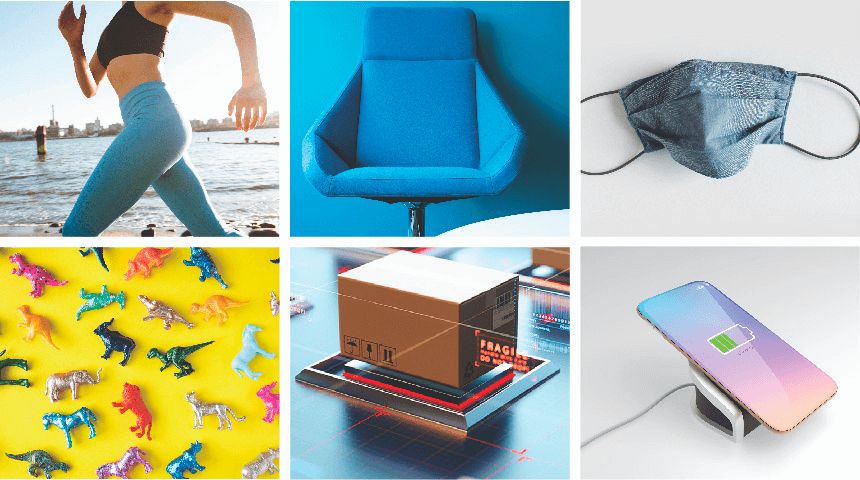
Product Scoring Algorithm
You are curious about performance of your products. And also, you are worried about how you can manage your product scope to increase revenue. Here are the answers for all of your questions, check out our blog and learn about our product scoring algorithm.Common problems in product managementThere are a number of questions that professionals might have in their mind while evaluating their companies’ performance. And some of these questions are more beneficial when thinking about important actions to increase efficiency of products that are sold on websites, apps and marketing channels.Here are some “general” questions that each team might be curious about the answers to. Which e-commerce metrics should we focus on while considering inventory management? Which products are more valuable? How can we increase our revenue by having the same product scope? What should be our key metrics for optimising marketing campaigns of our products? How should we decide our product listing in our website or app? Yes, you are right! AnalyticaHouse Data Science & Insights Team have another magical algorithm that would be helpful for all mysterious questions above and more, which is Product Scoring Algorithm. In this article, we will be talking about the structure of this algorithm and applications of it in the digital marketing sector.How is the algorithm built?There are a lot of variants for product groups in each website and app differentiating based on various dimensions such as colours, sizes, product types, season/offseason, target genders, target age groups and so on. We would be able to analyse every detail of products and product variants thanks to the Product Scoring Algorithm depending on the depth of the data we have.The minimum data requirement for this analysis are transactional data of products and current inventory information of them. We are focusing on these metrics while analysing transactional data; number of purchases, total quantity, revenue, average price and so on. Of course, this analysis would be more interesting when we have user/session-based data. We would be able to add other important metrics such as product detail views, add to cart, # of buyers, # of users who look at the product, revenue/product detail views, transaction/product detail views and so on. These metrics can be grouped into parts according to results they show; Revenue supporting metrics : number of purchases, total quantity, revenue, average price, revenue/product detail views, transaction/product detail viewsMetrics that show customer interest : product detail views, add to cart, # of buyers, # of users who look at the product, revenue/product detail viewsMetric definitions number of purchases: Number of transactions Total quantity: Number of products that are purchased Revenue: Total amount of revenue Average Price: Average price of products revenue/product detail views: Revenue per product detail views for each product transaction/product detail views: Conversion rate (based on product detail views) add to cart: Total number of products that are added to cart # of buyers: Total number of customers who purchased related product # of users who look at the product: Total number of users who viewed related product Application of the modelThe algorithm can be applied to each product level and can bring insights for bigger picture and tiny details.The example below shows a category/product level for an e-commerce company; Level 1: Shoes/Bags Level 2: Shoes Level 3: Sneakers Level 4: X Brand’s Sneakers Level 5: X Brand’s White Sneakers Level 6: X Brand’s White Sneakers with Size:38 How is product score calculated?Product Scoring Algorithm is basically formed from two parts. The first part is based on calculating ratio of lower levels (eg. X Brand’s White Sneakers with Size:38) in totals of higher levels (eg. X Brand’s Sneakers) by using metrics that we discussed above, and we will explain this part by showing an example. The second part is dependent on current inventory information of products, and this part is very crucial when we take inventory management into account for short term and long term. Example above shows a product scoring calculation by using metrics add to cart and quantity sold in addition to instant inventory score ( if there is inventory it is 1 and if not it is 0). In this example distribution of level 6 in total of level 5 for add to cart and quantity sold metrics and inventory score are used as three multipliers of product score of level 6. After calculating the score of each row (each breakdown, for this example it is level 6), we calculate the score of the higher level ( in this example it is level 5 ). We take the sum of the score of all breakdowns for level 5 and as a result we have the total score of level 5. For example; for X brand’s White Sneakers the total score can be calculated as :0,0747 + 0,0245 + 0,0036 + 0,0028 + 0,0251 + 0,0000 = 0,131In this example X brand’s Black Sneakers has the highest score (0,193) and X brand’s Red Sneakers has the smallest score (0,071).How can we use the results?This analysis can be applied to all levels from bottom to top. And of course, this analysis can be enlarged with additional metrics that we talked about before and results can be calculated in more detail. In addition to that, we can change the importance of each metric in the calculation step of the product score by using Variable Importance Analysis which is another outstanding algorithm that our team improved. Last but not least, results of the analysis can be used for updating product feed automatically for marketing campaigns.

How to Integrate Virtual Page with GTM Element Visibility
In this blog post, you'll find answers to the question above and gain detailed insights into what a Virtual Page is, its advantages and disadvantages, and how to manage this process without developer support by integrating it with GTM Element Visibility.In cases where the page URL does not change but the content does, you may sometimes need additional page tracking and more detailed analysis. To conduct in-depth funnel analysis in such scenarios, let's explore what these definitions mean and how you can implement them via GTM without developer assistance using Element Visibility.What is a Virtual Page (Single Page Application)?A Virtual Page, or SPA (Single Page Application), which helps your site perform faster, is a type of web application that interacts with the user by dynamically rewriting the current page instead of loading entire new pages from the server.In a SPA, all the source code loads at once when the site opens, and new pages are displayed by running frontend scripts, using the preloaded code. The advantage here is that when users navigate to a different page, they don’t have to wait for the code to reload. In short, Virtual Pages improve site speed and enhance the user experience.For example, imagine browsing an e-commerce website and opening various products. In a traditional structure, each product click sends a new request to the server, which reloads the entire page. While this may seem fine, during high traffic periods, it can significantly slow down your site.In a SPA scenario, since all source code is preloaded, user actions are managed through existing code, and page speed isn’t affected. When a page is clicked, it changes—but isn’t reloaded.However, alongside the speed advantages, SPAs can also negatively impact your site. One issue is broken source tracking, known as rogue referrer. The referrer data, which tells you where your users came from and how long they stayed, may be disrupted in SPAs.Additionally, SPA applications can pose disadvantages for SEO. Since SPAs are seen as a single page, it can hinder proper indexing by search engines and lower your page rankings.Advantages of SPA (Single Page Application): Speed / Performance: As mentioned, SPAs dynamically update the content without reloading the whole page, allowing users to take action quickly within the site. UX (User Experience): SPAs provide an experience similar to mobile apps by preventing interruptions during navigation, offering a smooth and practical experience. Caching: SPAs enable faster caching, allowing the use of local data and connection flow effectively—even during internet issues—ensuring continued usability. Disadvantages of SPA (Single Page Application): Rogue Referrer: Tracking sources may be disrupted, making it difficult to detect where users came from, which hinders detailed funnel analysis. SEO: Since SPAs appear as a single page, they may prevent your site from being indexed properly, affecting search engine rankings. The “All Pages” trigger in GTM is fired on full page loads, so it doesn't work on Virtual Pages. This becomes a limitation when detailed funnel analysis is required.To solve this, first, identify where Virtual Pages are used on your site, then see how integration is done using GTM Element Visibility.Areas Where Virtual Pages Are Used Virtual Cart Pages: These are side panels showing cart/summary without navigating to a new page. Lead Generation Pages: Often used in SMS or consent pop-ups. Common Examples of Virtual Page Use: Gmail Facebook Twitter Google Drive Google Maps Netflix How to Integrate a Virtual Page?The first method is pushing events via developer support—either natively or through GTM. While this may seem easy, relying on developers can slow things down or prevent fast intervention in case of issues.The second method—covered here—is using GTM Element Visibility. This allows fast implementation without developer involvement and supports detailed funnel tracking.Virtual Page Integration with GTM Element VisibilityWe'll use GTM for virtual cart and lead generation examples. Your website must have GTM installed. Then, you can configure the Element Visibility trigger. First, let’s understand how this trigger works.When you select “New Trigger” in GTM, you'll see the screen below.Clicking on “Trigger Configuration” asks you to select a trigger type.When you choose “Element Visibility,” the following screen appears:The Element Visibility trigger can be fired in 3 ways: Once per page: Trigger fires only once per page load—ideal for limiting duplicate hits. Once per element: Trigger fires for each instance—useful if a user reopens a pop-up multiple times. Every time an element appears on screen: Trigger fires each time the element appears according to the specified visibility threshold. Percent visible defines how much of the element is visible, while minimum percent visible is the threshold to trigger. Default is 50%.With minimum on screen duration, you can also set a minimum time (e.g., 1000 ms) before triggering.If the element loads after page load, use observe DOM changes to detect it properly.GTM Element Visibility for Virtual Cart PagesSelect your target element using browser inspector tools (Inspect > Elements).Use the most minimal and stable selector—for example:document.querySelector("box-flex. cart-summary")... Validate that the element exists only once on the page by running:document.querySelector("box-flex. cart-summary")Once the trigger is set, proceed to tag configuration. To push data as a pageview, configure it in GA and override the default page URL via More Settings > Field to Set, customizing the page name and title fields.GTM Element Visibility for Lead Generation PagesIn some cases, SMS confirmation is shown via pop-ups, not new pages. Without tracking these, it's hard to know when users exit the SMS funnel.By tracking SMS modals with Element Visibility, you can push virtual pageviews to GA and gain detailed insights.With these examples, brands using virtual cart pages or lead generation pop-ups can perform Virtual Page Integration using GTM Element Visibility—without developer support—allowing more accurate performance measurement and analysis.See you in the next post…
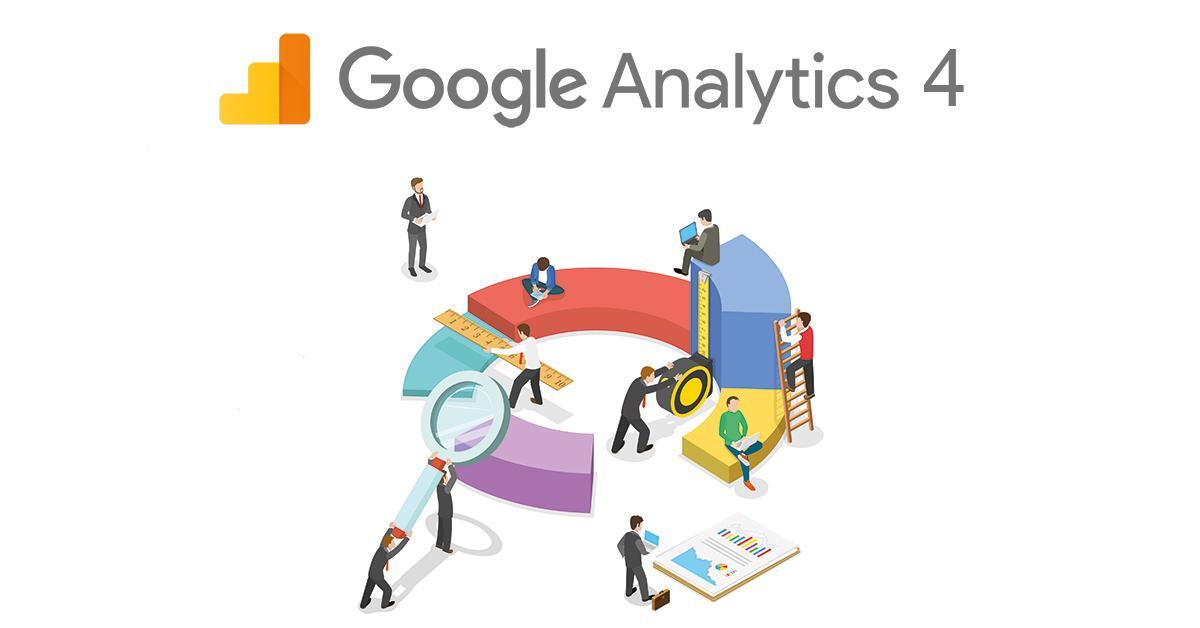
Exit, Entrance and Landing Page Reportings in GA4
It may seem that the GA4 panel, which you will be using entirely in the near future, does not make it as easy as the GA3 panel to access information about your pages. You can create your own dashboard or a customized report with a few editing and reporting techniques. But first, let's look at what these pages mean and how you can access them in the GA3 panel.Exit PageExit pages are the pages that your site visitors last viewed and left the site. For example, if a user is reading your blog content and then visits a product page on your site but leaves your site, your checkout page is the product page.Here's how you can see Exit pages in the GA3 panel: Select Site Content under the Behavior report. You can access the report when you click on Exit Pages in the drop-down menu.The Exit page report can give you some insights. If you run a blog or news site, it's perfectly normal to read a single article and then leave. However, if many people are leaving your e-commerce site during checkout, it's a red flag. For example, it can be used to understand poorly performing pages on the site. Or it can give you ideas about whether you have a page that is loading very slowly.Well, let's see where you can see this data on the GA4 panel. In the GA4 panel, you can follow the exit pages with the Exits metric. In the future, a default dashboard can be added to the panel only for exit pages, but for now, you have to create it manually. First, open an empty Report Template in Explore.Click the + sign in the Dimensions field.Select "page path + query string" as Dimension and click Import.Then add Exits and Views to the Metrics field.After all the data has been added you will get this table:Entrance PageEntrances pages are where the user begins their journey through your site. But this can be confused with other terms like pageview and session. To clarify, Google Analytics records a page view every time a page is loaded on your website and the tracking code is executed. The number of views a page receives on your site constitutes the pageview metric. This is different from an entrance because it doesn't have to be the first page your user visits. Your Analytics account records as a pageview any page a user visits during a session.Also, Google Analytics counts one session each time a user visits your website. It logs all the pages they visit and the events they trigger as a single session unless they are active for more than 30 minutes. If they reach the 30-minute inactivity limit, Analytics will save it as a new session the next time they interact with your site.An entrance resource directs a user to your site. Entrance sources can be paid campaigns, social media posts, or other external sources linked to your site. You can see this data in the GA3 panel as follows:Select Site Content under the Behavior report. You can access the report when you click on All Pages in the drop-down menu.To see this data in the GA4 panel, you can do the following: First, open an empty Report Template in Explore.Click the + sign in the Dimension field.Select "page path + query string" as Dimension and click Import.Then add Entrances and Views to the Metrics field.After all the data has been added you will get this table:Landing PageThe landing page is the web page people come to after clicking your ad. The URL for this page is usually the same as your ad's final URL. For each ad, you specify a final URL to determine the landing page people are directed to when they click on your ad.Your landing page experience is one of several factors that helps determine a keyword's Quality Score. The experience of a landing page is represented by such things as the usefulness and relevance of the information provided on the page, ease of navigation for the user, the number of links on the page, and users' expectations based on the ad clicked.You can see this in the GA3 panel as follows: Select Site Content under the Behavior report. You can access the report when you click on Landing Pages in the drop-down menu.You can see this issue in two different ways in the GA4 panel. First, you can create a customized report: First, open an empty Report Template in Explore.Click the + sign in the Dimension field.Select "Landing Page" as Dimension and click Import.Then add any data you want to see in the Metrics field. You can use metrics such as views, sessions, engaged sessions, total users, new users, returning users, engagement rate, average engagement, time per session, conversions, and total revenue, or you can create your own customized metric as we mentioned in the GA4 Custom Definition and Usage Areas section.After all the data has been added you will get this table:Another method is to create a dashboard by customizing the Pages and Screens Report. For this, you must follow these methods: Open the Report field in the GA4 panel and select the Engagement category. Open the Pages and Screen dashboard located here.Click on the Customize Report field in the upper right.Click the Save field and select Save as a new report.You can update the name of the report to Landing Pages.Click Dimensions in the Customize report area.Select Add Dimension on the screen that opens.Add Landing Page as Dimension.Select the three dots next to the Landing Page and click Set as default.Finally, save all your changes by clicking Apply.Then click on the Metrics field to select the metrics you want to add or remove.Again, save the changes by clicking Apply. Select Save changes to the current report to save the changes made to the entire report.To see this dashboard more easily, select Library in the Report section.Click on the Edit Collection field in Life Cycle.Drag the Landing Page report under Engagement from among the report collections on the right.Then save it by clicking Save. Now when you open the Engagement menu under the Report area, you will find a special area where you can see the Landing Page data.Thus, you will be able to better measure and analyze the performance of your pages in the GA4 panel.
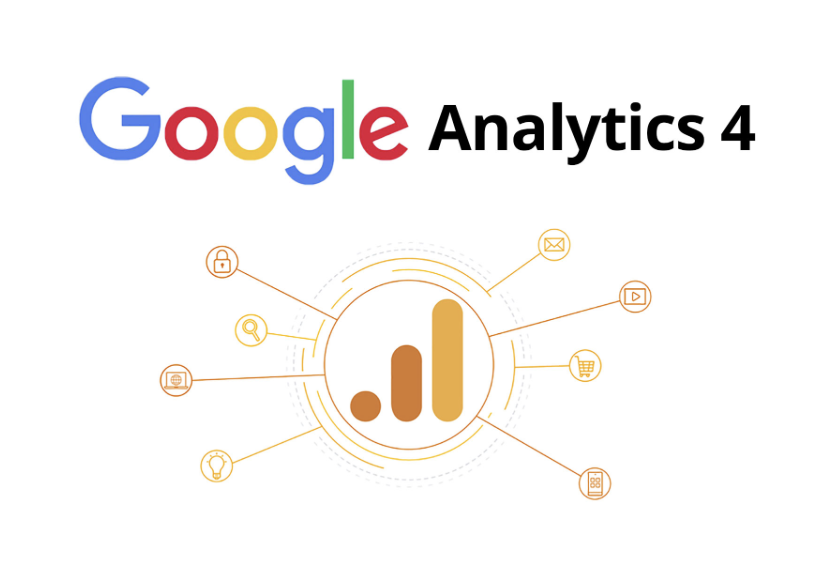
GA4 Custom Definitions and Usage Areas
The latest version of Analytics, GA4, allows you to understand the full customer lifecycle across both your website and mobile apps. While GA4 still shares many features with Universal Analytics, it also introduces some intriguing changes. The most notable of these is custom definitions. Of course, we’re not seeing the concept of dimensions and metrics for the first time in GA4. If you’ve been using Analytics for a while, you’re probably already familiar with custom dimensions.When you send a hit to Google Analytics, certain data is collected automatically. This includes user identifiers (such as user IDs), device information, and also tracks which content the user interacted with and how they behaved on your website or mobile apps.Benefits of Using Dimensions in GA4However, there may be other data you want to collect that is specific to your website or mobile app. That’s where dimensions come into play. Simply put, a dimension is a parameter or feature of your data. It can describe a property of a product, event, user, page, etc. Dimensions help us better define and understand the what, where, and when of our data.For example:When a transaction occurs on a website, some possible dimensions are: Transaction ID Coupon Code Last Traffic Source When a user logs in to a website and we send a login event to Google Analytics, the dimensions of that event could include: Login Method User ID When a product is purchased, possible dimensions are: Product Name Product Category Product Variant Product Size When a logged-in user views their account page, dimensions might include: User ID Registered Country Scopes in GA4Within a GA4 property, you’ll notice you can also configure metrics. Dimensions and metrics are very similar, but one key difference is that dimensions can have an event scope or a user scope, whereas metrics are always event-scoped. The variety of scopes we were familiar with in Universal Analytics has been simplified, with a primary focus on the event scope. Let’s review the available scopes:EventApplies only to the specific event/hit where the dimension is sent. For example, you might send an event “trial_started” to Universal Analytics along with an extra parameter “pricing_plan”. That dimension will only apply to the “trial_started” event.UserApplies to all events for a user from the moment the user property is set (as long as the GA cookie remains valid). In GA4, this is called a User Property, similar to user-scoped dimensions in Universal Analytics, but it only affects events going forward—it does not retroactively apply to past events within the same session.ProductOnly valid for a specific product (tracked via Enhanced Ecommerce). Even if you send multiple products in the same transaction, each product can have its own product-scoped dimensions (e.g., “product_color”, “product_size”).Note: Session and hit scopes are not directly supported in GA4 yet, but Google has indicated they plan to add session scope in the future. If you need to apply a dimension to all events in a session, you must include that dimension with every event (via gtag.js or GTM).Using Custom DefinitionsIf you want to use a parameter in GA4’s reports, you must register it as a Custom Definition. Otherwise, it won’t appear in the interface. You should do this at the same time you start sending the parameter, because custom definitions are not retroactive. Any data sent before you register the custom dimension or metric will not show up in your reports, though raw data (e.g., in BigQuery) will include it.How to Add a Custom Dimension in GA4 In your existing GA4 property, go to Configure → Custom definitions. Click on Create custom dimension. Enter the name you want to see in reports into the Dimension name field. Select Event as the scope (since we’re defining an event parameter). Optionally add a description in the Description field. Choose the parameter you’re sending from the Event parameter dropdown. Click Save. You can now use this dimension in your reports. How to Add a Custom Metric in GA4 In the Custom definitions area, switch to the Custom metrics tab and click Create custom metric. Enter the name for the metric in the Metric name field. Provide a description in the Description field. Select the parameter from the Event parameter dropdown. Choose the appropriate Unit of measurement (e.g., Integer, Currency, Time). Save—your new custom metric is now available for reporting. Note: Free GA4 properties have limits on the number of custom definitions (e.g., up to 25 user properties, 50 custom dimensions). GA360 accounts have higher limits.Summary and Tips Register custom dimensions/metrics at the same time you begin sending the parameters—definitions are not retroactive. Use tag manager or gtag.js to include parameters with every relevant event. Choose the correct scope: Event for event parameters, User for user properties, and Product for ecommerce product data. Leverage GA4’s custom definitions to enrich your data and unlock deeper analysis.
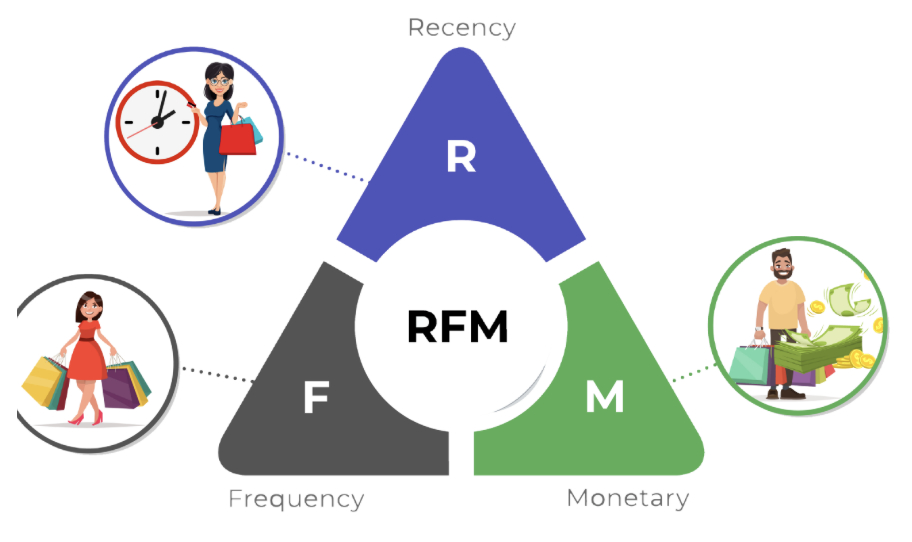
What is RFM Analysis?
What is the most valuable asset for a company? Its tangible assets or inventory? Given developments in supply chains and the level of financial solutions, if you’re especially an e-commerce business, your most valuable asset is your customers.Beyond your sales, when planning your inventory levels, ad investments, and many operational activities, you must consider the future behavior of your customers.In today’s age of increasing digitalization and personalization, getting to know your customers is easier thanks to big data—but it also becomes more challenging as customer volume and diversity grow.In this article, we’ll discuss RFM analysis, one of the fundamental analyses you can use to segment your customers and build effective audiences.What Is RFM Analysis?RFM analysis segments customers based on purchase data. As an algorithm, it uses unsupervised clustering (K-means). The “RFM” acronym stands for three key metrics. First, let’s look at what each metric means.RecencyCalculated by the number of days between the analysis reference date and the customer’s most recent purchase date.FrequencyThe number of purchases the customer made in the analysis period. If many customers purchased only once—skewing the distribution—you may treat one-time buyers separately for a healthier analysis.MonetaryThe total monetary value of the customer’s purchases in the analysis period. Two considerations: 1) If purchases are in multiple currencies, convert them to a single currency. 2) If you have B2B wholesale orders, exclude them so they don’t skew the distribution.What Questions Can RFM Analysis Answer?Although RFM is purchase-behavior–based, it can answer many strategic questions about both new and existing customers, for example: Who are our most valuable customers? Which customers are at risk of churn? Which customers deserve retention efforts? Which customers share similar behavior for targeted campaigns? Why Is RFM Analysis Important?As every marketer knows, retaining existing customers is far cheaper than acquiring new ones. By using RFM to gauge how close customers are to conversion or churn, you can both retain at-risk customers and encourage more spending among active customers. You can also classify newly acquired customers into existing RFM segments to start personalized marketing before you’ve collected much new data.Required Data StructureRFM relies on transaction data—either CRM order logs or analytics platform transaction exports. For robust results, use at least one year (ideally two) of data. You need these columns: Unique customer identifier (user_id) Transaction date Order ID Transaction amount Then compute per-customer Recency, Frequency, and Monetary values in your database or analytics tool.Segmenting and Labeling AudiencesCluster customers into, say, four groups by each R, F, and M metric. Then combine their cluster labels. For example:Customers with high Frequency and high Recency are “Champions,” while high Frequency but low Recency might be “At Risk” or “Can’t Lose Them.” You can send “We miss you” coupons to at-risk groups, and premium product offers to Champions.Sum the R, F, and M cluster scores to get an overall customer score, then bucket into “Platinum,” “Gold,” “Silver,” etc. Use these segments to allocate ad budgets more effectively.At its core, RFM groups similar shoppers so you can optimize marketing spend, guide retention, and forecast sales.Additional Metrics to ConsiderYou can extend RFM with: Duration/Engagement: session time or pages per session Tenure: days since first purchase Churn Risk: predicted probability of churn Adding these refines your segments and deepens insights.Next StepsOnce segments are defined, analyze demographic, geographic, and behavioral patterns within each. Then: Map new customers to existing segments for immediate targeting. Run category- or product-level RFM to create niche micro-segments. Apply attribution models to understand each segment's purchase journey and optimize touchpoints. RFM analysis offers actionable insights from simple transaction data—use it to refine marketing strategies, reclaim at-risk customers, and boost customer lifetime value.If you found this post useful, please share it on social media so others can benefit!References https://en.wikipedia.org/wiki/RFM_(market_research) https://www.investopedia.com/terms/r/rfm-recency-frequency-monetary-value.asp https://iopscience.iop.org/article/10.1088/1742-6596/1869/1/012085/pdf

