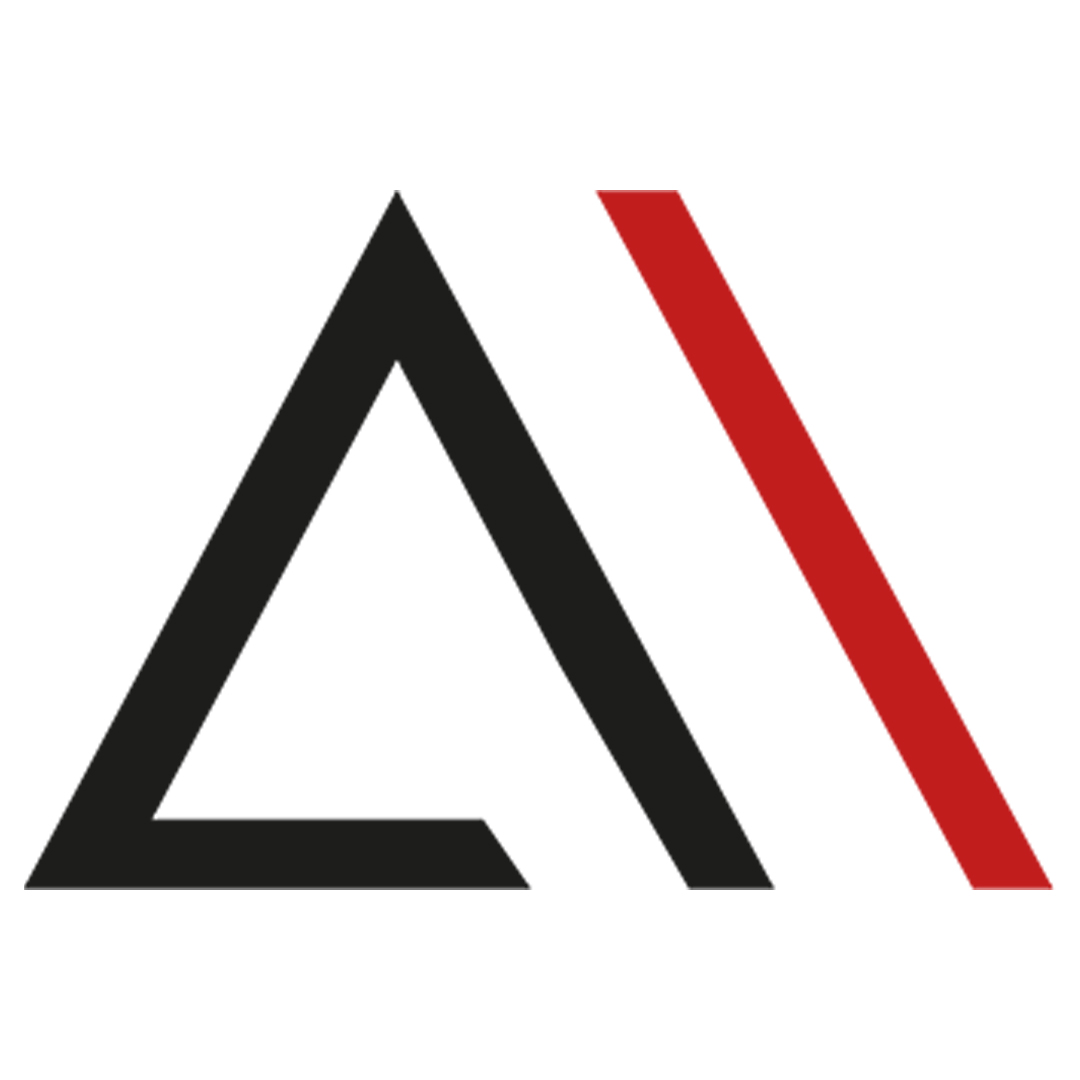
Analytica House
Eyl 5, 2022GA4’da Exit, Entrance ve Landing Page Raporlamaları
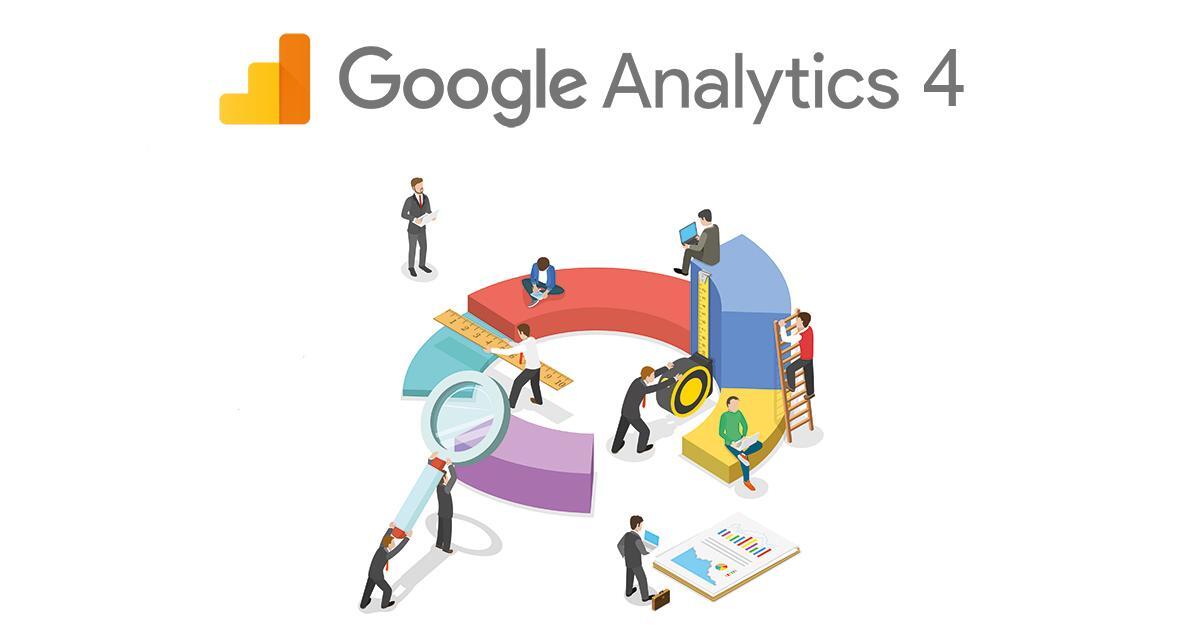
Yakın zamanda tamamıyla kullanacağınız GA4 paneli, sayfalarınız hakkındaki bilgilere erişmenizde GA3 paneli kadar kolaylık sağlamıyor gibi görünebilir. Birkaç düzenleme ve raporlama tekniğiyle kendi dashboardınızı oluşturabilir ya da özelleştirilmiş bir rapor oluşturabilirsiniz. Ama öncelikle bu sayfaların ne anlama geldiğine ve GA3 panelinde nasıl erişebileceğinize bakalım.
Exit Page:
Exit sayfaları, site ziyaretçilerinizin en son görüntüledikleri ve siteden ayrıldıkları sayfalardır.
Örneğin, bir kullanıcı blog içeriğinizi okuyorsa ve bundan sonra sitenizdeki bir ürün sayfasını ziyaret ediyor ancak sitenizden oradan çıkıyorsa, çıkış sayfanız ürün sayfasıdır.
GA3 panelinde Exit sayfalarını şu şekilde görebilirsiniz:
Behavior raporu altındaki Site Content’i seçin. Açılan menüde bulunan Exit Pages’e tıkladığınızda rapora erişebilirsiniz.
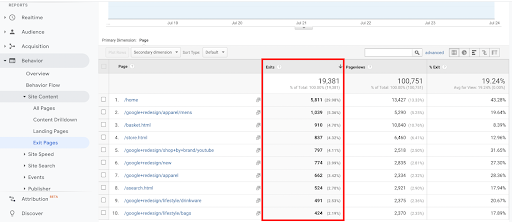
Exit sayfası raporu size bazı insightlar sunabilir. Bir blog veya haber sitesi işletiyorsanız, tek bir makale okuyup ardından ayrılmak oldukça normaldir. Ancak, ödeme sırasında e-ticaret sitenizden birçok kişi ayrılıyorsa, bu bir tehlike işaretidir. Örneğin, sitede düşük performans gösteren sayfaların anlaşılmasında kullanılabilir. Ya da çok yavaş bir yüklenmeye sahip bir sayfanızın olup olmadığı hakkında size fikirler verebilir.
Peki, bu veriyi GA4 panelinde nerede görebileceğinize bakalım.
GA4 panelinde, exit sayfalarını Exits metriği ile takip edebilirsiniz. İlerleyen zamanlarda belki sadece exit sayfaları için bir default bir dashboard eklenebilir panele ama şu an için manuel olarak oluşturmanız gerekmektedir.
Öncelikle Explore kısmında boş bir Rapor Template’i açın.
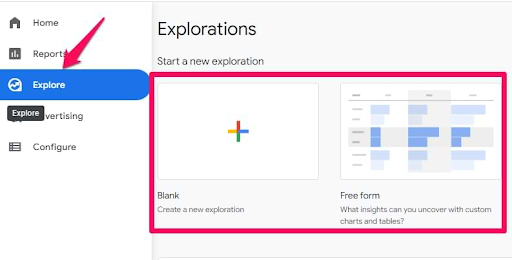
Dimensions alanında bulunan + işaretine tıklayın.
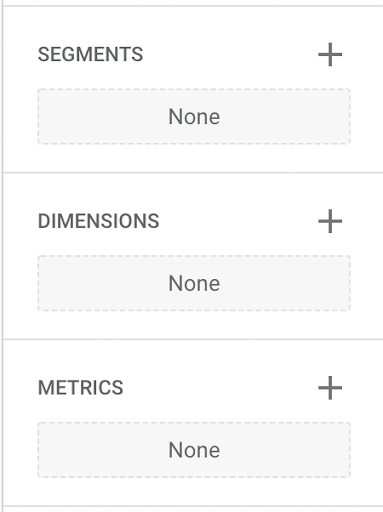
Dimension olarak “page path + query string” seçip Import’a tıklayın.
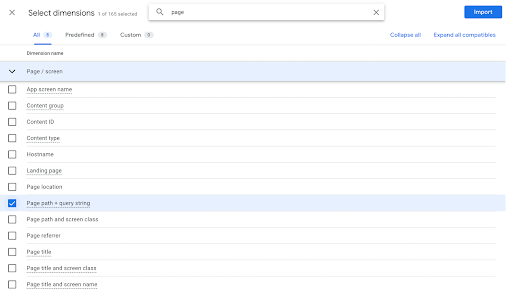
Daha sonra Metrics alanına Exits ve Views ekleyin.
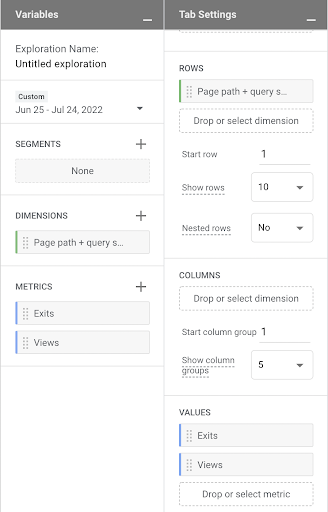
Verilerin hepsi eklendikten sonra bu tabloyu elde edeceksiniz:
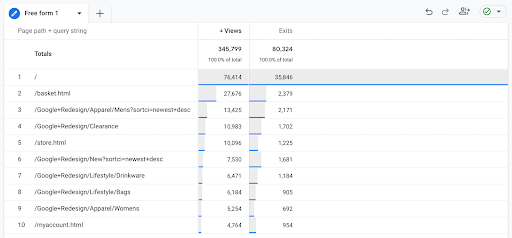
Entrance Page:
Entrances sayfaları, kullanıcının sitenizdeki yolculuğuna başladığı yerdir. Ancak bu, pageview ve session gibi diğer terimlerle karıştırılabilir.
Açığa kavuşturmak gerekirse, Google Analytics, web sitenize her sayfa yüklendiğinde ve tracking kodu yürütüldüğünde bir pageview kaydeder. Bir sayfanın sitenizde aldığı görüntüleme sayısı, pageview metriğini oluşturur. Bu, bir entrance’den farklıdır çünkü kullanıcınızın ziyaret ettiği ilk sayfa olmak zorunda değildir. Analytics hesabınız, bir oturum sırasında bir kullanıcının ziyaret ettiği herhangi bir sayfayı pageview olarak kaydeder.
Ayrıca, Google Analytics, bir kullanıcı web sitenizi her ziyaret ettiğinde bir session sayar. Ziyaret ettikleri tüm sayfaları ve tetikledikleri olayları 30 dakikadan fazla aktif olmadıkları sürece tek bir session olarak kaydeder. 30 dakikalık hareketsizlik sınırına ulaşırlarsa, sitenizle tekrar etkileşim kurduklarında Analytics bunu yeni bir session olarak kaydeder.
Bir entrance kaynağı, bir kullanıcıyı sitenize yönlendirir. Entrance kaynakları, ücretli kampanyalar, sosyal medya gönderileri veya sitenize bağlı diğer harici kaynaklar olabilir.
Bu veriyi GA3 panelinde şu şekilde görebilirsiniz:
Behavior raporu altındaki Site Content’i seçin. Açılan menüde bulunan All Pages’e tıkladığınızda rapora erişebilirsiniz.
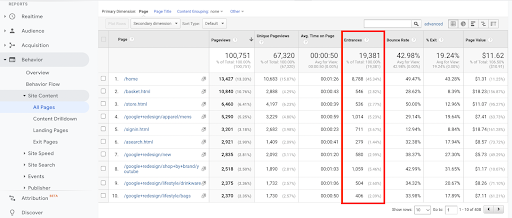
Bu veriyi GA4 panelinde görmek için şu işlemleri yapabilirsiniz:
Öncelikle Explore kısmında boş bir Rapor Template’i açın.
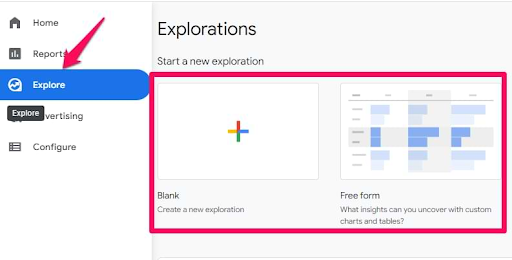
Dimension alanında bulunan + işaretine tıklayın.
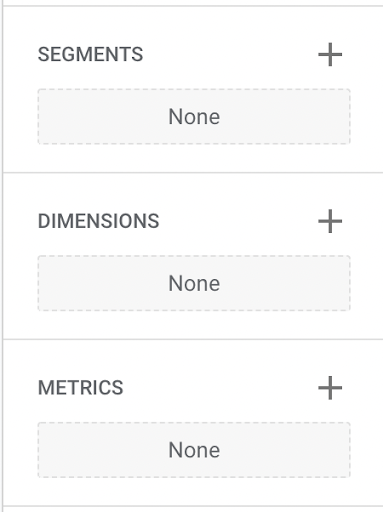
Dimension olarak “page path + query string” seçip Import’a tıklayın.
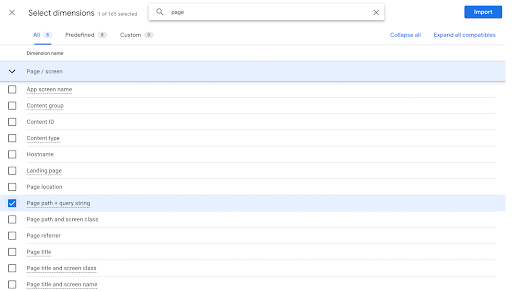
Daha sonra Metrics alanına Entrances ve Views ekleyin.
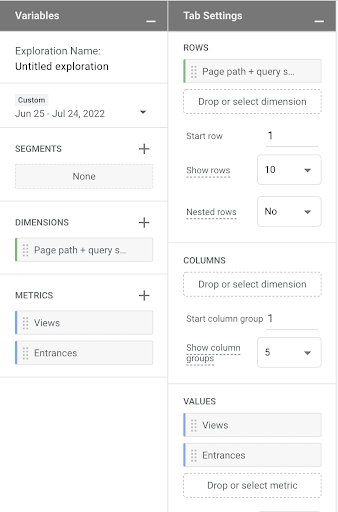
Verilerin hepsi eklendikten sonra bu tabloyu elde edeceksiniz:
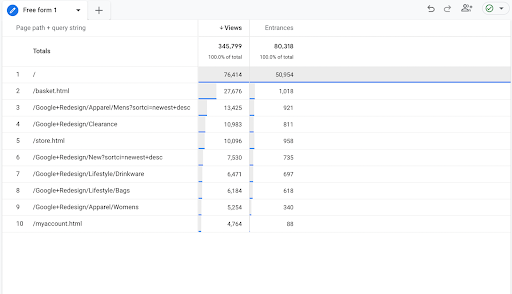
Landing Page:
Landing sayfası, insanların reklamınızı tıkladıktan sonra geldikleri web sayfasıdır. Bu sayfanın URL'si genellikle reklamınızın nihai URL'siyle aynıdır.
Her reklam için, insanların reklamınızı tıkladıklarında yönlendirildikleri landing sayfasını belirlemek için bir nihai URL belirtirsiniz.
Landing sayfası deneyiminiz, bir anahtar kelimenin Kalite Puanını belirlemeye yardımcı olan birkaç faktörden biridir. Bir landing sayfasının deneyimi, sayfada sağlanan bilgilerin kullanışlılığı ve alaka düzeyi, kullanıcı için gezinme kolaylığı, sayfadaki bağlantıların sayısı ve tıklanan reklama dayalı olarak kullanıcıların beklentileri gibi şeylerle temsil edilir.
Bunu GA3 panelinde şu şekilde görebilirsiniz:
Behavior raporu altındaki Site Content’i seçin. Açılan menüde bulunan Landing Pages’e tıkladığınızda rapora erişebilirsiniz.

Bu konuyu GA4 panelinde ise iki farklı şekilde görebilirsiniz. İlk olarak özelleştirilmiş bir rapor oluşturabilirsiniz:
Öncelikle Explore kısmında boş bir Rapor Template’i açın.
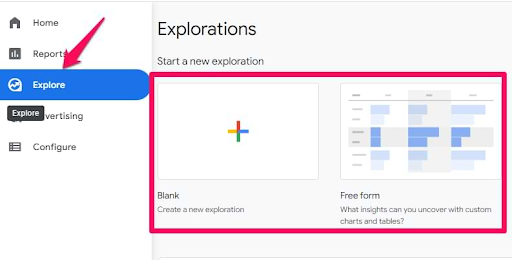
Dimension alanında bulunan + işaretine tıklayın.
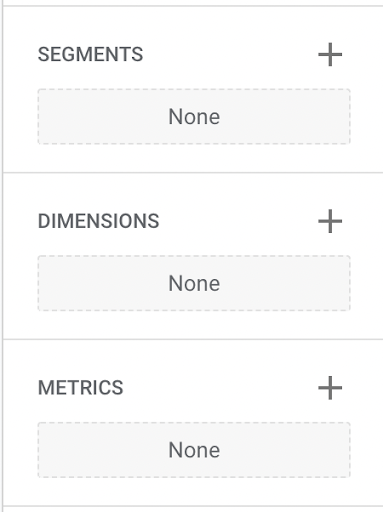
Dimension olarak “Landing Page” seçip Import’a tıklayın.
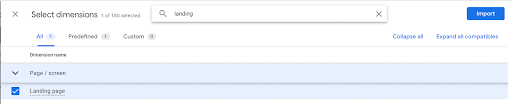
Daha sonra Metrics alanına görmek istediğiniz herhangi bir veriyi ekleyin. Views, sessions, engaged sessions, total users, new users, returning users, engagement rate, average engagement time per session, conversions, total revenue vs. gibi metrikleri kullanabilirsiniz ya da özelleştirilmiş metriğinizi GA4 Custom Definition ve Kullanım Alanları kısmında bahsettiğimiz şekilde kendiniz oluşturabilirsiniz.
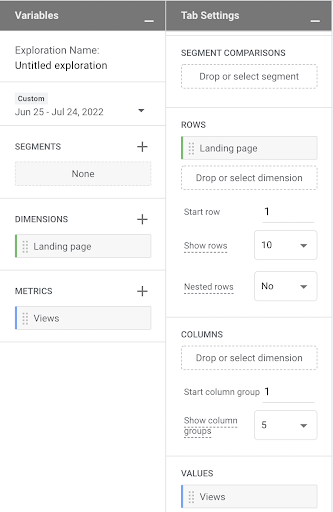
Verilerin hepsi eklendikten sonra bu tabloyu elde edeceksiniz:
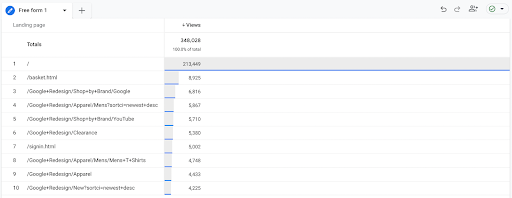
Diğer bir yöntem ise Pages and Screens Rapor'unu özelleştirerek bir dashboard oluşturmak. Bunun için şu yöntemleri izlemelisiniz:
GA4 panelinde bulunan Report alanını açarak Engagement kategorisini seçin. Burada bulunan Pages and Screen dashboardını açın.
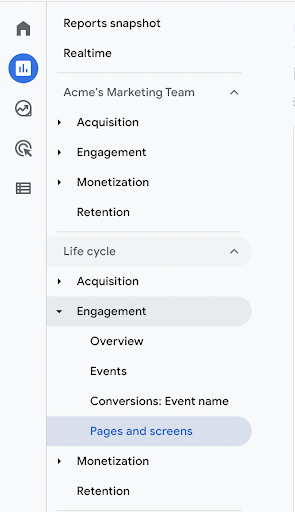
Sağ üstte yer alan Customize Report alanına tıklayın.

Save alanına tıklayın ve Save as a new report’u seçin.

Raporun adını Landing Pages olarak güncelleyebilirsiniz.
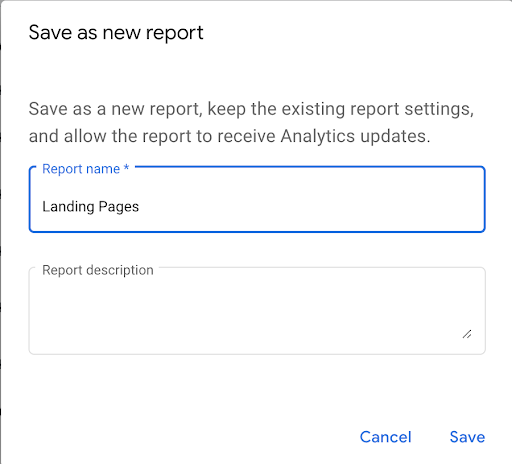
Customize report alanında Dimensions’a tıklayın.
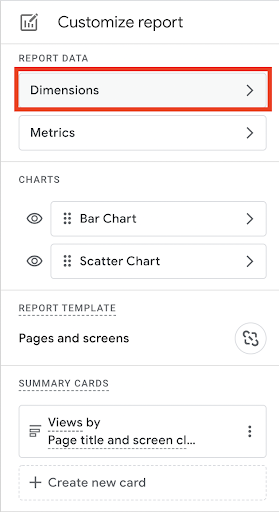
Açılan ekranda Add Dimension’ı seçin.
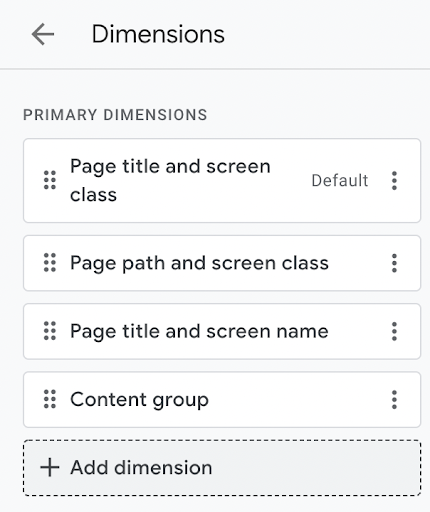
Dimension olarak Landing Page ekleyin.
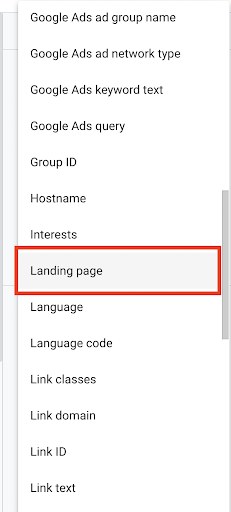
Landing Page’in yanında bulunan üç noktayı seçerek Set as default’a tıklayın.
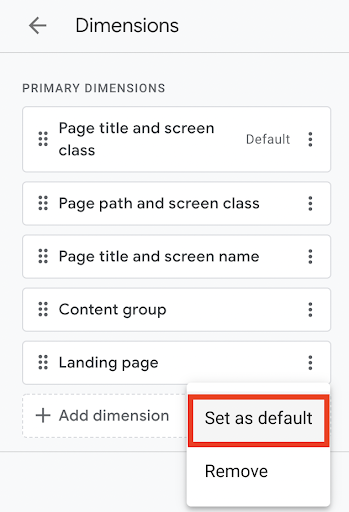
Son olarakta Apply diyerek tüm yaptığınız değişiklikleri kaydedin.
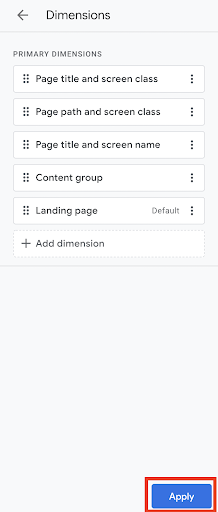
Daha sonra Metrics alanına tıklayarak eklemek veya çıkarmak istediğiniz metrikleri seçin.
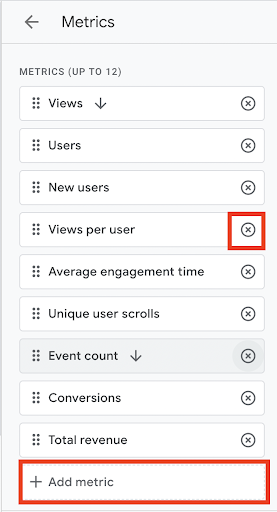
Yine Apply diyerek değişikleri kaydedin.
Tüm raporda yapılan değişikleri kaydetmek için ise Save changes to current report seçeneğini seçin.

Bu dashboardı daha kolay görebilmek için Report kısmında bulunan Library’i seçin.
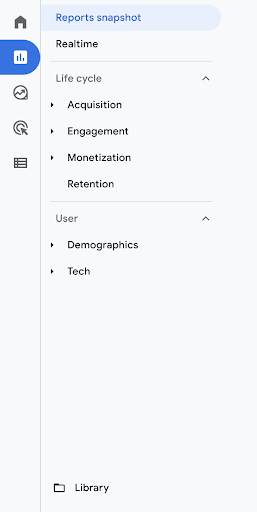
Life Cycle içinde bulunan Edit Collection alanına tıklayın.
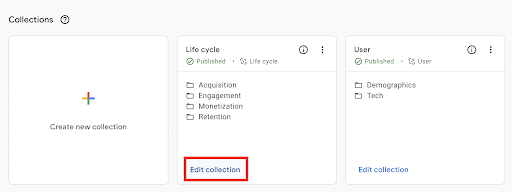
Sağ tarafta bulunan rapor collectionları arasından Landing Page raporunu Engagement altına sürükleyin.
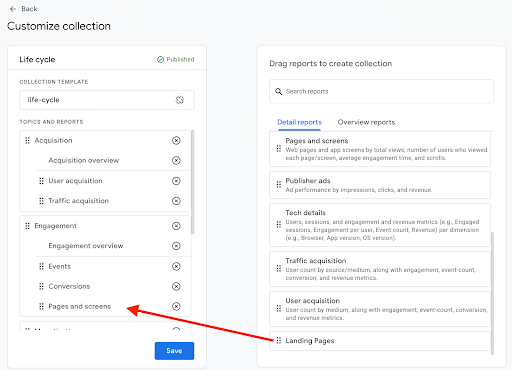
Daha sonra Save tıklayarak kaydedin.
Artık Report alanının altındaki Engagement menüsünü açtığınızda Landing Page verilerini görebileceğiniz özel bir alan bulacaksınız.
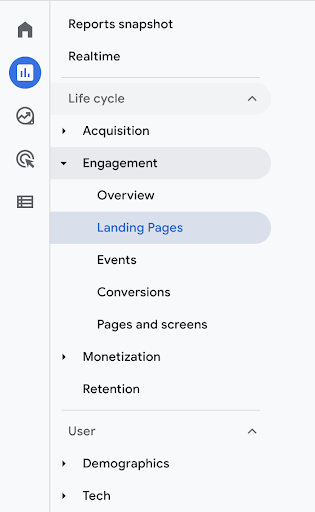
Böylece GA4 panelinde sayfalarınızın performanslarını daha iyi ölçümleyip analizler yapabileceksiniz.
More resources

Okula Dönüş ve Şehir Hayatına Dönüş: 2025 Yılı Trendleri ve Tüketici Davranışları
Okula Dönüş ve Şehir Hayatına Dönüş: 2025 Yılı Trendleri ve Tüketici DavranışlarıOkula dönüş, yalnız...

Okula Dönüş Döneminde Stok Yönetimi E-Ticaret Başarısını Nasıl Etkiler?
Okula Dönüş Döneminde Stok Yönetimi E-Ticaret Başarısını Nasıl Etkiler?Okula dönüş sezonu, yılın en...

Okula Dönüş Sezonu E-Ticaret İçin Nasıl Kazanca Çevrilir?
Okula Dönüş Sezonu E-Ticaret İçin Nasıl Kazanca Çevrilir?Okula Dönüş, e-ticaret işletmeleri için yıl...

